API Server
Topics:
Overview
A new component appears during the base installation of Civic Platform: Api Server. This provides access to the search features in Accela GIS.
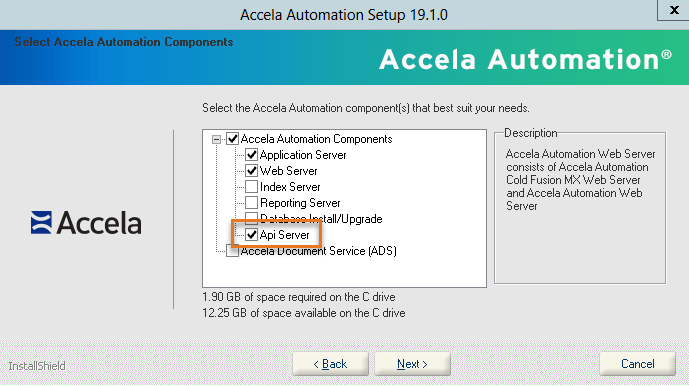
Configuration
Civic Platform base installer:
- On the screen to select components, select Api Server, then click Next.
- Enter the parameter value settings for the API server.
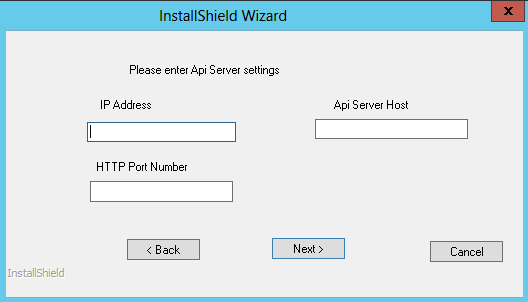
- Click Next.
File configuration for on-premise customers:
- Go to the installation directory and open av.web\conf\av\ServerConfig.properties (example: C:\agency\av.web\conf\av\ServerConfig.properties).
- Add this code:
av.api.keystone.url={API SERVER URL}:7443(example:av.api.keystone.url=https://av.accela.com:7443). - In the installation directory, open av.api/conf/av/application.yml.
- Configure these settings:
app: biz: baseUrl: [BIZ SERVER URL]/apis/v4 (ex: https://10.0.0.1:3443) #comma separated allowedCrossDomain: [WEB URL] (ex: https://av.accela.com) server: port: 7443 ssl: key-alias: {name of key} key-password: {key password} key-store: file:../conf/certs/{path for the source}.jks key-store-type: JKS security: require-ssl: true # Import log config path logging: config: classpath: log4j2.ymlExample key alias:
myserverkey1Example key password:
changethispasswordExample path for the source:
keystone.dev.accela.com.jks