Generating Work Orders Using PM Schedules
Civic Platform generates work orders for each linked asset each time a preventative maintenance task queues. For example, an agency requires an oil change every 3,000 miles for its fleet of vehicles. The agency generates a PM schedule for the oil change and they link the applicable vehicles to the PM schedule. When one or more of the vehicles hits or exceeds the 3,000 mile milestone, an agency user can generate a batch of work orders for each vehicle that achieved the milestone. When the work orders are complete, the next PM schedule date schedules automatically.
To generate work orders from a PM schedule
Navigate to the PM Schedule portlet and use Search to locate and open the schedule you want to work with. See Searching for a PM Schedule for more information.
Civic Platform returns a list of all schedules that match your search parameters.
Select the PM schedule that you want to generate work orders from.
Click Generate.
Civic Platform displays the generate PM schedule date portlet.

Enter the Through Date.
Select the Schedules to Generate option to generate work orders either for all PM schedules in the list or for selected PM Schedules only. If you do not select any PM Schedules, only the first option is available.
Click Preview.
Civic Platform displays the generate PM schedule preview report.
See Summary Fields in the Preview Summary Report for descriptions of the fields that appear on this report.
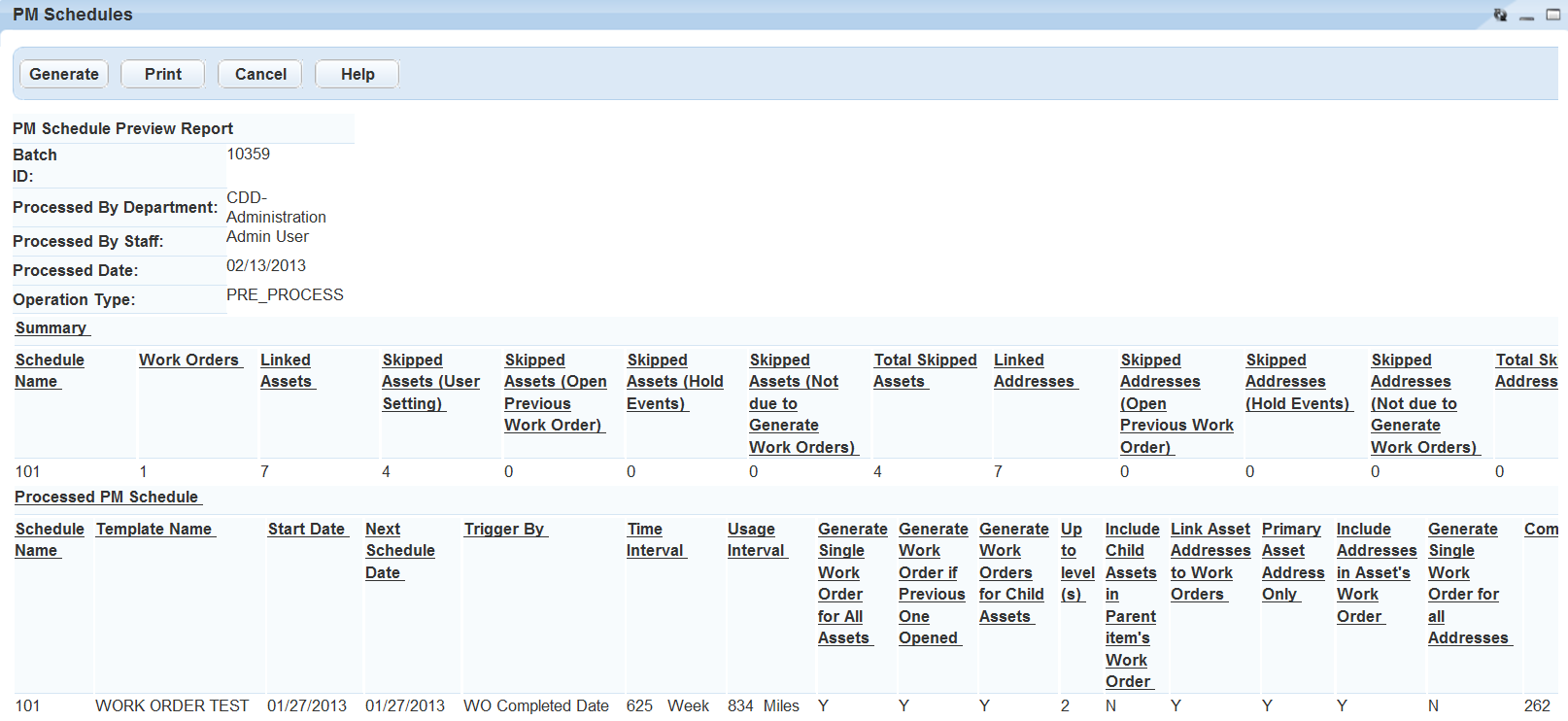
Review the report to verify that the PM schedules listed are correct.
Click Generate.
Civic Platform displays a message asking if you are sure you want to generate the work orders from the selected PM schedule.
Click OK
Civic Platform displays the generate PM schedule summary report.
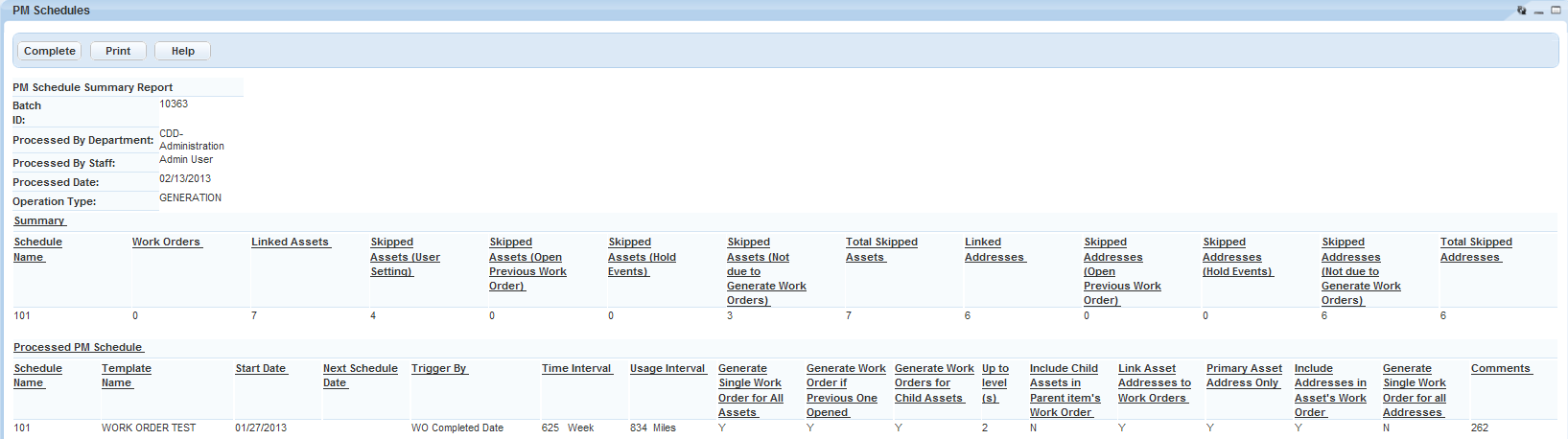
Click Complete.
Civic Platform generates the work orders from the selected PM schedule(s) and returns to the PM schedules list portlet.