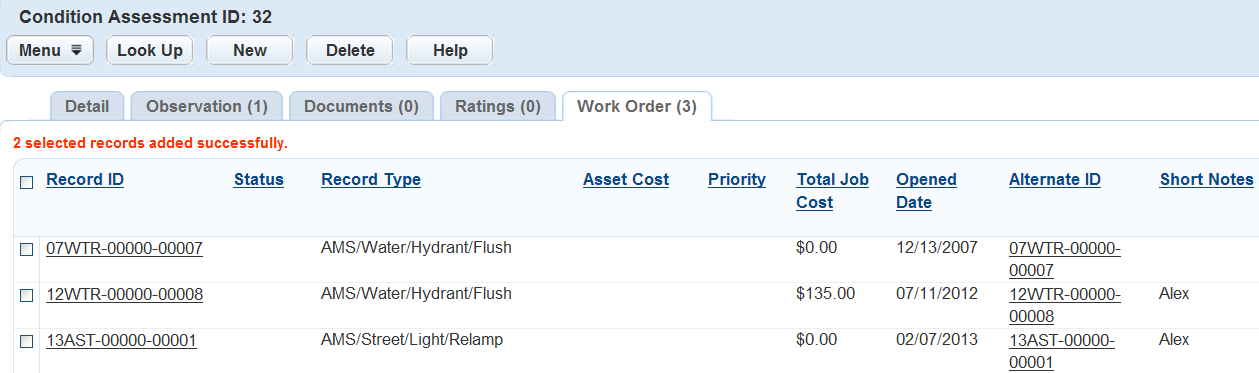Working with Asset Condition Assessment Work Orders
Asset assessments often alert agencies to problems that need attention. A work order is the starting point in the repair process. Associating a work order with an assessment helps track the work order’s progress.
Topics
Creating a Work Order for an Asset Condition Assessment
The first step towards resolving problems or issues that an asset condition assessment exposes, is to create a work order.
To create a new work order for an asset condition assessment
Navigate to the Asset Condition Assessment portlet and use search to locate the assessment record you want to work with. See Using the Search Features for information about using Search.
Civic Platform displays the Asset Condition Assessment list portlet.
Click the Condition Assessment ID link for the assessment that needs a work order.
Civic Platform displays the Asset Condition Assessment detail portlet.
Click the Work Order tab.
The Asset Condition Assessment Work Order list portlet displays.

Click New.
A Record Type Select pop-up displays.
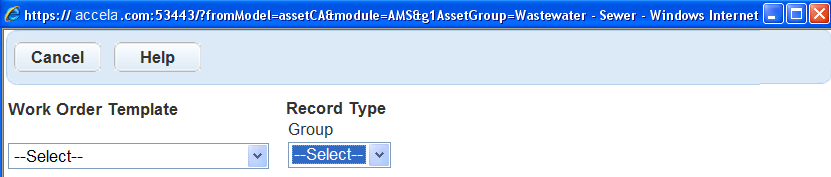
Select a Work Order Template or Work Order Type.
Civic Platform displays the fields relevant to the selected template or type in the New Record By Single portlet.
Complete the fields with available data.
Click Submit.
Civic Platform creates the work order and then returns to the Asset Condition Assessment Work Order list portlet.
Associating a Work Order to an Asset Condition Assessment
Associate a work order to an assessment to help your agency track the repairs related to the assessment. For example, if a vehicle assessment keeps revealing the same problems, previous work orders show this pattern, and an inspector knows what problem to look for in future assessments.
To link a work order to an asset condition assessment
Navigate to the Asset Condition Assessment portlet and use search to locate the assessment record you want to work with. See Using the Search Features for information about using Search.
The Asset Condition Assessment list portlet displays.
Click the Condition Assessment ID link for the assessment to which you want to link a work order.
The Asset Condition Assessment detail portlet displays.
Click the Work Order tab.
Civic Platform displays the Asset Condition Assessment Work Order list portlet.

Click Look Up and enter the search criteria needed to locate the work orders you are looking for.
Click Submit.
Civic Platform returns a list of work orders matching the lookup criteria.
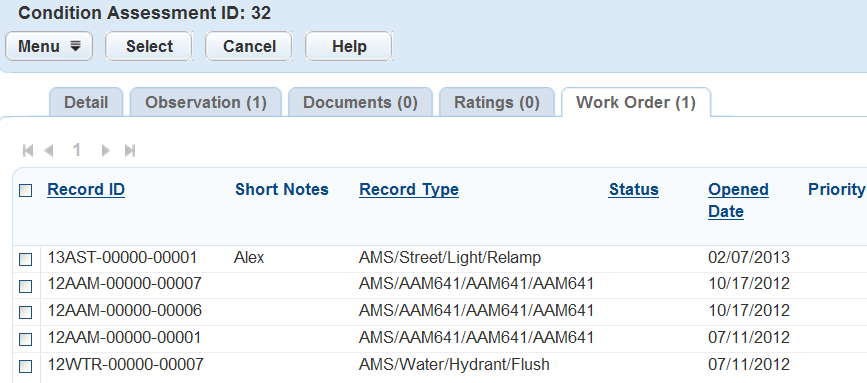
Select each work order you want to link to the asset condition assessment.
Click Select.
Civic Platform links the asset condition assessment to the work order.