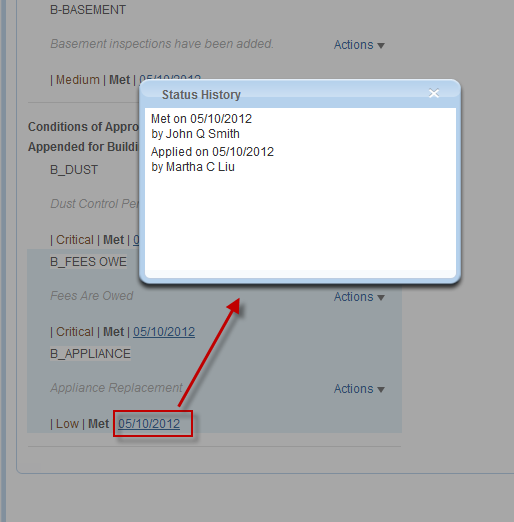Working with Conditions of Approval
Use conditions of approval to define a list of requirements to be met before an applicant receives approval for a permit or an inspection. Generally, Civic Platform applies conditions of approval to records, inspections, or set members in a record set. The process of working with conditions of approval is very similar for records, inspections, and record set members. The only difference is the starting portlet. Besides, the Conditions of Approval tab for a record or a record set displays the conditions of approval applied to the record or the set members and those applied to the inspections associated with the record or the set members. The Conditions of Approval tab for an inspection only displays the conditions of approval applied to the inspection itself. The following topics use records as an example. You can, however, also follow the topics to manage the conditions of approval for inspections and record set members.
Topics
Applying a Condition of Approval
You can apply standard conditions of approval that are pre-defined by your agency administrator to records, inspections, or set members in a record set.
Note:
You cannot manually create a custom condition of approval and apply it to a record, an inspection, or a record set member. |
To look up a standard condition of approval and apply it
Navigate to the desired portlet and use Search to locate and select the record you want to work with.
For inspections, locate and select the desired inspection to display the Inspection detail portlet. For record set members, locate and select the desired record set to display the Set detail portlet.
Civic Platform displays the Record detail portlet.
Click the Conditions of Approval tab.
Civic Platform displays the Conditions of Approval list portlet.
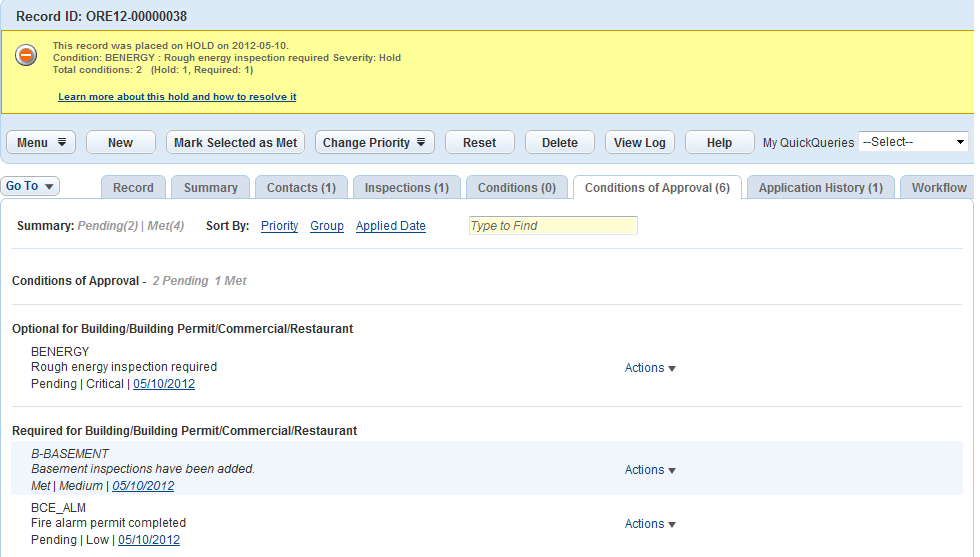
Click New.
Civic Platform displays the Standard Condition of Approval search portlet.
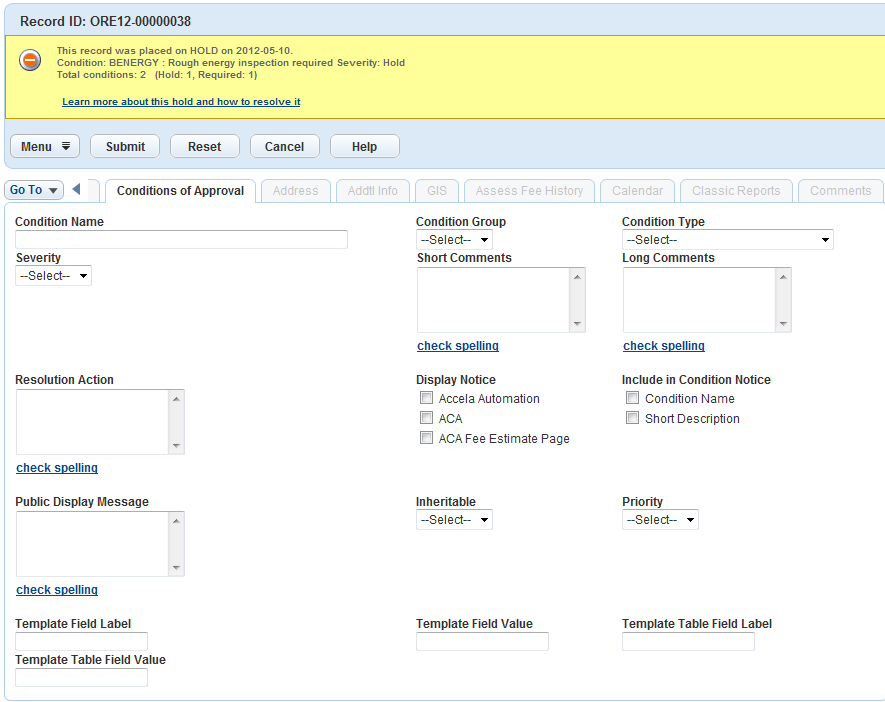
Complete any fields that display. For a description of the fields, see Conditions Form Fields.
Click Submit.
Civic Platform returns a list of standard conditions of approval that match your search criteria.
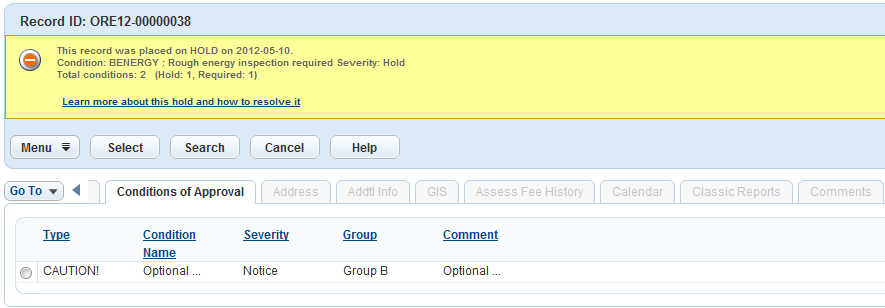
Select the desired standard condition of approval and click Select.
Civic Platform applies the standard condition of approval that you selected to the record, and displays it on the Conditions of Approval tab for the record.
Updating or Deleting Conditions of Approval
On the Conditions of Approval tab, you can change the status or the priority of one or more conditions of approval, edit the details of a condition of approval, and delete the condition of approval that you no longer want.
To manage conditions of approval
Navigate to the desired portlet and use Search to locate and select the record you want to work with.
For inspections, locate and select the desired inspection to display the Inspection detail portlet. For record set members, locate and select the desired record set to display the Set detail portlet.
Civic Platform displays the Record detail portlet.
Click the Conditions of Approval tab.
To access the Conditions of Approval tab from the Condition Notice window, see Working with Condition Notices.
Civic Platform displays the Conditions of Approval list portlet.
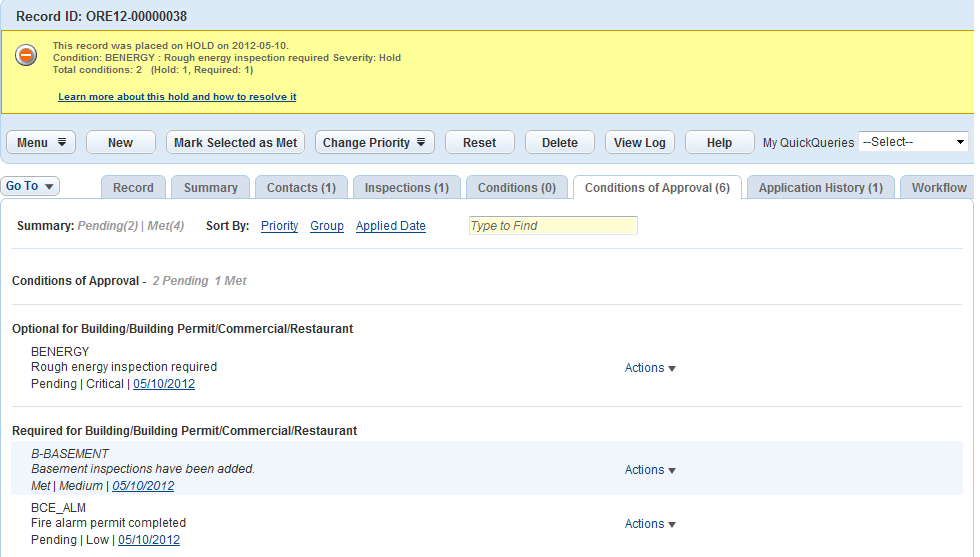
Complete any of these options:
To change the status of conditions of approval, do any of the following:
Select one or more Pending conditions of approval and click Mark Selected as Met.
Civic Platform sets the status of the selected conditions of approval to Met.
Click the Actions link next to the desired Met condition of approval and click Mark Condition as Pending.
Civic Platform sets the status of the selected condition of approval to Pending.
Click the Actions link next to the Met condition of approval and click Override Met Status.
Civic Platform reverts the status of the selected condition of approval to Pending, which resets the status history of the condition of approval.
To change the priority of conditions of approval, do any of the following:
Select one or more conditions of approval, hover your mouse over Change Priority, and then click the desired priority level.
Civic Platform sets the priority of the selected conditions of approval to the corresponding level.
Click the Actions link next to the desired condition of approval, hover your mouse over Change Priority, and then click the desired priority level.
Civic Platform sets the priority of the selected condition of approval to the corresponding level.
To edit the details of a condition of approval, open it as Viewing a Condition of Approval instructed and edit the fields that appear.
For a description of the fields, see Conditions Form Fields.
To delete conditions of approval, do any of the following:
Select one or more conditions of approval and click Delete.
Civic Platform deletes the selected conditions of approval.
Click the Actions link next to the desired condition of approval and then click Remove.
Civic Platform deletes the selected condition of approval.
Restoring Conditions of Approval
When you update the status or the priority for a condition of approval by mistake, you can restore the condition of approval to its original state. All the details about the condition of approval are just the same as they were when you first added the condition of approval; however the creation of the condition of approval, and other actions clear from the status history.
To restore conditions of approval
Navigate to the desired portlet and use Search to locate and select the record you want to work with.
For inspections, locate and select the desired inspection to display the Inspection detail portlet. For record set members, locate and select the desired record set to display the Set detail portlet.
Civic Platform displays the Record detail portlet.
Click the Conditions of Approval tab.
To access the Conditions of Approval list from the Condition Notice window, see Working with Condition Notices.
Civic Platform displays the Conditions of Approval list portlet.
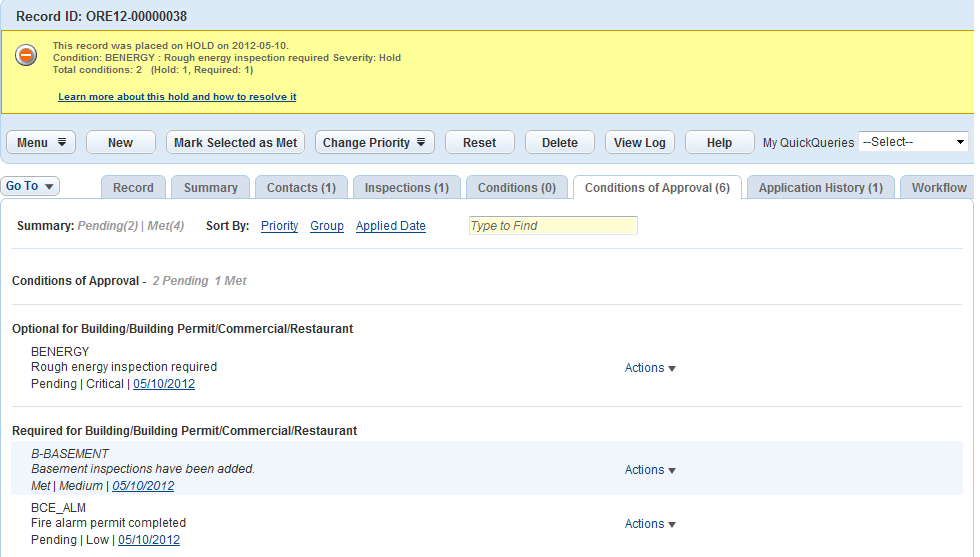
Select one or more conditions of approval that you want to restore and click Reset.
Viewing a Condition of Approval
You can view the details and status history of a condition of approval from the Conditions of Approval tab.
To view a condition of approval
Navigate to the desired portlet and use Search to locate and select the record you want to work with.
For inspections, locate and select the desired inspection to display the Inspection detail portlet. For record set members, locate and select the desired record set to display the Set detail portlet.
Civic Platform displays the Record detail portlet.
Click the Conditions of Approval tab.
To access the Conditions of Approval list from the Condition Notice window, see Working with Condition Notices.
Civic Platform displays the Conditions of Approval list portlet.
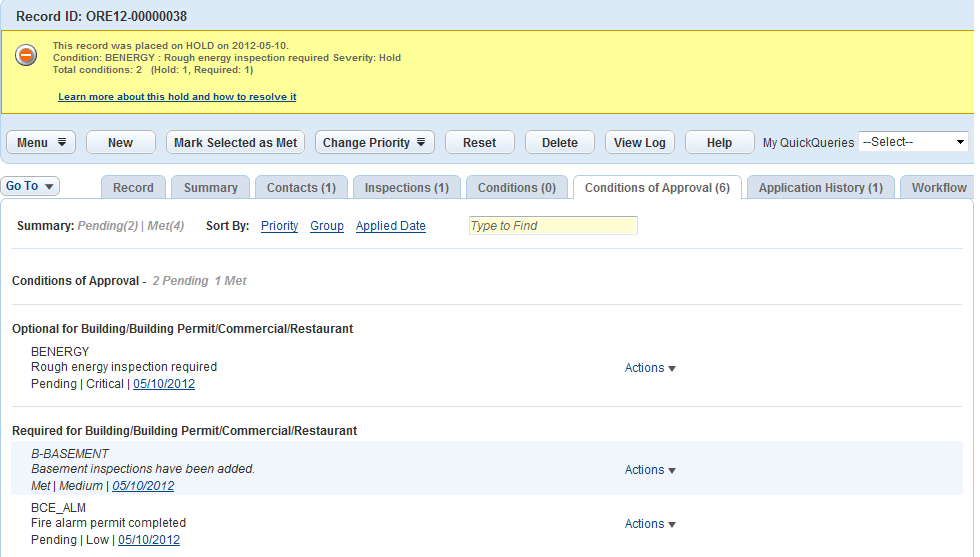
As needed, locate the condition of approval that you want to view by any of these methods:
Select a user-defined QuickQuery from the My QuickQuery drop-down list.
Civic Platform only displays the conditions of approval that match the QuickQuery.
Click the link in the Sort By field.
Civic Platform sorts the conditions of approval by the specified field.
Enter the keyword of the condition of approval in the Type to find field.
Civic Platform highlights the conditions of approval that have the keyword in red.
Do any of the following:
To view the details of a condition of approval, click the Actions link next to the desired condition of approval and then click Open.
For a description of the fields, see Conditions Form Fields.
Civic Platform displays the Conditions of Approval Detail portlet.
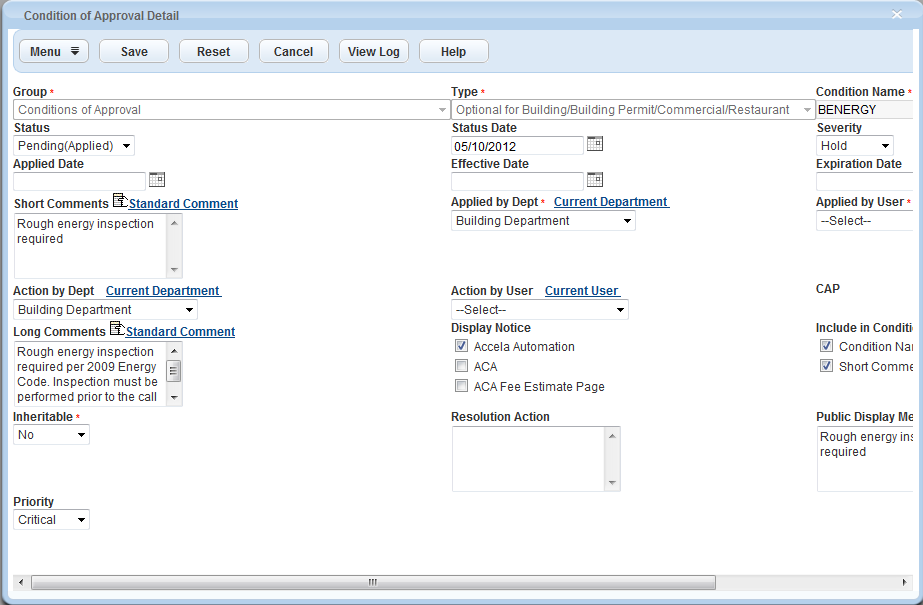
To view the status history of the condition of approval, click the status date link.
Civic Platform displays the Status History pop-up window.