Configuring the Record Status History
When a user clicks the View Log button in the Application History tab of a record, the Record Status History displays, and details all changes to an application’s status.
Figure: Record Status History View Log Button
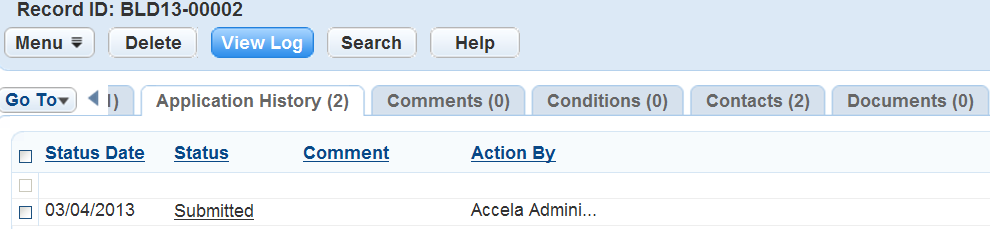
For example, if a user deletes a status that they entered in error, the deleted status displays in the audit log, as shown in the screen shot below.
Note:
If a user changes the status for a record and then attempts to delete the most recent status, Civic Platform displays a warning message. The message states: “You are deleting the latest history, which causes an inconsistency between the current status and the latest history record. Do you want to continue?” Click Yes to delete the latest history. Click No to return to the working area without deleting the status history entry. |
Figure: Record Status History Audit Log
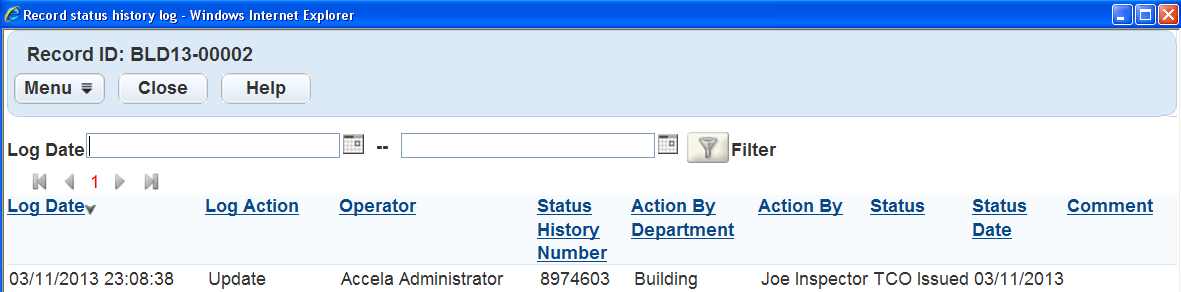
To configure a Record Status History audit log
- Access the Audit Log portlet (Accessing the Audit Log Portlet).
- Select Record Status History Form from the View
drop-down list.
Civic Platform displays the audit log elements for the Record Status History Form.

- Select the Record status history elements you want to include in the Record Status History audit
log. You can also click the Element check box to select all available elements. You
must select at least one element for the audit log.
For a complete list of record status history form elements, see Table 1.
- Click Save.
Civic Platform displays a confirmation message.
Table 1. Record Status History Audit Log Fields Action By The individual responsible for the application status modification. Action by Department The department responsible for the application status modification, such as Pending or Open. Comment Any comments related to the application status history update. The comments that display in the audit log can be those a user entered manually or those that Civic Platform populates by predefined Standard Comments. Status The status of the inspection record inspection status, such as Approved, Pending, or Denied. Status Date The date Civic Platform applied the current status. Status History Number A number automatically generated to identify and track the status history changes.