Installation and Configuration
Topics
Installation
Before you can put EDR to use in your agency, you must install the following applications on each workstation where a user plans to use EDR.
-
Adobe Acrobat Pro
-
.NET Framework 4 Client Profile
-
Electronic Document Review
For complete installation instructions, and for tips to create custom stamps, buttons, and other objects, see the Civic Platform Installation Guide, available via the Documentation Library on Community and on the FTP site.
Configuring Doc Status Auto-update
When multiple reviewers are reviewing the same document and a consensus is reached by all reviewers on the review status, the overall document status can be updated automatically. For example, during a plan review, if all of the reviewers update their individual document review statuses to Corrections Required, Civic Platform updates the overall document status to a corresponding status that you specify, for example, Denied. If all of the reviewers update their review status to Approved you can configure the overall document status to update to Approved, and so forth.
To configure this feature:
- Navigate to Civic Platform Administration > Setup > Document >
Doc Status Auto Update.

- Click New.
- Select the Document Group, Document Type, and Document Review Status that
will automatically update the overall Document Status to a status that you
specify when a consensus is reached by all reviewers..
In the following example, the Plan Review group has six plan reviewers who are reviewing a Document Type "Plans." When all six plan reviewers select the Document Review Status "Corrections Required," Civic Platform updates the overall Document Status to "Denied."

- Click Submit.
Configuring Resubmission Auto-assignment
In this scenario, when all members of a building department are assigned a workflow task to review plans, and all of the reviewers complete their reviews, but one reviewer updates the Document Review Status to Corrections Required, you can configure the document to be assigned to that reviewer automatically when it is re-submitted.
To configure this feature:
- Navigate to Civic Platform Administration > Setup > Document > Resubmission Auto Assignment.
- Click New.
- Select the Document Group, Document Type, and Document Review Status that
will automatically assign the document to the appropriate reviewer.
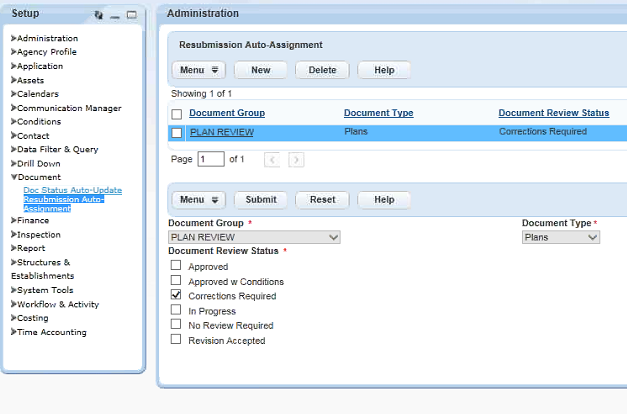
- Click Submit.