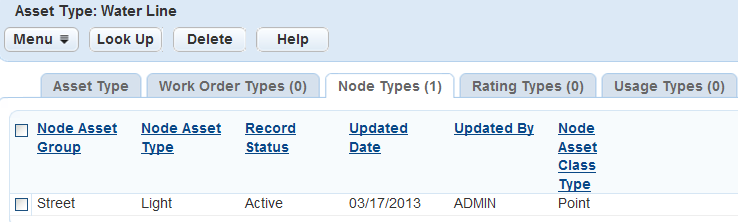Working with Asset Class Types
For a description of the fields, see Table 1.
| Component | The component class specifies assets that are independent and do not connect assets together. Components can be mobile objects such as vehicles, or stationery objects such as a building or tools. A component is free of lines and nodes. |
| Linear | The linear class type indicates a relationship between two assets. For example, a section of street, sidewalk, or runway at the city municipal airport. |
| Node-link linear | Node-link linear combines assets to indicate an explicit relationship between the assets. Node-link linear requires the user to define the asset ID by identifying the assets on each end of the linear asset. For example, define a sewer main by identifying its end points such as Manholes. Manhole “MH-01” flows to manhole “MH-02” which flows to manhole “MH-03.” The node-link linear allows for the creation of the Sewer Main asset by naming the beginning and end point assets of each pipe. In this example, the agency can create two Sewer Main assets such as class type of node-link linear defined as “MH-01 - MH-02” and “MH-02 - MH-03.” |
| Point | The point class type refers to an object that is either independent, or located at the end of a line. For example, a street light, a stop sign, or a speed limit sign. |
| Polygon | The polygon class type includes assets such as water drainage area, a storm drainage area, or a catch basin. |
Topics
Associating Node Types with Assets
A node type is a type of asset used to link lines together. The Node Type tab activates only for asset types with a Node-Link Linear class type.
To associate an asset node type with an asset
Access the Asset Type Administration portlet (Navigating to the Setup).
Click the Asset Type link you want to update the node list. The Asset Type must have a node-link linear class type to set node types.
Accela Civic Platform - Asset displays the Asset Type detail portlet.
Click the Node Types tab.
Accela Civic Platform - Asset displays the Node Type list portlet.
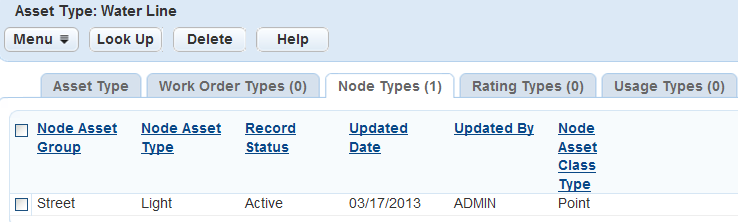
Click Look Up.
Accela Civic Platform - Asset displays the Node Type lookup portlet.
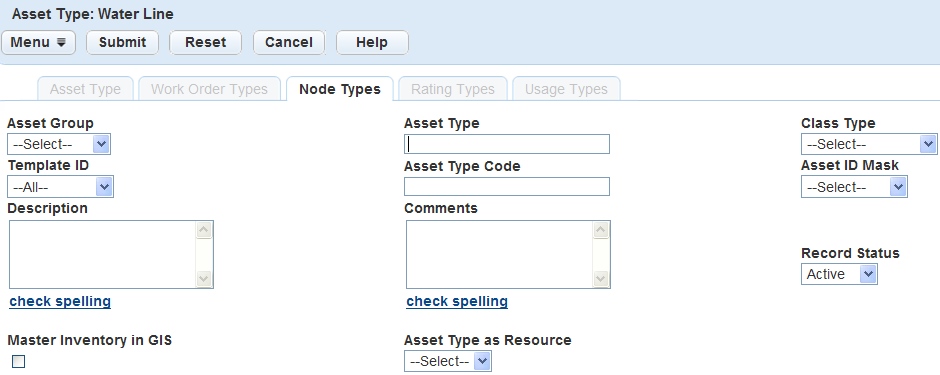
Complete any of the fields that display. For a description of the fields, see Table 2.
Click Submit.
Accela Civic Platform - Asset returns a list of the asset types that match your search parameters.
Select the node type you want to add to the asset type.
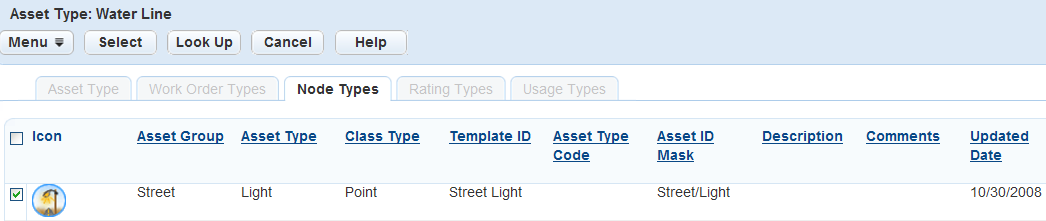
Click Select.
Accela Civic Platform - Asset updates the Node Types list portlet.
Table 2. Asset Node Type Fields Asset Group Select the asset group. For example: component, line, or node. Asset ID Mask Enter a value for the asset ID mask. An ID mask can contain strings that show part of the asset number that Accela Civic Platform - Asset recognizes and acts on before showing the application number. Asset Type Enter an asset type. For example: sidewalk, sewer line, or street. Asset Type Code Enter a value for the asset type code. Class Type Select a class type. For example: component, linear, node-link linear, point, or polygon. To view the node type, you much choose node link linear as the class type.
Comments Enter comments associated with the node type. Description Enter a description of the node type. Record Status Select a record status. Select Active to set the record status to active. Select Inactive to set the record status to inactive.
Template ID Select a template ID. For more information about templates, see Attributes and Templates.
Viewing Asset Node Types
You can view a list of asset types associated with a node. The Asset Type must have a node-link linear class type. After you view the node list, you can add or remove asset types from the list of valid node Asset Types. For more information about adding assets to a node list, see Associating Node Types with Assets.
To view an asset node type
Access the Asset Type Administration portlet (Navigating to the Setup).
Click the Asset Type link you want to update the node list. The Asset Type must have a node-link linear class type to set node types.
Accela Civic Platform - Asset displays the Asset Type detail portlet.
Click the Node Types tab.
Accela Civic Platform - Asset displays the Node Type list portlet.