Managing Calendar Items though the Calendar Portlet
Administrators access calendar functionality through the Setup portlet (Figure 1) or a link to the Calendar portlet on the main console. End users can only access calendar functionality through the link on the main console.
Calendar functionality accessed through the Setup portlet differs from calendar functionality accessed through the main console. This section addresses scheduling of calendar events with the Calendar portlet that you access from the Setup portlet. The Accela Civic Platform User Guide provides information on scheduling calendar events with the Calendar portlet you access from the main console.
Figure: Accessing Calendars through the Setup Portlet
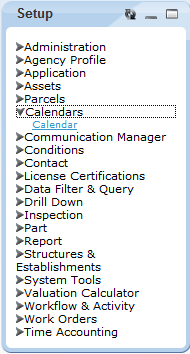
Scheduling Inspections from a Record List
Civic Platform provides the capability to schedule inspections directly from a record list, without having to navigate to the calendars area.
To schedule an inspection from a record list
Access the Building Permits portlet (Navigating to the Setup).
Select the record for which you want to schedule an inspection.
Civic Platform displays the application details in the detail portlet.
From the details portlet, click the Calendar secondary tab.
Civic Platform displays all event type and inspection type calendars for the current month.
Use the drop-down lists to change the month and year.
Use the Show drop-down list to filter event type or inspection type calendars.
Click the New Inspection button., Civic Platform displays the inspection type list portlet for the application.
Select an inspection you want to schedule for the application.
Click Submit.
Civic Platform displays the inspection schedule page.
Specify the inspection scheduling information.
Click Submit.
Civic Platform displays a message indicating you scheduled the inspection successfully.