Configuring Set Types
Set types play an important role in working with sets because set types define which reports and scripts are available, and who has permission to run those reports and scripts.
Note:
You must create the reports and scripts you need before you can associate them to a set type in this portlet. See Report Manager for more information. |
Topics
Accessing the Set Type Portlet
Use the Set Type portlet to create and manage set types.
- Open the Civic Platform Admin portlet.
- In the Setup menu, choose .
The Set Type portlet displays.

Creating a New Set Type
- Access the Set Type portlet (see Accessing the Set Type Portlet).
- Click New.
A blank Set Type form displays.

- Complete the fields with available data:
Set Type Name Enter the name of the set type in this box. Reports Choose the reports you want to be able to run for this set type. Do so by clicking the Select button to the right of the Reports field label. You can select more than one report. Comments Enter commentary about the set type in this field. - Click Submit.
Civic Platform creates the new set type and a new row displays in the set type portlet. Additional tabs for the new set type are available. Use the new set types to define set status values (see Defining Set Status Values), set permissions to use the set type (see Setting Permissions), and select scripts to associate with the new set type (see Assigning Scripts).

Defining Set Status Values
- Create a new set type or open an existing set type by clicking the set type name hyperlink.
The Set Type detail portlet displays.
- Click the Set Status tab.
The Set Status page displays.

- Click New.
A blank row appears.

- Enter a status value as you want it to appear in the Set Status drop-down on the Set tab.
- Click Submit to save.
- Repeat steps 3 through 5 to add additional status values.
Setting Permissions
You can add one or several assignment choices. If an individual user does not have permission to use a set type, the set type does not appear to the user in the Set Type drop-down list on the Set tab.
To set permissions
- Create a new set type or open an existing set type by clicking the set type name hyperlink.
The Set Type detail portlet displays.
- Click the Permission tab.
The Permission page displays.

- Click Assign to display a menu of assignment choices.
A list of available choices displays.
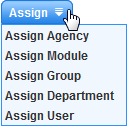
- Select one of the options from the Assign menu.
- Select the agency, module, group, department, or user you want to add to the Permission list.
- Click Submit.
The selected agency, module, group, department, or user displays on the Permission tab.
- Repeat steps 3 through 6 to grant another agency, module, group, department, or user with permission to access the current set type.
Assigning Scripts
You can assign scripts directly to a set type. When a user with permission to work with the set type opens a set record in Civic Platform, the user can run the associated scripts directly from the Set portlet.
To assign a script
- Create a new set type or open an existing set type by clicking the set type name hyperlink.
The Set Type detail portlet displays.
- Click the Scripts tab.
The Scripts page displays.

- Click Look Up to locate script(s) you want to associate to the current set type.
- Enter full or partial criteria to locate the script you need and click
Submit or press Enter.
A list of scripts meeting your search criteria displays.

- Select each script you want to associate to the current set type, then click
Select.
Civic Platform associates the selected scripts to the set type.
Searching for a Script
If you have associated many scripts to a single set type, you can use Search to locate a particular script.
To search for a script
- Create a new set type or open an existing set type by clicking the set type name hyperlink.
The Set Type detail portlet displays.
- Click the Scripts tab.
The Scripts page displays.
- Click Search.
- Enter search criteria and then click Submit.
Search results meeting your criteria display.
Set Type Portlet Fields and Buttons
The following table lists and defines the fields and buttons available in the Set Type portlet. Civic Platform groups fields and buttons by secondary tab.
| SET TYPE TAB | |
| Comments | Enter comments about the current set type. |
| Default Set Status | You can define a default set status as needed
by selecting an option from the drop-down. When you create a new
set using the current set type, Civic Platform automatically
applies the default set status. Note:
Before you can define a default set status, you must create status options on the Set Status tab. |
| Reports | Click the Select button to the right of the Reports field label to access a list of reports you can associate with the current set type. Select one or more reports as needed. |
| Reset | Click this button to restore the displayed fields to the last saved values. |
| Set Type Name | Enter the name of the set type in this field. |
| Submit | Click this button to save new or modified data on this tab. After you Click Submit, you cannot use the Reset button to restore any previous data. |
| SET STATUS TAB | |
| Delete | Click this button to delete selected status values. |
| New | Click this button to create a new status value. |
| Status Maintenance/Status | Enter the set type status exactly as you want it to appear in the Set Type Status drop-down list. |
| Submit | Click this button to save new or modified data on this tab. |
| PERMISSION TAB | |
| Assign | Click this button to view a menu of options you can choose from in assigning permission to use a set type. Available options include: Assign Agency, Assign Module, Assign Group, Assign Department, and Assign User. |
| Delete | Click this button to delete selected assignments. |
| SCRIPTS TAB | |
| Delete | Click this button to delete selected scripts from the list, thereby disassociate the script and the set type. |
| Description | Enter a concise description for a selected script in this field. |
| Look up | Click this button to search for scripts you want to associate with the current set type. See Assigning Scripts for details. |
| Script Code | This read-only field displays the code, or name, of a chosen script |
| Search | Click this button to search the list of currently associated scripts. |
| Submit | Click this button to save new or modified data on this tab. |