Understanding Applications and Records
Civic Platform (and Citizen Access) users apply for an agency service by specifying the applied for service (permitting, licensing, service request, and so forth) and completing the associated application intake form. The application intake form collects the information agencies need to perform the specified service. The amount and kind of information required in the form depends on the requested service.
Civic Platform uses custom record types to define the information and process requirements for specific agency services. Civic Platform uses instances of these record types to store the information related to a specific user application. Civic Platform acts on individual records in accordance with the processes defined by the associated record type.
Record types support the general business practices of an agency and the unique processing requirements for individual records. Agencies create custom record types to define groupings of business objects (permits, for example) for which Civic Platform applies a common data model and common complex processes, such as workflow, inspection schedules, fees, and so forth.
Topics
Understanding the Application Intake Form
The application intake form contains standard application fields, such as parcel information and contact information (Understanding Civic Platform Portlets), and other potential information specific to the associated record type.
Civic Platform provides address type groups, application information groups, and SmartChoice groups to group common sets of information for use across multiple record types. To display the information fields defined for these groups, you associate the group to the record type. You can associate an application information group with multiple record types. However, you cannot associate a single record type with multiple application information groups.
When a user creates a new application (an instance of the record type), the associated address type group, application information group, and SmartChoice group determine the type of information on the application intake form, in addition to the standard application fields, such as parcel information and contact information.
The address type group defines specific address types (business address or parcel address, for example). The application information group specifies the field types, such as text or number; display order; default value; and fee indicator for any field in an application information group. SmartChoice groups define the standard Civic Platform fields of the application form, the information required, and whether or not to validate the information against the database.
You can use Form Portlet Designer (Understanding the Form Portlet Designer) to design sections of an application form that defines which fields to display and their location.
Working with Records
Topics
Creating Records
You create new records from any one of many list portlets (Understanding Civic Platform Portlets). Civic Platform provides different list portlets with specific functions for processing particular kinds of record types. Creating specific record type instances in specific list portlets provides continuity for managing and processing records of the same or similar record type.
When creating a new record, you specify the record type (Creating a Record) and complete the detailed data form (Understanding Civic Platform Portlets) associated with the specified record type.
When you create an individual record in a list portlet, you create an instance of the specified record type. Civic Platform also creates instances of the other constructs (workflow, fee schedule, and so forth), and associates these items with the individual record you create. Civic Platform uses these associated items to process individual records over the course of the record life cycle.
Figure: Creating a Record
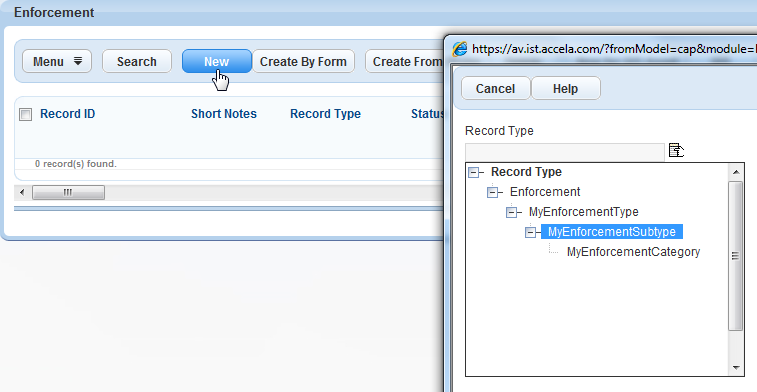
Editing Records
After you create a record, you can edit the information about that record through the details portlet for the record. The details portlet (Understanding Civic Platform Portlets) provides all record-related information.
Copying Record Data
You can copy the data from one record to another or from an existing record to a record set.
Relating Records
Civic Platform supports creating hierarchical relationships between records. Building relationships between documents enables efficient sharing of common processes between the related records. For example, you can create a set of related records that share the same workflow, and you can execute a batch process that updates the workflow task status update for the set.
Civic Platform relates records in terms of a parent, child, or sibling relationship. Child and grandchild records branch from parent records and grandparent records. Multiple child records, with the same parent, have a sibling relationship.
Civic Platform uses two basic approaches to establish relationships:
When you open a record, you can designate another record as its parent or child
You can clone a record to create one or more new child records.
Both approaches enable you to transfer contact, payment, and document data from one record to the other without changing existing relationships.
Viewing Related Records in Tree View
The tree view of related records provides a graphical representation of the family hierarchy for the current record, as shown in Tree View of Related Records.
Figure: Tree View of Related Records
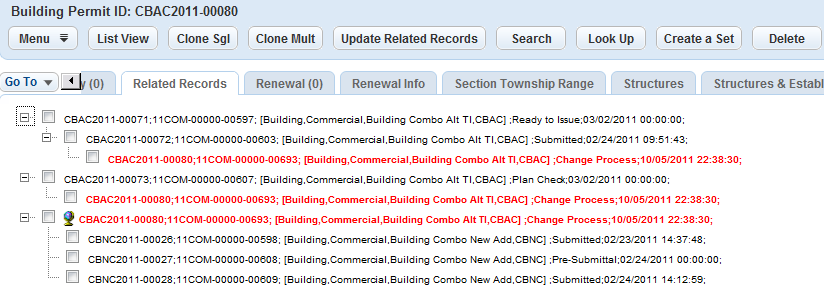
The tree view displays the current record with its parent record and child records in separate trees.
The current record displays in red font for all tree views.
A parent tree displays the traversal relationship of the current record with each of its top-level parents.
The child trees display the current record with all its child records and grandchild records.
-
The global icon indicates the tree for which the current record is the root.
Viewing Related Records in List View
The list view displays the current record and its related records, including the immediate parents, all the child records and grandchild records, and all the siblings. The Relation column indicates the relationship to the current record.
Figure: List View of Related Records
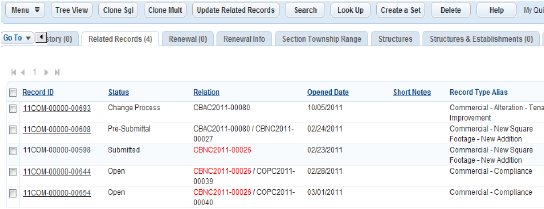
Editing Related Records
You can edit all related records. When you edit an record, only the edited data for the record changes. However, you can easily update all the other records by using the update related record option.
Removing Record Relationships
You can terminate the relationship between two records as needed.
Deleting Records
When you delete a record, you delete all information directly associated with the record. This deleted information includes contact and application-specific information, application history, inspections, payment history and outstanding fees, workflow history, documents, comments, and so forth.
When you delete a record, you do not delete associated information entered separately from the record. When you delete a child record, the parent record information remains intact, minus the information specific to the deleted child.
Civic Platform retains a history of deleted records.
Example Use Case
In a license renewal scenario, Civic Platform creates the license renewal as a child clone of the parent license. If you delete the parent (license) record, Civic Platform deletes the associated child (license renewal) records.