Setting up the LDAP Server
Administrators can set up the LDAP server, be it either Microsoft Active Directory or Novel eDirectory, in Civic Platform Classic Admin.
To set up the LDAP Server
Choose .
Civic Platform displays the Agency Security Policies page.
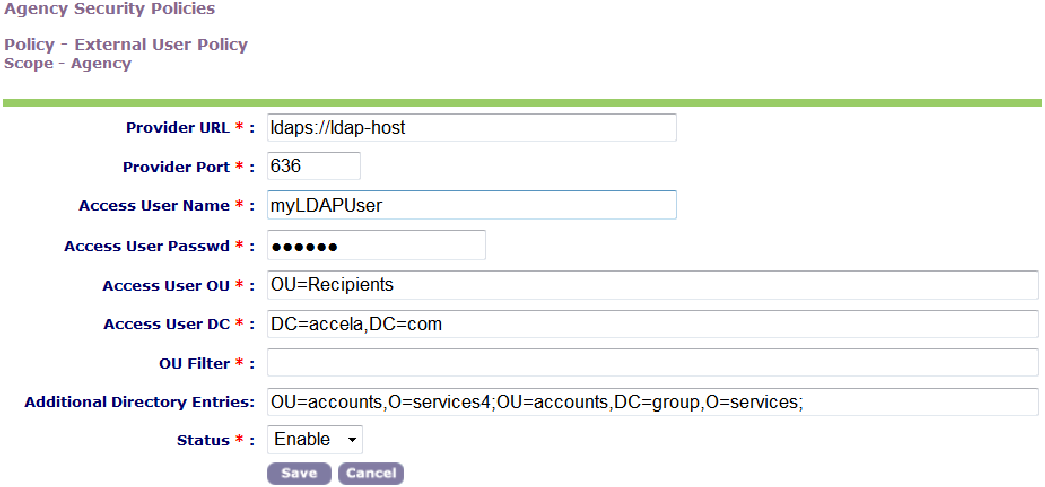
Update the fields as explained in Table 1.
Click the Save button.
Table 1. Agency Security Policies Field Example Content Field Description Provider URL The LDAP server URL. You can use SSL LDAP with “ldaps://” URL. Provider Port The LDAP server port. For example, you can set the port to 636. Access User Name The user who accesses the LDAP directory. Enter the CN (common name) from the DN of the access user entry. Access User Passwd The authentication password of the access user. Access User OU The OU (organization unit) of the access user. Access User DC The DC (domain component) of the parent entry of the access user entry. Note:Civic Platform accesses the LDAP server with the following user information: CN=<Access User Name>,<Access User OU>,<Access User DC>.
OU Filter Optional. OU Filter defines the organization unit from which to filter users in the Access User DC and Additional Directory Entries from the LDAP server. If undefined, Civic Platform searches all the OUs in the Access User DC and the Additional Directory Entries. You can specify multiple filters, separated by comma, joined by OR.
Additional Directory Entries Enter more organization units from which to retrieve user entries. Note that you must specify the DC and root of each organization unit. If you want to enter multiple additional organization units, separate them by comma.