Managing Events
This section provides basic topics for working with events.
Topics:
Searching for an Active Event
Before you can view or edit an active event, you must first locate it. You must also search for an event to associate a script with it. You can search for any enabled event.
To search for an event
Choose .
Civic Platform displays the Event Search window.
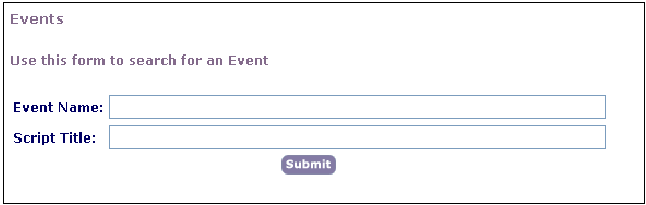
Complete these fields:
Event Name Enter the name of the event that you want to find. Script Title Enter the name or title of the script associated with the event that you want to find. Click Submit.
Civic Platform displays the Event List window.

Click the red dot that appears to the left of the event that you want.
Civic Platform displays the Event Detail window.
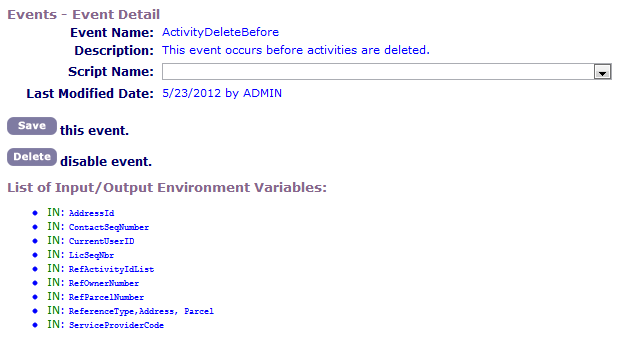
Viewing the Full List of Available Events
You can view the entire list of available events, including active events and disabled events.
To view the full list of Civic Platform events
Choose .
Civic Platform displays the Event Search window.
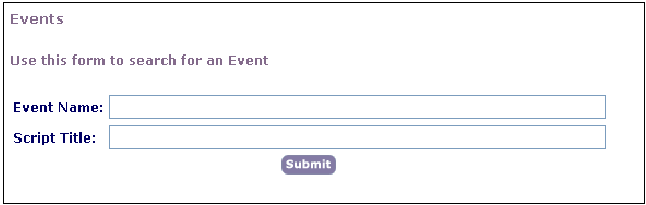
Leave the fields blank and click Submit.
Civic Platform displays the Event List window.

Click Add.
Civic Platform displays the Add New Event window.

Click the drop-down menu to expand the list. This list contains all of available events.
Enabling an Event
Before you can use an event, you must enable it for your agency. Depending on the events that you choose to enable and the script that you associate with each event, you can customize Civic Platform to automatically perform various transactions.
To enable an event
Choose .
Civic Platform displays the Event Search window.
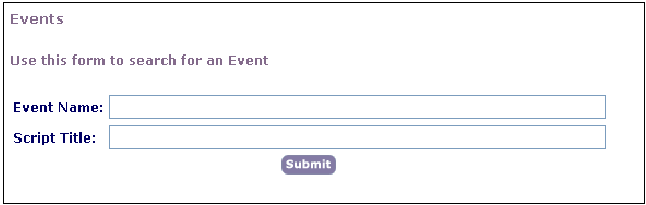
Click Submit to see a list of events enabled for your agency.
Civic Platform displays the Event List window.

Click Add.
Civic Platform displays the Add New Event window.

Use the drop-down list to choose from the available events.
Click Add.
Associate a script with the event. For details, see Associating Events with Scripts.
Disabling an Event
You can disable any currently enabled event. When you disable an event, Event Manager no longer tracks the event or executes any script associated with it.
To disable an event for your agency
Choose .
Civic Platform displays the Event Search window.
Search for the event that you want or click the Submit button to see a list of events enabled for your agency.
Civic Platform displays the Event List.
Click the red dot that appears next to the event you want to disable.
Civic Platform displays the Event Detail window.
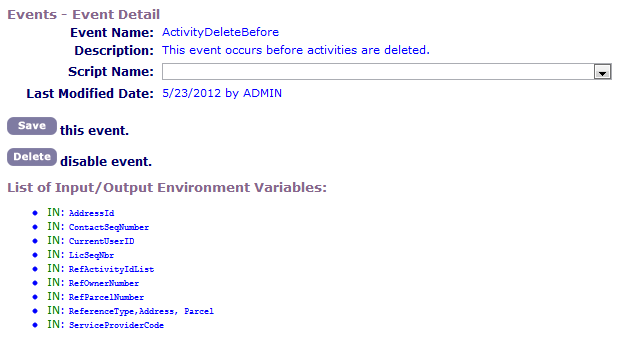
Click Delete.
Click OK to confirm your choice.
Civic Platform disables the event.