Working with Activities for People and Property
You can associate activity types with address, parcel, owner, contact, and licensed professional data. This association enables agencies to record simple actions related to people and property that do not require an application or service request. For example, you might associate a “phone call” activity type with a licensed professional. When a user sees this activity type, he knows to call the associated licensed professional, and add the information about the phone call in the Description field.
Topics
Activities for Parcels
A parcel can have an associated activity type. This association enables agencies to record simple actions related to people and property that do not require an application or a service request. You can create, view, edit, copy, move, and delete activity types for parcels.
Topics
Creating an Activity for Parcels
On the Parcel portlet, use search to locate the parcel to which you want to add an activity, and click the link in the Parcel # column.
Civic Platform displays the parcel details.
Click the Activity tab.
Civic Platform displays the activities assigned to the parcel.
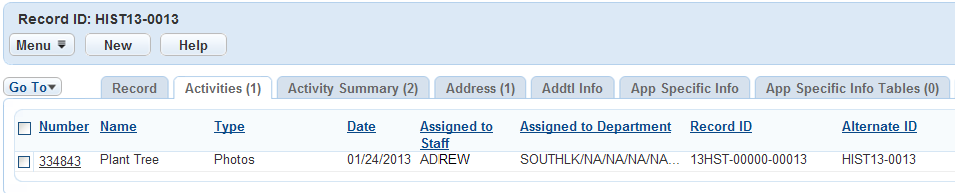
Click New.
Civic Platform displays an Activity detail form portlet.

Complete the Activity fields.
Activity Name Enter the name you give to the activity. Activity Type Select the activity type from the drop-down list. Note:At your selection of the activity type, some additional fields may appear below the default fields.
Description Enter a short summary of the action taken related to the activity. Click Submit to save your changes.
Civic Platform displays the parcel’s new activity on the list.
Updating a Parcel Activity
On the Parcel portlet, use search to locate the parcel to which you want to add an activity, and click the link in the Parcel # column.
Civic Platform displays the parcel details.
Click the Activity tab.
Civic Platform displays the activities assigned to the parcel.
Click the activity you want to update.
Civic Platform displays the Activity detail form portlet.
Modify the fields as needed.
Click Submit.
Copying or Moving a Parcel Activity
After you split or merge a parcel, you may need to maintain the activities assigned to the parcel. To do this, copy or move the activities between genealogically related parcels as needed.
To copy or move an associated parcel activity
On the Parcel portlet, use search to locate the parcel to which you want to add an activity, and click the link in the Parcel # column.
Civic Platform displays the parcel details.
Click the Activity tab.
Civic Platform displays the activities assigned to the parcel.
Do one of the following:
Copy the associated parcel activity between two genealogically related parcels:
Select the activity you want to copy and click Copy.
Civic Platform displays a list of parcels including the current parcel and its immediate parents, siblings, and children.
Select the destination parcel(s).
Click Submit.
Civic Platform associates the activity with the newly selected parcel and retains the association between the activity and the original parcel.
Move the associated activity between two genealogically related parcels:
Select the activity that you want to move and click Move.
Civic Platform displays a list of parcels including the current parcel and its immediate parents, siblings, and children.
Select the destination parcel(s).
Click Submit.
Civic Platform associates the activity with the newly selected parcel and disassociates the activity from the original parcel.
Deleting an Activity from a Parcel
On the Parcel portlet, use search to locate the parcel to which you want to add an activity, and click the link in the Parcel # column.
Civic Platform displays the parcel details.
Click the Activity tab.
Civic Platform displays the activities assigned to the parcel.
Select the activity you want to delete from the parcel.
Click Delete.
Civic Platform confirms the deletion.
Activities for Addresses
An address can have an associated activity type. This association enables agencies to record simple actions related to people and property that do not require an application or service request. You can create, view, edit, copy, move, and delete activity types for addresses.
Topics
Creating an Activity for Addresses
On the Address portlet, use search to locate the address to which you want to add an activity, and click the link in the Number column.
Civic Platform displays the parcel details.
Click the Activity tab.
Click New.
Complete the following fields.
Activity Name Enter the name you give to the activity. Activity Type Select the activity type from the drop-down list. Note:At your selection of the activity type, some additional fields may appear below the default fields.
Description Enter a short summary of the action taken related to the activity. Click Submit.
Civic Platform displays the new activity on the list.
Updating an Address Activity
After an activity status changes, you can update any general information about the activity, such as the name, the department the activity belongs, or the creation date.
To update an activity for an address
On the Address portlet, use search to locate the address to which you want to add an activity, and click the link in the Number column.
Click the Activity tab.
Civic Platform displays the Assigned activities address list.
Click the activity you want to update.
Modify the fields as needed.
Click Submit.
Civic Platform displays your changes.
Deleting an Activity from an Address
If an activity is no longer needed, you can delete it from an address.
To delete an activity from an address
On the Address portlet, use search to locate the address to which you want to add an activity, and click the link in the Number column.
Civic Platform displays the parcel details.
Click the Activity tab.
Civic Platform displays the Assigned activities address list.
Select the activity you want to delete from the address.
Click Delete.
Activity for People
People, including owners, contacts, and licensed professionals, can have an associated activity type. This association enables agencies to record simple actions related to people and property that do not require an application or service request. You can create, view, edit, copy, move, and delete activity types for people in the Activity tab of the Contact, Owner, and Licensed Professional portlets.
Note:
The Activity tabs in the Contact, Owner, and Licensed Professional portlets are identical in both appearance and functionality. This section focuses on the steps to create and manage activities in the Owner portlet. The same steps apply when working in the Contact or Licensed Professional portlet. |
Topics
Creating an Activity for Owners
You can add activities to owner records. For example, you can associate a phone call activity type with an owner. When a user sees a phone call activity type, he knows that he must call the associated owner and then enter information about the phone call in the Description field.
To add a new activity to an owner
On the Owner portlet, use search to locate the owner for whom you want to add an activity, and click the link in the Name column.
Civic Platform displays the parcel details.
Click the Activity tab.
Click New.
Civic Platform displays an Activity detail form portlet.
Complete the following fields.
Activity Name Enter the name you give to the activity. Activity Type Select the activity type from the drop-down list. Additional fields may display. Complete them with available data. Description Enter a short summary of the action taken related to the activity. Click Submit.
Civic Platform displays your changes.
Updating an Owner Activity
On the Owner portlet, use search to locate the owner for whom you want to add an activity, and click the link in the Name column.
Civic Platform displays the parcel details.
Click the Activity tab.
Click the activity you want to update.
Modify the fields as needed.
Click Submit.
Civic Platform displays your changes.
Deleting an Activity from an Owner
If an activity is no longer needed, you can delete it from an owner.
To delete an activity from an owner
On the Owner portlet, use search to locate the owner for whom you want to add an activity, and click the link in the Name column.
Civic Platform displays the parcel details.
Click the Activity tab.
Civic Platform displays the activities assigned to the owner.
Select the activity you want to delete.
Click Delete.
Civic Platform confirms that it successfully deleted the activity.