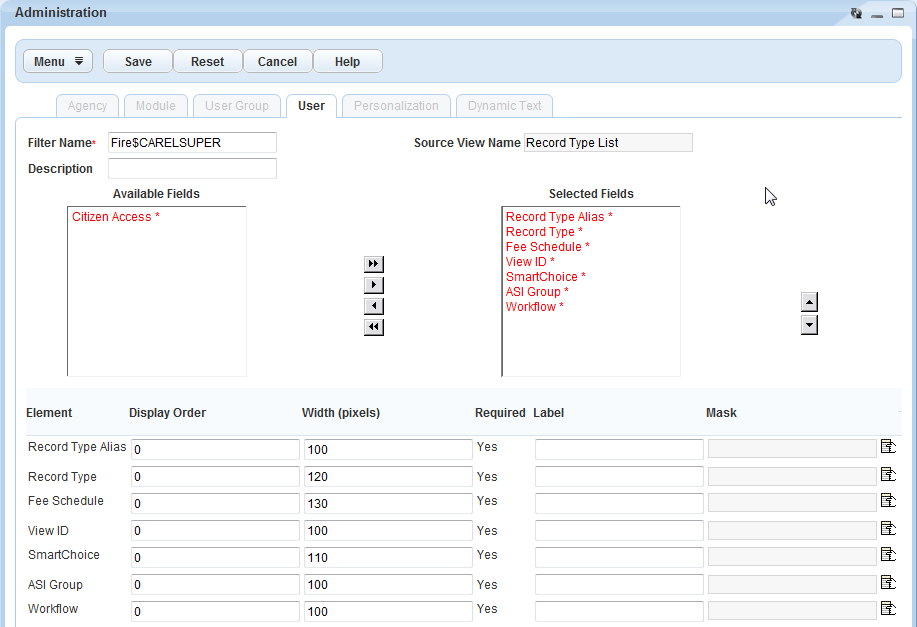Understanding the Form Portlet Designer
Agency administrators can configure form portlets and list portlets for their agency. You can design list portlets and form portlets by agency, module, user group, or individual user (Form Portlet Designer, Portal Applicability).
Figure: Form Portlet Designer, Portal Applicability
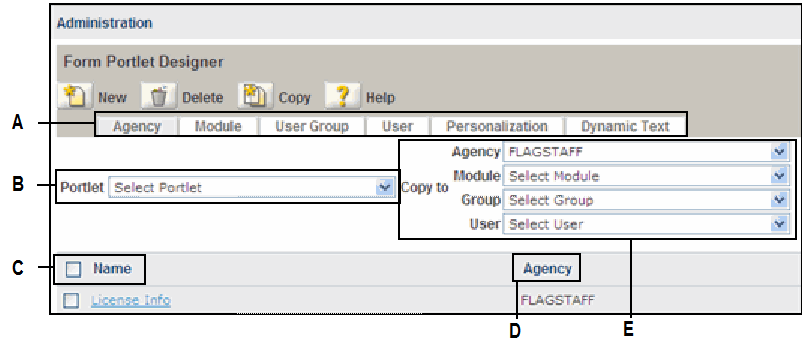
| A | Tabs identify the level at which you want to customize a of portal. Agency specifies all portals in the agency. Module specifies portals defined at the solution module; Building, Enforcement, or Licenses for example. User Group specifies portals defined for a particular user group; building, cashier, permit processor, permit supervisor, inspector, or clerical. User specifies portals defined for an individual user within a user group. Personalization specifies the view, for individuals who have the permission to change their individual screen views. Dynamic Text allows users to switch the display language text. |
| B | Portlet and Copy to drop-down lists specify the portlet and level at which to apply portlet design changes. The Agency tab can only apply settings at the Portlet (or view name/form name) level. The Module tab can apply settings at the Agency and Portlet level. The User Group tab can apply settings at the Agency, Module, and Portlet levels. |
| C | The links under the Name column list the portlets that satisfy the filter criteria specified in section B. You click these links to open up a specific portal for editing in the form portlet designer (Form Portlet Designer, Portal Layout). |
| D | The Agency, Module, Group, or User column identifies the level of the custom view in the Name column. For example, when you use the module tab, this column becomes the module column and identifies the module affected by the custom view. |
| E | The drop-down lists in the Copy To section specify the level to which to copy the portlet design. |
You can use form portlet designer to hide fields, display fields, or make fields read-only. You can set a field’s order, placement, and dimensions. You can use the form portlet designer to create a summary portlet that displays a summary of and hyperlinks to designated areas associated with the record.
Example Use Case
A billing department needs the billing contact information and a plan check technician needs parcel zoning information. You can customize a list portal or form portal to only display information according to individual needs or group needs.
Figure: Form Portlet Designer, Portal Layout