Associating Addresses, Parcels, and Owners with Public User Accounts
Public users can create public user accounts when they register to access Citizen Access. Administrators can then link the public user account to addresses, parcels, and owners, exposing features as appropriate. This linked relationship is particularly useful when the public user initiates an application in Citizen Access. He or she can use the Auto-Fill drop-down list to populate the address details into the application intake form with one click.
Associating an Address with an Account
After you have created address records, you can use the Associated Public User tab to associate one or more public users to an address, or to disassociate one or more public users from an address.
Public users can create public user accounts when they register to access Citizen Access. Administrators can then link the public user account to addresses, exposing features as appropriate. This linked relationship is particularly useful when the public user initiates an application in Citizen Access. He or she can use the Auto-Fill drop-down list to populate the address details into the application intake form with one click.
To associate an address with a public user account
- Access the Public User portlet (Accessing the Public User Portlet).
- Select the user account to which you want to edit.
Civic Platform displays the public user account registration details.
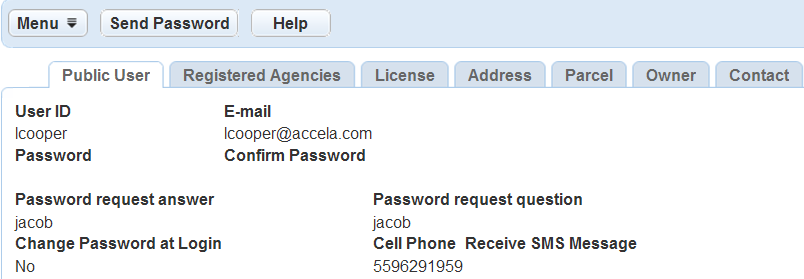
- Click the Address tab.
Civic Platform displays the Address list portlet.
- Click Look Up.
Civic Platform displays the Address search form.
- Enter your search criteria and then click Submit.
Civic Platform displays a list of addresses meeting the search criteria.
- Select the address to which you want to associate the public user.
- Click Connect.
Civic Platform links the address with the public user account.
- Do any of the following:
-
To view address details, click the link for the address that you want to view.
-
To remove the link between an address and a public user, select the address you want to remove and click Delete.
-
Associating a Parcel with an Account
After you have created parcel records, you can use the Associated Public User tab to associate one or more public users to a parcel, or to disassociate one or more public users from a parcel.
Public users can create a public user account when they register with an agency through Citizen Access. Administrators can then link the public user account to parcels, exposing features as appropriate. This linked relationship is particularly useful when the public user initiates an application in Citizen Access. He or she can use the Auto-Fill drop-down list to populate the parcel details into the application intake form with one click.
To associate a parcel with a public user account
- Access the Public User portlet (Accessing the Public User Portlet).
- Select the user account to which you want to edit.
Civic Platform displays the public user account registration details.
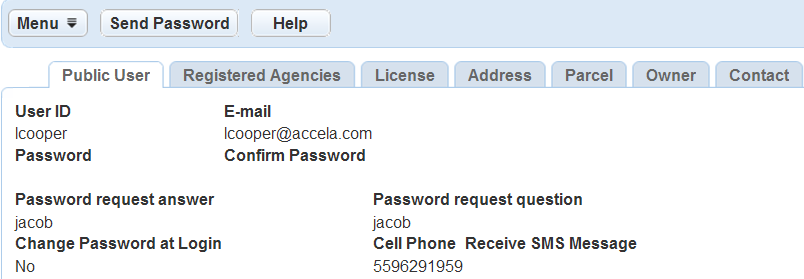
- Click the Parcel tab.
Civic Platform displays the Parcel list portlet.
- Click Look Up.
Civic Platform displays the Parcel search form.
- Enter your search criteria and then click Submit.
Civic Platform displays a list of parcels meeting the search criteria.
- Select the parcel to which you want to associate the public user.
- Click Connect.
Civic Platform links the parcel with the public user account.
- Do any of the following:
-
To view parcel details, click the link for the parcel that you want to view.
-
To remove the link between a parcel and a public user, select the parcel you want to remove and click Delete.
-
Associating an Owner with an Account
For more information about Owners, refer to “Managing Owners” in the Accela Civic Platform User Guide.
For more information, refer to “User Role Definitions” in the “Module Settings” section of the Citizen Access Administrator Guide.
To associate an owner with a public user account
- Access the Public User portlet (Accessing the Public User Portlet).
- Select the user account to which you want to edit.
Civic Platform displays the public user account registration details.
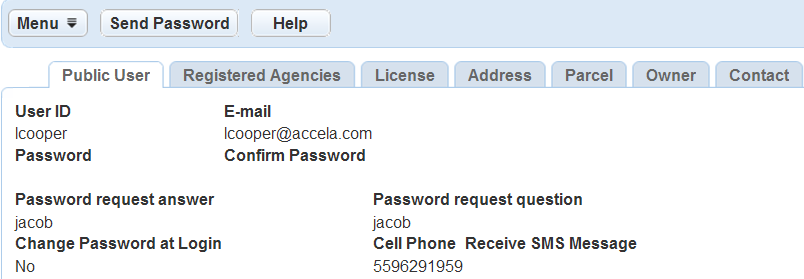
- Click the Owner record tab.
Civic Platform displays the owner list portlet.
- Click Look Up.
Civic Platform displays the owner search form.
- Enter your search criteria and then click Submit.
Civic Platform displays a list of Owners meeting the search criteria.
- Select the owner to which you want to associate the publicuser.
- Click Connect.
Civic Platform links the Owner with the publicuser account.
- Do any of the following:
-
To view owner details, click the link for the owner that you want to view.
-
To remove the link between an owner and a public user, select the owner you want to remove and click Delete.
-