Managing Renewal Information
Topics
Viewing License Renewal Information
View the status of a license renewal to determine if a license is active, expired, delinquent, invalid, pending renewal, or about to expire. When you stay on top of license renewal statuses, you can help keep contractor, sub-contractor, and individual licenses current, enabling construction projects to proceed on schedule.
To view license renewal information
Go to the License portlet.
Use search as needed to find the license you want to view.
Click the link of the license you want to work with.
Click the Renewal Info tab.
Civic Platform displays the License Renewal Detail page.
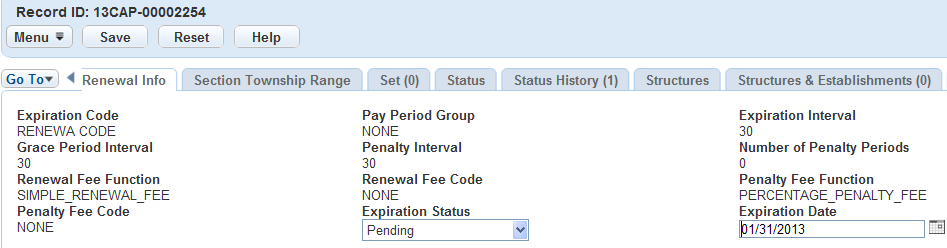
Review the fields described in Renewal Information Fields.
Click Cancel to return to the previous view.
Renewing a License
Professional and business licenses require renewal periodically to remain current and valid per applicable local, state, or federal law. You can check the status of a license to determine if the license is about to expire, has expired, or is delinquent.
When you initialize a license renewal, the information from the parent license copies automatically to a new application intake form for the applicant. Civic Platform processes this partial application as a child application to the parent license. After the renewal is submitted and the renewal process is complete, Civic Platform associates the most current information, such as expiration date, with the parent license.
A license renewal is complete when the application and required supporting tasks as defined in the renewal workflow are complete, and licensees pay in full any fees associated with the renewal. Tasks associated with a license renewal may include the passing of an exam, continuing education hours earned, or the submission of additional documents to the agency.
Users can renew a license and pay for the fees at the agency or online via Citizen Access. An agency can also manually move the license through the renewal process through Workflow. See Renewing a License by Workflow.
To renew a license
Navigate to the License portlet.
Use search as needed to find the license you want to view.
Click the link of the license you want to work with.
Civic Platform displays the license detail in the record detail portlets.
Verify the status of the license if necessary. See Viewing License Renewal Information.
Click the Renewal tab.
Civic Platform displays the Renewal portlet.
- Click Renew. This button displays only when a license expires, nears expiration, or is delinquent.Note: If the license cannot be renewed and the supervisor override feature is enabled, the user sees a prompt indicating the error and allows a supervisor to override the blocked renewal. If a supervisor authorizes an override by entering his or her username, password, and an override reason, the renewal process continues. For details about the supervisor override, see Supervisor Override.
Civic Platform opens the application intake form. The parent record information copies to the child record.
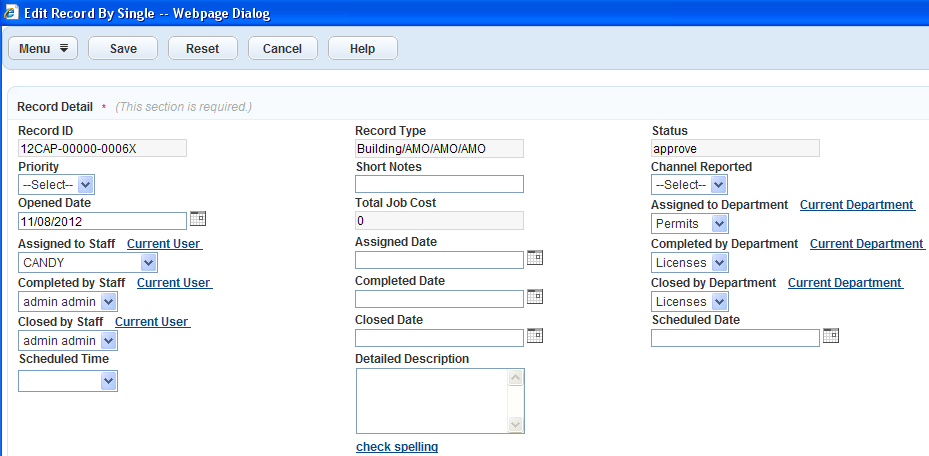
Enter data as available. For field definitions, see Renewal Information Fields.
Click Submit.
Civic Platform displays the renewal record in the renewal record list portlet for the parent license.
Renewing a License by Workflow
Users at an agency can manually move a license through the renewal process by updating the New Status field for workflow tasks. Updating this field may be useful to a supervisor who needs to quickly force the renewal process to the next phase in the workflow due to an internal error at the agency.
To manually move a license through the renewal workflow
Navigate to the License portlet.
Click the application related to the license renewal.
Civic Platform opens the license details.
Click the Workflow tab.
Civic Platform displays the Workflow Tasks detail.
Click the folder associated with the workflow task that you want to update. For example, the Application Process folder.
Civic Platform displays the associated task details.
Locate the New Status field and choose one of the options from the drop-down list.
For a list of options, see Renewal Workflow New Status Options.
Click Submit.
Update the New Status fields for each workflow task folder as needed.
Workflow Task Folders may include:
Application Submittal
Check Credentials
Review
License/Permit Issuance
License Status
Closure