Working with Categories
Topics
Creating a New Category
Before you create new categories, be aware that renaming and deleting categories is currently not supported. Once you create a category, it is part of your ad hoc report list display. A good strategy may be to pre-plan your report categories. Another strategy might involve report categories specific to users (for example, ‘Tom’s Reports’ or ‘Manager Reports’).
To create a new category
Open the ad hoc report writer portlet (see Launching the Ad Hoc Report Writer).
Either create a new report/dashboard, or open the design form for an existing report/dashboard that you want to assign to the new category.
Click Save As.
Civic Platform prompts you to input a report name and select a category to which to assign the report.
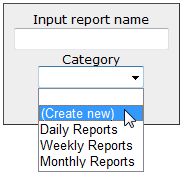
From the Category drop-down list, choose (Create new).
Civic Platform prompts you to enter a category name.

Enter a category name. You may use spaces, capitalization, and hyphens. Avoid other special characters.
Click OK.
You are returned to the Input Report Name dialog with the new category name displayed in the Category field.
Click OK.
Civic Platform prompts saves the report name and new category, and the new category is now appears in the Category drop-down list for naming/assigning reports and dashboards.
Copying a Report to Another Category
You can copy a report from one category to another as needed. The process for doing so is very similar to the process for creating a new category, except that you can either create a new category or select an existing category from the Category drop-down list.
To copy a report to another category
Open the ad hoc report writer portlet (see Launching the Ad Hoc Report Writer).
Open the design form for an existing report/dashboard that you want to copy by clicking the Design button to the left of the desired report. Note that the Delete and Design buttons for a report become visible when you hover your mouse cursor on the report name.

Click Save As.
Civic Platform displays the current report name and category.
From the Category drop-down list, choose either another existing category or (Create new).
If you chose Create new, enter a category name and click OK. Otherwise, skip this step.
Civic Platform displays the Input Report Name dialog with the new category name showing in the Category field.
Click OK.
Civic Platform copies the report to the new category.
Deleting a Category
Remove unwanted categories by emptying them of contents. If you have a category you do not want, do the following:
If you want to save any of the reports or dashboards in the category you are removing to another category, copy them to the new categories now. See Copying a Report to Another Category.
Delete each report and dashboard within the category you want to remove. See Deleting an Existing Report.
When you remove the last report/dashboard from the category, Civic Platform removes the category as well.
Note:You may need to refresh your browser or clear your browser cache to make the empty category disappear from your Report List view.