Configuring Reference Conditions
Configuring How Reference Conditions are Updated
Civic Platform organizes conditions in groups called Condition Types. You can configure the behavior of how Civic Platform updates reference conditions in the Reference Condition portlet.
Configure how to update the reference conditions as applicable to your agency. You can configure Civic Platform to update all associated records when you sign off on a reference condition for any record with or without a prompt. You can configure to update the reference condition by signing it off at the record level without impacting the main parcel condition or any other associated records.
Any time you unlock or override a reference condition status from the record condition notice portlet or Condition tab, Civic Platform records this action. This results in correct behavior for each record.
To assign a condition type with update reference condition behavior
- Access the Conditions Maintenance portlet (Accessing the Conditions Maintenance Portlet).
- Select Reference Conditions from the Condition navigational
tree.
Civic Platform displays the Reference Conditions portlet.
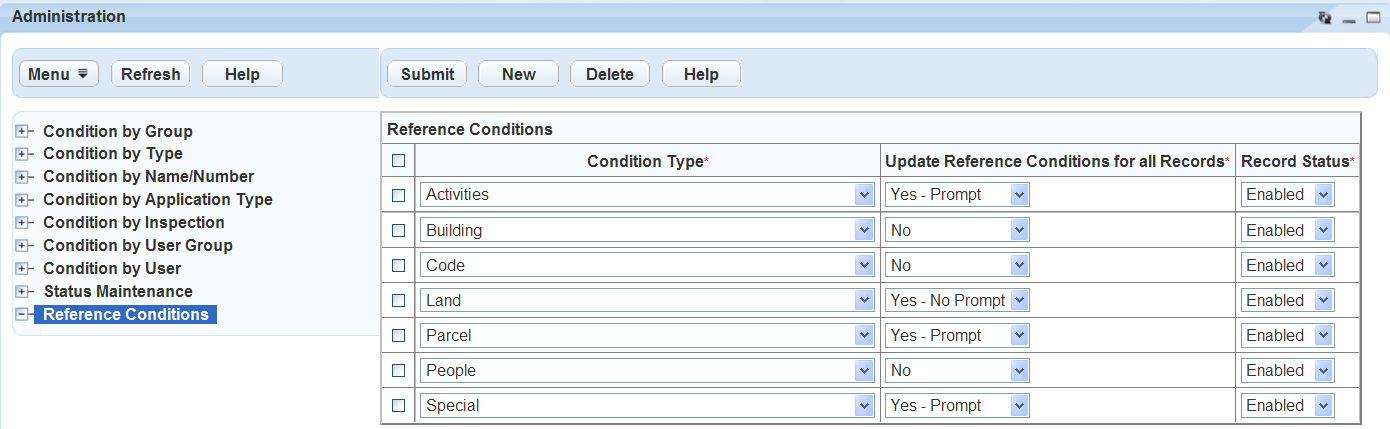
- Click New.
- Complete the following fields.
Condition Type Select the Condition Type from the drop-down list. Update Reference Conditions for all Records. Select an option from the drop-down list. Yes - No Prompt If you update a reference condition on a record, it affects all associated records with that reference condition without a prompt.
No - If you update a reference condition on a record, Civic Platform overrides the reference on the individual record only. This does not affect the other records with the reference condition.Yes - Prompt - When selected, Civic Platform displays, “Would you like to update Reference Conditions for all Records?” If you choose Yes, Civic Platform updates the main reference condition and all of its related records.
Record Status Select to enable or disable the feature from the drop-down list. - Click Submit.
- To delete a Condition Type, select the Condition Type and click Delete.