Manage Announcements
Place information on the home page with announcements so users can see important information as soon as they log in. Use announcements to publicize policy changes/general information, remind about events, link to important articles, alert users to certain conditions, and others. Announcements typically have a limited time span, which you determine, after which Civic Platform automatically deletes them.
An announcement can be a link to a website, a simple text message, or a link to any other file, such as a PDF. Any and all announcements set up display in a pop-up window after a user logs on to Civic Platform. All users see the same announcements.
Topics:
Create an Announcement
- Go to .
- On the Announcement - Search page, click
Add.
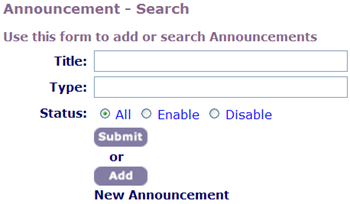
- On the Announcement - Add page, enter the announcement details.
Fields marked with (*) are required.
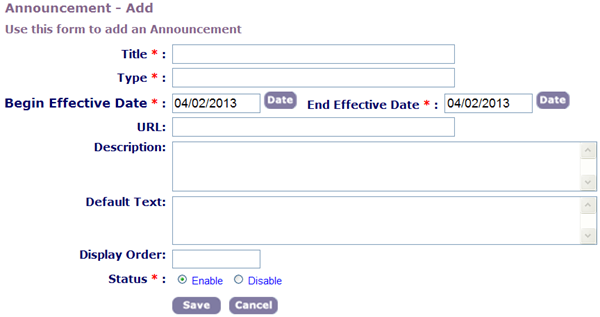
Table 1. Announcement Details Title Enter the name of the announcement. Type Enter the type or group to categorize the announcement. Also use type to indicate the source or format. Example: Inspection Supervisor or Text File. Begin Effective Date Use the Date button to search for the date to start displaying the announcement. End Effective Date Use the Date button to search for the date to stop displaying the announcement. URL Enter the URL of the announcement to add. Example: O:\announcement.pdf or http://www.accela.com. Description Enter a description of the announcement. Default Text To display a full text announcement rather than a link to a URL, enter the full text here. Civic Platform displays full text announcements only in the absence of a URL. Display Order For multiple announcements, enter a number to indicate the position of this announcement within the list. By default, Civic Platform displays announcements in alphabetical order based on the title. Status To make the help document available to users in Civic Platform, select Enable. - Click Save.
Search for an Announcement
- Go to .
- On the Announcement - Search page, enter the details of the
announcement.
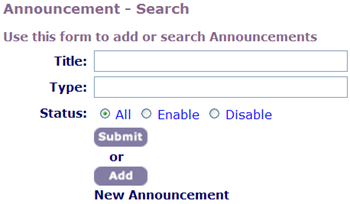
Title Enter the name of the announcement. Type Enter the announcement type. Civic Platform uses the type like a group name to categorize the announcement, and to indicate the source or format of the announcement. Status Select the current mode of the announcement that you want to find. You can search for enabled, disabled, or all items. - Click Submit.
- Click the link for the desired announcement.
Edit an Announcement
Note: When editing an online announcement, Civic Platform only allows changing the settings and
descriptions for the announcement, such as the URL. To actually
edit the content of the announcement, access the original
announcement file and the application used to create it.
|
- Search for an Announcement.
- On the Announcement - Browse page, click the announcement to edit.
- On the Announcement - Edit page, update the fields as described in Announcement Details.
- Click Save.
Delete an Announcement
- Search for an Announcement.
- On the Announcement - Browse page, click the announcement to edit.
- On the Announcement - Edit page, click Delete at the bottom of the screen.
- Click OK to confirm your choice.