Configure the Web Service
Web Service Settings for Civic Platform
- Configure the standard choice COMMUNICATION_SMS_PROVIDERS.
The Standard Choice value is the SMS provider's name. Example: Message Media.
The information set in this standard choice informs the options available in Communication Manager > General Settings > SMS Server Settings.
- Configure SMS Server Settings:
- In Civic Platform, go to Setup > Communication Manager > General Settings
> SMS Server Settings.
SMS Provider The provider that you configured in the Standard Choice COMMUNICATION_SMS_PROVIDERS. Adapter URL The SMSAdapter.wsdl web service location. Account The user name for accessing the SMS service provider’s website. Password The password for accessing the SMS service provider’s website.
- In Civic Platform, go to Setup > Communication Manager > General Settings
> SMS Server Settings.
SMS Adapter Account Settings
Perform the following steps to configure your SMS Account Settings in the SMS Adapter.
To configure your SMS Account Settings in the SMS adapter:
Go to D:\apache-tomcat-6.0.29\webapps\SMSAdapter\WEB-INF\smsAccount.txt and add your SMS account information to the text file. Use these parameters.
Agency Code The code for the agency. Provider The SMS provider configured in SMS Server Settings. From The phone number configured on Communication Manager > Account Settings > SMS Account Detailtab. AuthUserName The user name of an authorized user of your SMS service provider account. AuthPassword The password of an authorized user of your SMS service provider account. 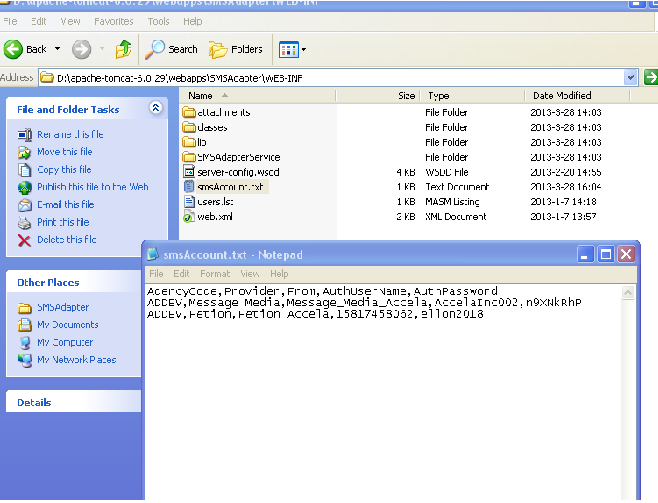

- Configure communication manager settings:
- Go to Setup> Communication Manager > Account Settings > SMS Accounts tab, and complete the configuration settings for your agency.
-
Go to Setup > Communication Manager > General Settings > SMS Server Settings tab, and complete the configuration settings for your agency.
Refer to the Communication Manager chapter of the Accela Civic Platform Administrator Guide for complete details.