Configuring the Record List Audit Log
The Record List audit log displays when a user clicks the View Log button in the Building portlet as illustrated in Figure 1. When a user clicks the View Log button, a page displays details about user actions and the records affected.
See Figure 1 for an example view of the Record List audit log.
Figure: Record List View Log Button
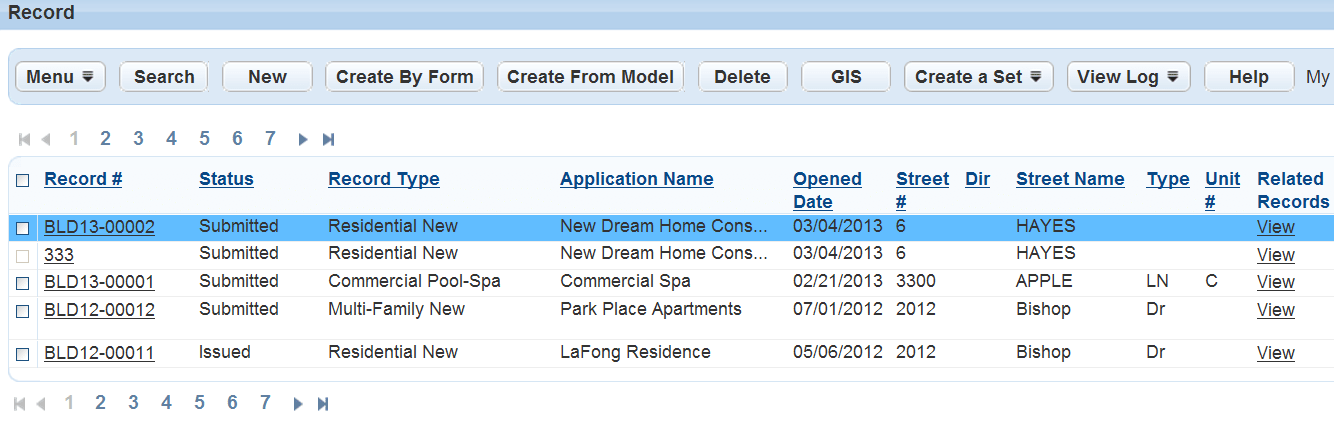
Figure: Record List Audit Log
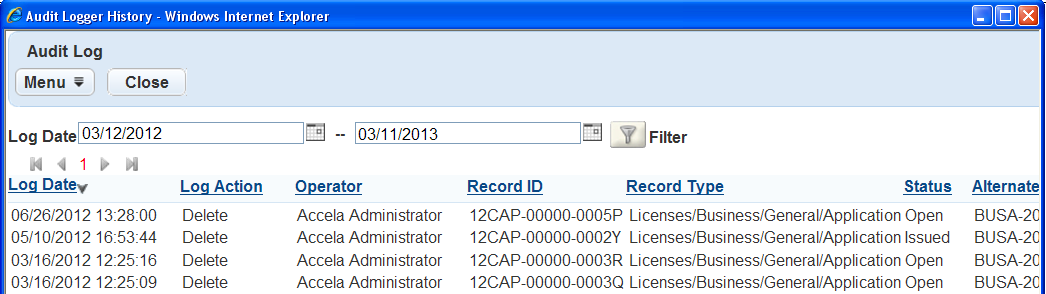
To configure a Record List audit log
- Access the Audit Log portlet (Accessing the Audit Log Portlet).
- Select Record List from the View drop-down
list.
Civic Platform displays the Record List audit log elements.
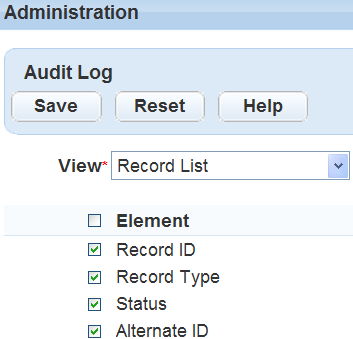
- Select the record list elements you want to include in the Record List audit log. You can also
click the Element check box to select all available elements. You must select at
least one record list element for the audit log.
For a complete list of record list elements, see Table 1.
- Click Save.
Civic Platform displays a confirmation message.
Table 1. Record List Audit Log Fields Alternate ID An identification other than the main identification, such as a parcel ID. Record ID The application identification number. Record Type The type of application, such as a Commercial or Residential Building Permit. Status The record status, such as Deleted.