Using the Task Dashboard
Civic Platform's new user interface is task centric. The first page that opens when a user logs into the Oxygen UI is the Task Dashboard. This dashboard defaults to display a consolidated list of the tasks assigned to a user (My Tasks), including Workflow Tasks, Inspections, Document Review Tasks, Meetings, and Activities. Tasks can be viewed as task cards or as a list. This example shows sample task cards:
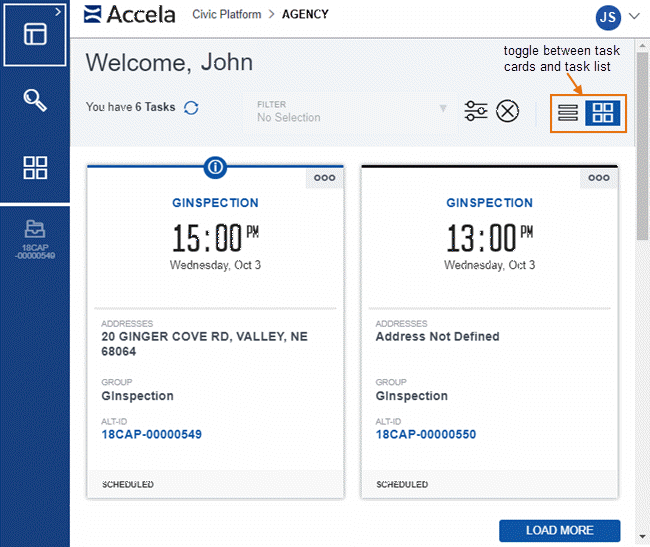
From the Task Dashboard, the Filter menu shows a consolidated list of filters that are inherited from existing filters (QuickQueries) or Saved Searches that are configured in the V360 My Tasks and Task Management portlet. For example:
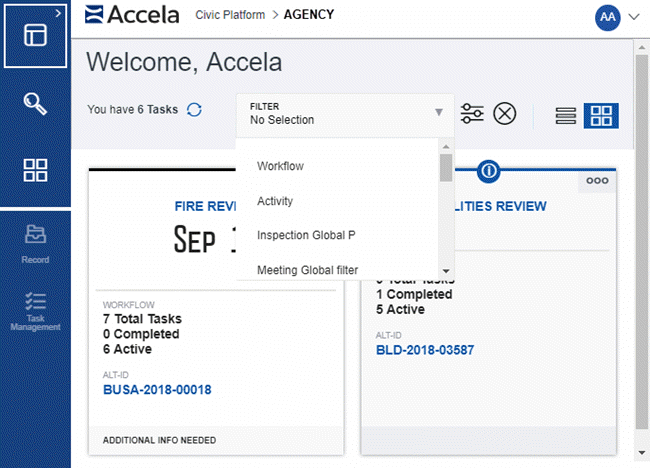
If your agency does not currently use the V360 My Task portlets, consider creating Filters (Quick Queries) that will provide a list of workflow tasks available to track a record status, and those responsible for completion and specific due dates.
Activities can also be used to assign tasks related to a record outside of workflow, inspections, etc. For those agencies that do not currently use Activities, this is a great opportunity to get record specific to-do lists out of your email and post-it notes and into the platform.
In the following example, the permit tech has been assigned to call the contractor about a bounced check and resend the Permit to the permit holder (note that activities will show as tasks on the Task Dashboard):
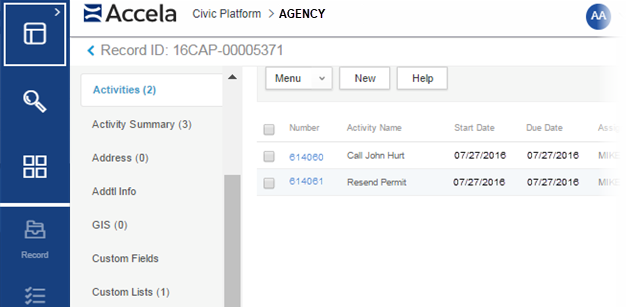
System-wide Default Filter
Setting the Default Filter
When you set up multiple filters, you can assign one as the primary (default) query. When you designate a filter as primary, Civic Platform automatically applies that filter each time you open the list portlet or tab.
- From the Task Dashboard, click the filter options button (
 ) to open
the My Filters page. (Alternately, you can reach the My Filters page by going to
.)
) to open
the My Filters page. (Alternately, you can reach the My Filters page by going to
.) - Click the name of the desired filter.
Click the Primary button.
The system confirms the filter has been set as the primary filter.
Click Cancel to return to the My Filters page.
The selected filter should now show as Yes under the Primary column on the My Filters page.
-
Go back to the Task Dashboard and click the Refresh button (
 ).
).The page displays the results for the specific filter chosen, and the Filter menu shows the primary filter as the first option on the list.
- If you want to see the list of associated tasks for a filter, click Cancel on the My Filters page to return to the Task Management list, or go to (you may still need to click Cancel on the My Filters page to return to the list).
User Profile Configuration
This feature relies on the user profile for each user being defined with a first and last name for each user. To configure first and last names for each user in your agency:
- Go to .
- Search for the user.
- Click the red circle to edit the profile.
- Enter a First and Last name in the User Name: fields.
- Click Save.
See Civic Platform Administrator Guide > Part 1: Configuring the User View > Filtering the Display of Data > Managing Global Filters (QuickQueries) for more information on setting a system-wide default filter (filters are formerly known as QuickQueries).
- Civic Platform 10.0.0 User Guide > Civic Platform Access and Usage > Exploring the User Interface