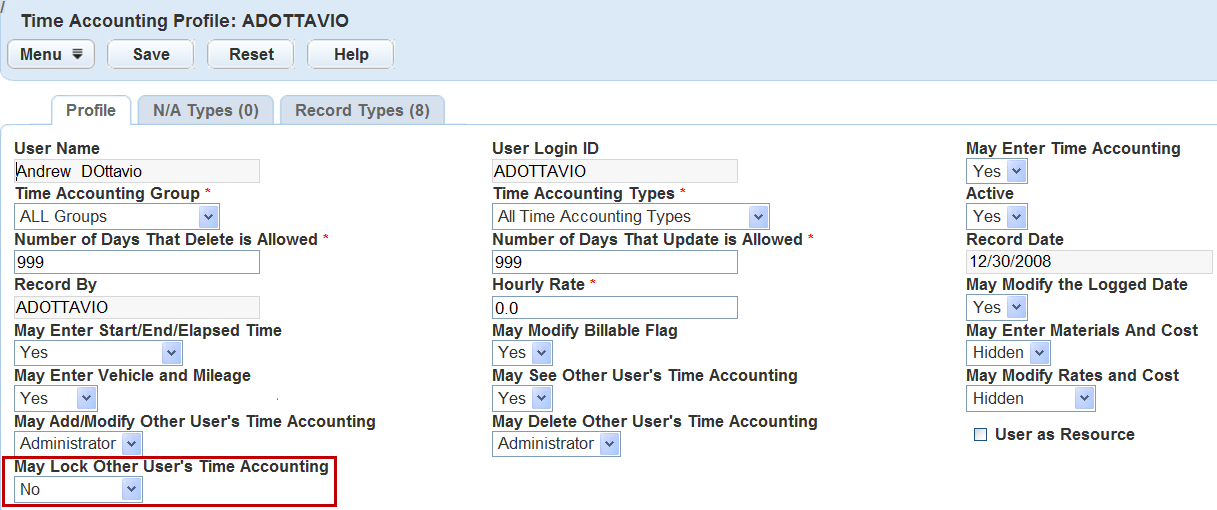Locking Time Accounting for Another User
The locking feature is available for assigning rights to time accounting administrators and time accounting supervisors to lock other user’s time accounting; they can run a batch job to lock all Time Accounting records. To run a batch job, see Working with Batch Jobs.
Time accounting administrators and time accounting supervisors can lock other user’s time entries and can edit the entries. During the locking period, the owner cannot update the locked time accounting. Each time accounting entry has a Lock Status field so a user can set the status to locked or unlocked.
To set time accounting locking for a user profile
- Access the Time Accounting Profiles portlet (Accessing the Time Accounting Profiles Portlet).
- Select a user from the User Time Accounting Profiles list.
- Select No, Supervisor, or
Administrator from the drop-down list.
No – The user has no right to lock other user’s time accounting.
Supervisor – The user can lock the time accounting entries of a user in the same user group.
Administrator – The user can lock the time accounting entries of any other user.