Understanding Land Management
Note:
The Land Management solution includes the Building, Enforcement, and Planning modules. |
Civic Platform allows you to create Address, Parcel, and Owner (APO) records and associated them with specific properties. You can associate multiple addresses, owners, or structures with a parcel. Civic Platform manages the interrelationship of all these objects.
Civic Platform can synchronize address, parcel, owner information with a record. For example, if you associate a parcel with an address and you add that address to a permit record, information from the associated parcel automatically populates the record.
Topics
Parcels
A parcel is a piece of land with a specific location and legally defined boundaries. The county assessor’s office typically maintains information about all land parcels within its jurisdiction and imports parcel information, from a file, into Civic Platform.
Parcels are the central component of a land management solution or building permit solution. Owner, address, contact, fee, and application records exist in relation to work on a particular parcel. For example, an applicant may want to build an apartment complex on a particular parcel.
Establishing a Parcel Genealogy
Civic Platform provides parcel genealogy functionality that lets you keep a history of parcels on your system and the applications associated with those parcels. Civic Platform supports several types of relationships that you can establish between existing parcels (Parcel Genealogy Transactions). For example, you can split a parent parcel into multiple descendents, or you can merge parcels together in a spousal relationship. You can also choose to combine multiple parcels into a single descendent. Each time you establish a relationship between parcels, Civic Platform records your action as a genealogical transaction.
Figure: Parcel Genealogy Transactions
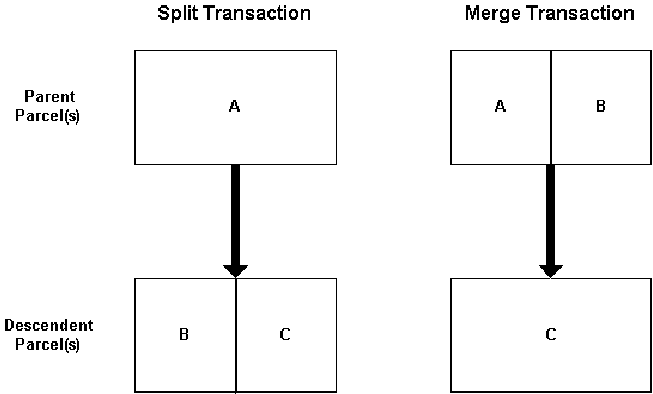
Addresses
Addresses are physical locations related to parcels. You can have multiple addresses for a parcel. To effectively manage parcels and other land divisions in your jurisdiction, you can add and edit addresses as necessary.
Owners
Owners make up an important part of your land management system. You link owners to specific parcels so that the owner becomes the responsible party and point of contact for the parcel. The parcel owner must initiate or approve all work done on a parcel.
Structures and Establishments
The land management solution provides the building module to manage structures and establishments. A structure is a building or development that can contain multiple commercial units, residential units, or establishments. An establishment is a commercial entity that occupies space in a structure.
Civic Platform manages APO data and associated establishments and structures. APO data for an establishment can differ from the APO data of the structure in which the establishment resides. Civic Platform allows users to create separate structure records and establishment records, each with their own APO data.
You can associate establishment records with structure records to track relationships between structures and establishments and retrieve information from associated records. You can use the APO data for structures and establishments to create and manage permit applications and enforce codes. You can set up structures to keep an inventory of all the structures related to parcels and applications referenced on your system.
Example Use Case
You have an the apartment/commercial structure type and you create several establishment types specifically related to this structure type, such as apartment, restaurant, coffee house, and book store.
A structure can have one or more location, owners, or child structures. Depending on the structure type, you can customize certain details about the structure based on a template for that structure type.
Example Use Case
You set up a downtown mall structure that occupies two different parcels, is co-owned by three different individuals, and contains several different storefronts within the main structure
Property Templates
You can set up generic APO and structure templates to help users capture information about an actual address, parcel, owner, or structure. The fields that you set up on a template display are in addition to the standard fields implemented with Civic Platform.
Electronic Document Review
Civic Platform integrates with Adobe Acrobat X Pro to provide you with the ability to efficiently manage PDF documents and plans for the entire life cycle of a project. With the Electronic Document Review feature, you can attach single or multiple PDF documents to a record, and then assign them for review to one or more reviewers. Reviewers access and manage their assigned documents by through their My Tasks portlet, search, or by navigating to the appropriate list portlet.
You can open attached PDF documents in Adobe Acrobat X Pro directly from Civic Platform. After you open a document, you use Acrobat X Pro annotation tools to review, comment, and mark up documents. Civic Platform provides a set of standard review stamps to mark plans in a way that reflects the review status. When you complete your review, Civic Platform saves your commentary and annotations.
Civic Platform provides a toolbar in Adobe Acrobat X Pro that you can use to access ICC eCodes, state codes, and local codes. Reviewers can look up codes and regulations and use standard copy/paste functionality to cite regulations by adding annotations to the PDF.
Civic Platform provides a document audit log that records all changes made to attached documents. These changes include attaching a document to a record, adding annotations and comments, modifying annotations and comments, and saving annotations and comments.
Inspections
Inspections are a necessary part of the building permit process. Your agency may need to complete inspections on new developments, homes, or even inspect complaints related to a certain project.
You can manage inspectors and their schedules, manage inspection dates, schedule inspections, and record inspection results for an application. You can specify the inspection flow process for all the inspections between application submission, and permit issuance or license issuance.
As the agency administrator, you can set up automatic inspection scheduling. To schedule inspections automatically, you need to consider geographic district, inspector discipline, calendar availability, and workload availability. If you enable automatic scheduling, Civic Platform assigns the inspection to the inspector with the lightest workload in the appropriate district and discipline.
You can also set up generic inspection types and inspection checklists that inspectors use to perform complete and appropriate inspections. Depending on the group of inspection types that you associate with a certain application type, inspectors know which inspections they need to complete.
Example Use Case
You include a foundation wall inspection in the group of inspections required for a certain building project.
You can determine the order in which to complete inspections and the method to record inspections of multiple units on one application. You can carry over failed checklist items from an inspection type to another inspection type. You can also copy checklists from one inspection type to another.
You can set up an inspection flow process that signals the need to complete a new inspection, within a specified time, upon completion of the last inspection.This functionality is helpful when an inspection must recur at regular intervals, every six months for example.
Example Use Case
You schedule annual food establishment inspections and post the inspection report to public users.
Topics
Understanding Inspectors
Government agencies can use agency inspectors or external inspectors to conduct inspections.
Agency Inspector
Agency inspectors are agency employees who record inspection results from the field or from the agency office using Mobile Office. Agency inspectors can assign inspections to the other agency inspectors or external inspectors through Civic Platform. Agency inspectors can review inspection results from external inspectors and update the inspections accordingly, perform a random audit of completed inspections, and manage the accounts of external inspectors, through Civic Platform.
External Inspector
External inspectors are registered public users with a license who work with inspections on behalf of the agency using Citizen Access. The permissions for registered public users and licensed professionals, set in Citizen Access, apply to external inspectors. However, Citizen Access allows only external inspectors to access the Upload Inspection Results page. From there, external inspectors can view their assigned inspections, download the list of new inspections, upload inspection results, and provide evidence of correction to the agency for discovered violations.
External inspectors can be one of the following types:
Contract inspector. Typically a certified or licensed professional or a certified or licensed company that an agency hires to complete periodic or annual inspections on devices such as boilers, elevators, escalators, or cranes.
Self-certified inspector. Typically a certified or licensed professional such as an architect, general contractor, or a plumber that is not an agency employee but the agency gives permission to do their own inspections rather than have the agency inspector complete the inspections. Self-certified inspectors usually go through a self-certified process to gain trusted status with the agency.
Each external inspector has the following:
A public user account. The external inspector uses it to access Citizen Access. An agency user can create the public user account for the external inspector, or the inspector can create the public user account with Citizen Access.
A Civic Platform user account. Agency users assign inspections to this account. Civic Platform automatically creates this account upon the creation of the public user account. However, the inspector cannot log in to Civic Platform with this account.
One or more approved licensed professionals in Civic Platform. At least one approved licensed professional must relate to the public user account of the inspector. Agency users can do that when creating the public user account for the inspector. Or the inspector himself associates a licensed professional with his public user account through Citizen Access but according to agency settings, agency users may need to approve the association. When the licensed professional associates with a record such as a boiler, the inspector is responsible for all inspections on such a record.
Creating Inspector Profiles
You setup individual inspectors as Civic Platform users with an associated inspector profile. The inspector profile identifies information about the inspector, such as daily inspection maximums or units, districts, disciplines, and availability. Civic Platform uses this information to assign and schedule an appropriate inspector when automatically scheduling inspections.
Managing Inspection Scheduling
You can associate a parent inspection with one more child inspections, which provides a visual and reportable linkage between inspections and enables you to differentiate the parent inspection from its follow-up inspections.
Example Use Case
A restaurant has related inspections such as food preparation, food display, and food equipment.
Customers can schedule or reschedule their own inspections online, through Citizen Access. If your agency implements Citizen Access inspection scheduling, your agency can determine when public users can schedule an inspection. Your agency can also limit public user inspection scheduling to only allow requests to schedule an inspection or limit which inspection types they can reschedule or cancel.
Checklists
As a user tries to complete an inspection, he or she can use a checklist. The checklist explains how to complete the inspection properly, in what order you should complete tasks, and any other comments pertinent to completing an inspection. You can set up any number of inspection checklists with any number of items on each list.
Checklists provide a way to organize information required to complete an inspection. You can customize these lists to meet your needs by including instructions, order of process, and any other information necessary for someone to complete an inspection successfully.
You can group checklists together to associate the checklist group with an inspection type. When entering inspection results and completing a checklist, the inspector can choose any of the checklists in the group for the inspection type of interest.
You can carry over failed checklist items to a new checklist for the next inspection. You can also copy a checklist to a new inspection.
You can use checklist status groups to group a set of status values together, for inspections that must conform to specific code requirements. For example, you can use checklist status groups for building and related inspections, such as mechanical, electrical, uniform plumbing, zoning, and land use.
Attaching Documents to an Inspection
You can add documents and graphics to an inspection.
Example Use Case
During a fire inspection, the inspector takes a photograph of broken fire equipment. The inspector then uploads the photograph into the inspection record. The inspector can also upload attachments for multiple inspection types.
Understanding Enforcement
Civic Platform provides the Enforcement module to collect, manage, and resolve enforcement cases for complaints and violations against specific individuals, properties, owners, contractors, and businesses. Based on the severity of a violation, you can issue a citation. You can create and store citations under the appropriate case, along with evidence, applicable court dates, and defendant information.
Example Use Case
A public Citizen Access user lodges a complaint about an abandoned vehicle on private property. Civic Platform creates a code enforcement case and routes the case to the police department. The police investigate and discover an illegal vehicle on private property. The police issue a citation for trespassing and vehicle abandonment. The citation goes to the vehicle owner and Civic Platform schedules a hearing date for the defendant. The police attach pictures of the car and the car contents to the record. Between the time of the citation and the hearing, authorities hold the car and pictures at various locations for investigation. Civic Platform tracks all the information about the case.
Managing Evidence for a Case
Law enforcement authorities and investigators collect evidence, which can include discussions, decisions, and investigation results, to support a claim. You can upload and attach pictures of physical evidence, along with any other documents, to a case. Civic Platform aggregates all evidence in a case record.
Example Use Case
A complicated case regarding domestic violence involves a weapon, a blood-stained shirt, articles indicating drug use, cell phones, items displaying fingerprints, personal records, a wallet, and hair samples.
Anyone with supervisor rights in Civic Platform can track the chain of custody and disposition of evidence. The chain of custody reflects who has the evidence and where they have it and when they have it. Authorities with supervisor rights check the evidence in and out of Civic Platform.
Example Use Case
An investigator takes the evidence, such as a blood-stained knife, to a laboratory for DNA matching. A user with supervisor rights checks out the corresponding item in Civic Platform and comments that Joe the investigator took the evidence to XYZ Laboratories for DNA matching. Civic Platform stamps the entry with the date and time, then saves the transaction to history. When the evidence returns from the laboratory, the user with supervisory rights checks the evidence back into Civic Platform and specifies the location, which is storage area C at Building ABC. Civic Platform stamps the entry with the date and time and saves it in history.