Updating Asset Details
You have the options to update asset details individually or as a group. If you select several assets and request to update them as a group, you can only update the fields that are common to all the selected asset types.
Topics
Updating a Single Asset
You can update asset details as necessary. For example, update the last service date of a vehicle, or modify the speed or capacity of a computer after its upgrade. You may also change the address of an asset.
To update a single asset
Navigate to the Assets portlet and use Search to locate the asset record you want to update. Click the asset ID link in the Asset ID column.
Civic Platform displays the asset details.
Click the Asset Detail tab.
Complete the fields with available data. See Asset Fields for field definitions.
Click Save.
Civic Platform saves your information and refreshes the asset list so that it reflects the changes.
Updating Multiple Assets
Occasionally, you may find that you need to update several assets with the same information. For example, several streetlights, or a variety of assets in different parts of town may all be put into service on the same day. Civic Platform allows you to save time and improve data accuracy by updating a group of assets at once.
To update group asset details
Navigate to the Assets portlet and use Search to locate the assets that need to be updated (see Searching for an Asset).
Civic Platform displays a list of assets matching your search criteria.
Select the assets you want to update. You may select assets of the same type, or of different types.
Hover your mouse on Menu to display a command menu, then select Group Update.
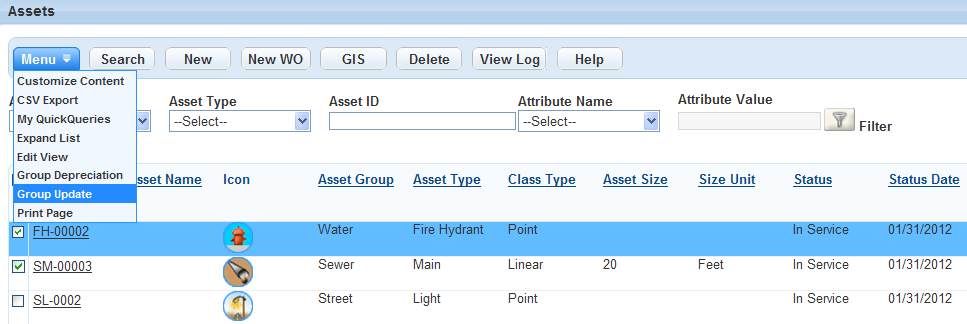
Complete the fields common to the selected asset types. Notice that when assets of the same type are selected, such as a group of street lights, additional attributes or attribute tables display that are specific to the asset type. For a description of the attributes and attribute tables, see Asset Fields.
Click Save.
Civic Platform saves your information and refreshes the asset list so that it reflects the changes.