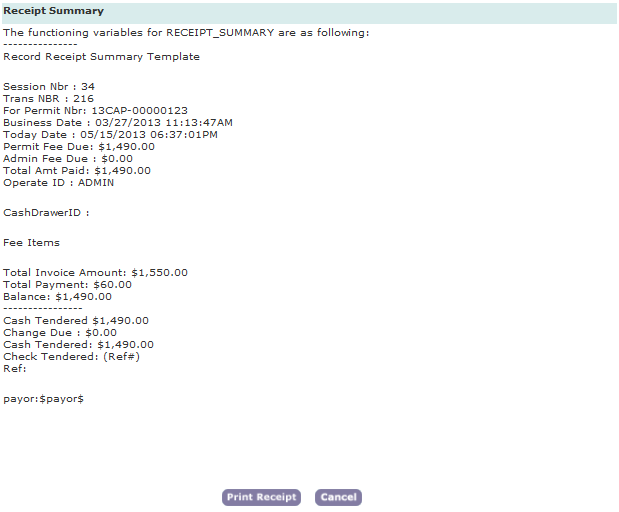Customizing the Content of Agency Communications
You can customize the content of the following communications:
Email and SMS text message notifications, meeting and calendar requests, and Citizen Access email announcements
To customize this type of communication, see Working with Notification Templates.
Receipts and endorsements
To customize this type of communication, use the Content Customize portlet, described in this topic.
Civic Platform generates receipts or endorsements after you process a payment. Civic Platform has default settings for all receipts and endorsements, with the exception of TRUSTACCOUNT_RECEIPT_SUMMARY. You can use the Content Customize feature to create your own design for receipts and endorsements. The customized design overrides the default settings with its own look and level of specificity.
Example Use Case
You design the set payment receipt to include the fee items paid and the remaining set balance, along with other payment details. After you save the design, all set payment receipts generated in Civic Platform conform to the new design.
Topics
Adding or Updating a Customized Content
You can customize the content for several content types. Civic Platform can only apply one design for a content type. After you create your own design for a content type, you can either update based on the existing design, or clear the design to return to Civic Platform's original design.
This section describes how to add or update a customized content.
To add or update a customized content
Access the Content Customize portlet (Navigating to the Setup).
Complete the fields as necessary (Working in the Content Editor).
Click Save.
Working in the Content Editor
Use the WYSIWYG content editor (Figure 1) to design content and display formats.
Figure: Content Editor in Content Customize
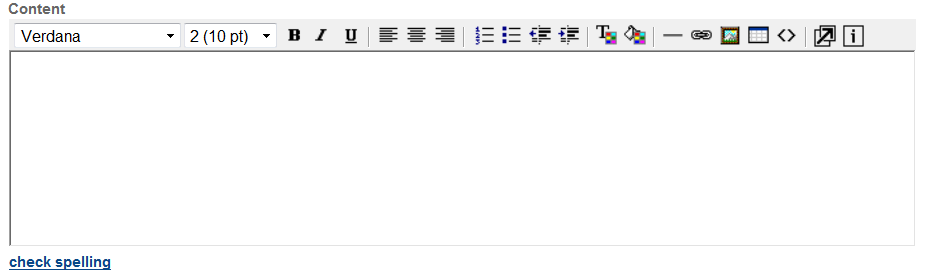
Topics
Editing Text in the Editor
With the text toolbar in the editor, you can customize fonts and the way to organize your text.
To edit text in the editor
Position your cursor where you want in the editor, and then enter the text which you want to add.
Highlight the text which you want to edit, and then use the text toolbar to edit text properties such as font type, font size, font color, and text alignment.
You can add variables to include dynamic content in the receipts or endorsement.
For the variables that you can include in the receipt and endorsement content type, refer to Using Variables in Customized Content.
You can add a table in the text area, and organize the payment information in a tabular way.
Click the Insert Table button in the toolbar.
Civic Platform displays the Insert Table dialog.
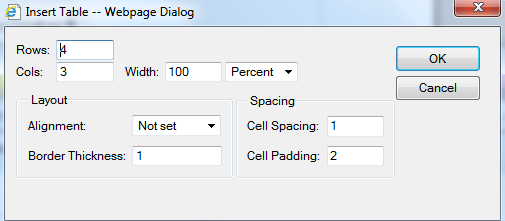
Enter the number of rows and columns in the text boxes, and configure the layout and spacing settings.
Click OK.
Civic Platform adds the table at where the cursor was.
Enter the information you want to include in the table, and add variables in the table cells, as appropriate.
Continue editing the remaining content.
For edits to the text alignment of invoices, be aware of the following:
All fee item variable descriptions use left alignment, except “Total Invoice Amount,” “Total Payment,” and “Balance.”
Descriptions of the other variables (including date, operator ID, permit ID, and so forth) use left alignment.
All fee amounts use right alignment.
Note:If you add a content type (RECEIPT_SUMMARY, SET_CHECK_ENDORSEMENT, SET_RECEIPT_SUMMARY, TRANSACTION_CHECK_ENDORSEMENT, TRANSACTION_RECEIPT_SUMMARY, TRUSTACCOUNT_CHECK_ENDORSEMENT, and TRUSTACCOUNT_RECEIPT_SUMMARY) as a Standard Choice Value in the Standard Choice APPLY_SYSTEM_DEFAULT_FORMAT, Civic Platform follows its own default alignment style, instead of the alignment customized here, to generate the corresponding receipts or endorsements.
The Standard Choice APPLY_SYSTEM_DEFAULT_FORMAT only affects the alignment style of the receipts, but not the content.
Click Save to save your changes.
Using Variables in Customized Content
You can use variables in any position of the customized content. This section provides the lists of variables that you can include in receipts and endorsement. See the following lists for details:
To gain a visual understanding on how the variables affect the generated receipt or endorsement, see Example Customized Content.
| $businessDate$ | The date of payment. |
| $contactName$ | The contact name of the payer who makes the payment. |
| $contactType | The contact type of the contact. |
| $permitNBR$ | The record number. |
| $refContactID$ | The reference contact ID number. |
| $todayDate$ | The current date. |
| $transNBR$ | The transaction number. |
| $adminFeeDue$ | The administrator fee. This value is always 0. |
| $balance$ | The difference between the amount of money invoiced and the amount of money paid; the balance due. |
| $businessDate$ | The date of payment. |
| $cashDrawerID$ | The cashier's drawer ID number. |
| $changeDue$ | The balance if the payment amount is more than the amount due. |
| $checkAmount$ | The check amount. |
| $checkTendered$ | The money received from check. |
| $operateID$ | The cashier's user ID. |
| $payerContactType$ | The contact type of the payer. |
| $payerName$ | The payer name. |
| $payerRefContactID$ | The reference contact ID of the payer. |
| $paymentMethodAndAmount$ | The payment method and payment amount. |
| Pemit Fee Due | The value can be 'Permit', 'Licenses' or 'Gen/Var'. Note:
Unlike other variables, this variable uses no “$$” delimiters. |
| $permitFeeDue$ | The fee due in the record. |
| $permitNBR$ | The record number. |
| $receiptNbr$ | The receipt number. |
| $refNBR$ | If the payment method was a check or some other document, such as a money order, this is the check number or number that appears on the document. |
| $sessionNbr$ | The cashier session sequence number. |
| $todayDate$ | The current date. |
| $totalAmtPaid$ | The total payment amount. |
| $totalInvoice$ | The total invoice amount. |
| $totalPaid$ | The total amount already paid. |
| $transNBR$ | The transaction number. |
| $authorizationCode$ | The check authorization code. |
| $batchNumber$ | The batch number of the invoice. |
| $businessDate$ | The date of payment. |
| $cashDrawerID$ | The cashier's drawer ID number. |
| $checkNumber$ | The check number. |
| $checkType$ | The check type. |
| $convenienceFee$ | A fee assessed to cover the cost of processing. |
| $feeDue$ | The fee due. |
| $hostCode$ | The authorization code returned from third party |
| $objectID$ | The ID of the record or set for which a user is processing payment. |
| $objectType$ | The entity type (such as record) for which a user is processing payment. |
| $operatorID$ | The cashier's user ID. |
| $processingFee$ | The processing fee. |
| $referenceID$ | If the payment method was a check or some other document, such as a money order, this is the check number or number that appears on the document. |
| $totalAmount$ | The total payment amount. |
| $transactionID$ | The transaction ID. |
| $authorizationCode$ | The credit card authorization code. |
| $batchNumber$ | The batch number of the invoice. |
| $businessDate$ | The date of payment. |
| $cardNumber$ | The credit card number. |
| $cardType$ | The credit card type. |
| $cashDrawerID$ | The cashier's drawer ID number. |
| $convenienceFee$ | A fee assessed to cover the cost of processing. |
| $feeDue$ | The fee due. |
| $hostCode$ | The authorization code returned from third party |
| $objectID$ | The ID of the record or set for which a user is processing payment. |
| $objectType$ | The entity type for which a user is processing payment. Allowable values are: SET, Permit, POS, Trust Account, Transaction or Group. |
| $operatorID$ | The cashier's user ID. |
| $processingFee$ | The processing fee. |
| $referenceID$ | If the payment method was a check or some other document, such as a money order, this is the check number or number that appears on the document. |
| $totalAmount$ | The total payment amount. |
| $transactionID$ | The transaction ID. |
| $adminFeeDue$ | The administrator fee. This value is always 0. |
| $balance$ | The difference between the amount of money invoiced and the amount of money paid; the balance due. |
| $businessDate$ | The date of payment. |
| $cashDrawerID$ | The cashier's drawer ID number. |
| $changeDue$ | The balance if the payment amount is more than the amount due. |
| $checkAmount$ | The check amount. Note:
You can replace “check” with another payment method in the variable name, for example, $cashAmount$. The variable stands for the amount by the payment method. |
| $checkTendered$ | The money received from check. |
| $feeItems$ | The fee items. |
| $operateID$ | The cashier's user ID. |
| $paymentMethodAndAmount$ | The payment method and payment amount. |
| Pemit Fee Due | The value can be 'Permit', 'Licenses' or 'Gen/Var'. Note:
Unlike other variables, this variable uses no “$$” delimiters. |
| $permitNBR$ | The record number. |
| $receiptNbr$ | The receipt number. |
| $receivedType$ | The form of payment. |
| $refNBR$ | If the payment method was a check or some other document, such as a money order, this is the check number or number that appears on the document. |
| $sessionNbr$ | The cashier session sequence number. |
| $todayDate$ | The current date. |
| $totalAmtPaid$ | The total payment amount. |
| $totalInvoice$ | The total invoice amount. |
| $totalPaid$ | The total amount already paid. |
| $transNBR$ | The transaction number. |
| $adminFeeDue$ | The administrator fee. This value is always 0. |
| $balance$ | The difference between the amount of money invoiced and the amount of money paid; the balance due. |
| $businessDate$ | The date of payment. |
| $cashDrawerID$ | The cashier's drawer ID number. |
| $changeDue$ | The balance if the payment amount is more than the amount due. |
| $checkAmount$ | The check amount. |
| $checkAmount$ | The check amount. Note:
You can replace “check” with another payment method in the variable name, for example, $cashAmount$. The variable stands for the amount by the payment method. |
| $checkTendered$ | The money received from check. |
| $feeItems$ | The fee items. Note:
This variable is applicable in SET_RECEIPT_SUMMARY, not in SET_CHECK_ENDORSEMENT. |
| $operateID$ | The cashier's user ID. |
| $paymentMethodAndAmount$ | The payment method and payment amount. |
| $permitFeeDue$ | The fee due in the record. |
| $receiptNbr$ | The receipt number. |
| $receivedType$ | The form of payment. Note:
This variable is applicable in SET_RECEIPT_SUMMARY, not in SET_CHECK_ENDORSEMENT. |
| $refNBR$ | If the payment method was a check or some other document, such as a money order, this is the check number or number that appears on the document. |
| $sessionNbr$ | The cashier session sequence number. |
| $setId$ | The identification number of the set for which you are processing payment. |
| $setName$ | The name of the set for which you are processing payment. |
| $todayDate$ | The current date. |
| $totalAmtPaid$ | The total payment amount. |
| $totalInvoice$ | The total invoice amount. |
| $totalPaid$ | The total amount already paid towards the set invoice. |
| $transNBR$ | The transaction number. |
| $businessDate$ | The date of payment. |
| $cashierDrawID$ | The cashier's drawer ID number. |
| $forPermitNbr$ | The record number for which a user is processing payment. |
| $forPOSTransNbr$ | The POS transaction number for which a user is processing payment. |
| $paymentMethodAndAmount$ | The payment method and payment amount. |
| $receiptNbr$ | The receipt number. |
| $sessionNbr$ | The cashier session sequence number. |
| $todayDate$ | The current date. |
| $totalAmtPaid$ | The total payment amount. |
| $adminFeeDue$ | The administrator fee. This value is always 0. |
| $ATMTendered$ | The money received from ATM. |
| $balance$ | The difference between the amount of money invoiced and the amount of money paid; the balance due. |
| $billedTendered$ | The money received from bill. |
| $businessDate$ | The date of payment. |
| $cashierDrawID$ | The cashier's drawer ID number. |
| $cashTendered$ | The money received from cash. |
| $changeDue$ | The balance if the payment amount is more than the amount due. |
| $checkTendered$ | The money received from check. |
| $couponTendered$ | The money received from a coupon. |
| $creditCardTendered$ | The money received from a credit card. |
| $currentAmtPaid$ | The current amount paid. |
| $debitCardTendered$ | The money received from a debit card. |
| $feeItems$ | The fee items. |
| $forPermitNbr$ | The record number for which a user is processing payment. |
| $forPOSTransNbr$ | The POS transaction number for which a user is processing payment. |
| $internalTransferTendered$ | The money received from internal transfer. |
| $journalEntryTendered$ | The money received from journal entry. |
| $lockboxTendered$ | The money received from a lock box. |
| $miscCreditTendered$ | The money received from miscellaneous credit. |
| $moneyOrderTendered$ | The money received from money order. |
| $multipleTendersTendered$ | The money received from multiple tenders. |
| $operatorID$ | The cashier's user ID. |
| $otherTendered$ | The money received from other payment methods. |
| $permitFeeDue$ | The fee due in the record. |
| $receiptNbr$ | The receipt number. |
| $receivedType$ | The form of payment. |
| $sessionNbr$ | The cashier session sequence number. |
| $todayDate$ | The current date. |
| $totalAmtPaid$ | The total payment amount. |
| $totalInvoiceAmount$ | The total invoice amount. |
| $totalPayment$ | The total amount already paid. |
| $trustAccountTendered$ | The money received from trust account. |
| $unapplied$ | The unapplied credit. |
| $waiverTendered$ | The money received from waiver. |
| $writeOffTendered$ | The money received from write off. |
| $accountBalance$ | The balance of the trust account. |
| $accountNBR$ | The trust account ID number for the trust account. |
| $amount$ | The payment amount. |
| $businessDate$ | The date of payment. |
| $cashDrawerID$ | The cashier's drawer ID number. |
| $refNBR$ | If the payment method was a check or some other document, such as a money order, this is the check number or number that appears on the document. |
| $sessionNbr$ | The cashier session sequence number. |
| $tenderType$ | The payment type. |
| $todayDate$ | The current date. |
| $transComments$ | The comments added in the transaction. |
| $transNBR$ | The transaction number. |
| $transType$ | The transaction type. |
Example Customized Content
The following code snippet is an example of the content for the RECEIPT_SUMMARY content type:
The functioning variables for RECEIPT_SUMMARY are as following:
---------------
Record Receipt Summary Template
Session Nbr: $sessionNbr$
Trans NBR: $transNBR$
For Permit Nbr: $permitNBR$
Business Date: $businessDate$
Today Date: $todayDate$
Permit Fee Due: $permitFeeDue$
Admin Fee Due: $adminFeeDue$
Total Amt Paid: $totalAmtPaid$
Operate ID: $operateID$
CashDrawerID: $cashDrawerID$
Fee Items
$feeItems$
Total Invoice Amount: $totalInvoice$
Total Payment: $totalPaid$
Balance: $balance$
----------------
$paymentMethodAndAmount$
Change Due: $changeDue$
Cash Tendered: $cashAmount$
Check Tendered: $checkAmount$ (Ref#$checkTendered$)
Ref: $refNBR$
payor:$payor$ With the previous example, Civic Platform generates the receipt summary for a record, as illustrated in Figure 2.
Figure: Example Receipt Summary