Redlining and Annotating a Map
To annotate a map with shapes or text labels, click the Draw icon ![]() . The following diagram shows a sample Draw panel:
. The following diagram shows a sample Draw panel:
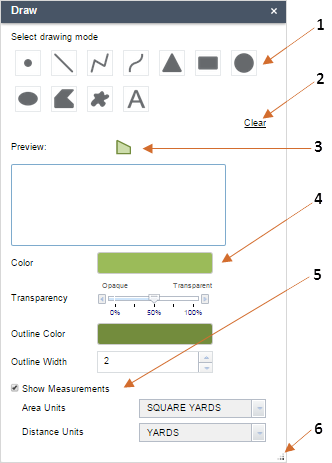
Options on the Draw panel:
1: Select a drawing tool, either a point, line, shape, or text label.
2: Clear any drawing or text label on the map.
3: See a preview of the shape or text label.
4: Choose color, transparency, and outline attributes. For a text label, you can choose the font color and text size.
5: For line or shape drawing tools, show measurements and choose the units.
6: Expand or adjust the size of the Draw panel.
After you have set the drawing tool attributes, click-and-drag your mouse on the map to
draw the shape. For a text label, select the Text icon ![]() , enter the text on the Text field, and point-and-click where
you want to place the text label. You can use the Print widget to export your annotated
map into a PDF or JPG file, and send it to the printer or attach it to a record or
notification letter.
, enter the text on the Text field, and point-and-click where
you want to place the text label. You can use the Print widget to export your annotated
map into a PDF or JPG file, and send it to the printer or attach it to a record or
notification letter.
The following diagram shows a sample annotation which helps an agency user to identify proposed work location and add relevant comments.
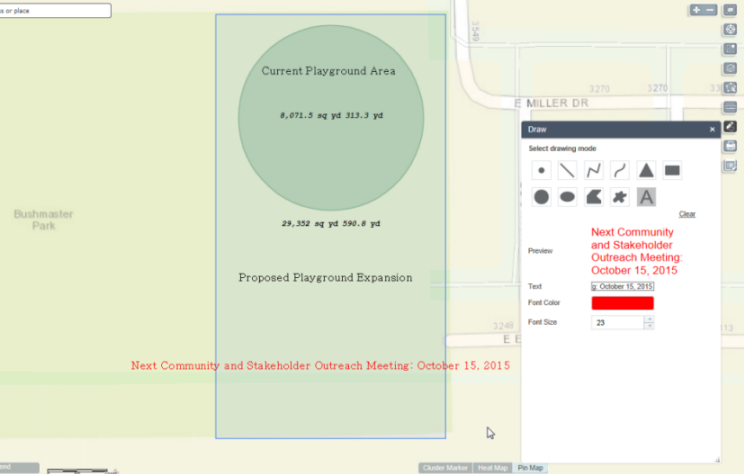
Note: To draw a combination of annotation shapes and labels, work with one annotation at a time. For
example, first select a shape tool, adjust its attributes, then draw
the shape on the map. If you need to make a change, click Clear and
redo the shape. After you are satisfied with the shape and need a
text label, click the text tool. Enter the text on the Text field
and adjust the text attributes, then point-and-click on the shape
where you want the text label to appear.
|
|
To estimate the placement of a text label, the point on which you click is the center of the text label. |
|
Remember to select a drawing tool before drawing on the map. You cannot draw on the map unless you have clicked a drawing tool on the Draw panel. |
| The drawing tool offers basic, temporary annotation capabilities. It currently does not allow you to undo nor update an existing annotation. If you click Clear, all current annotations will be cleared. |