Understanding Calendars
Civic Platform provides the following types of calendars to schedule agency events.
Each calendar provides a daily, weekly, and monthly view for scheduling new event and for managing already scheduled events (Calendar Portlet).
Figure: Calendar Portlet
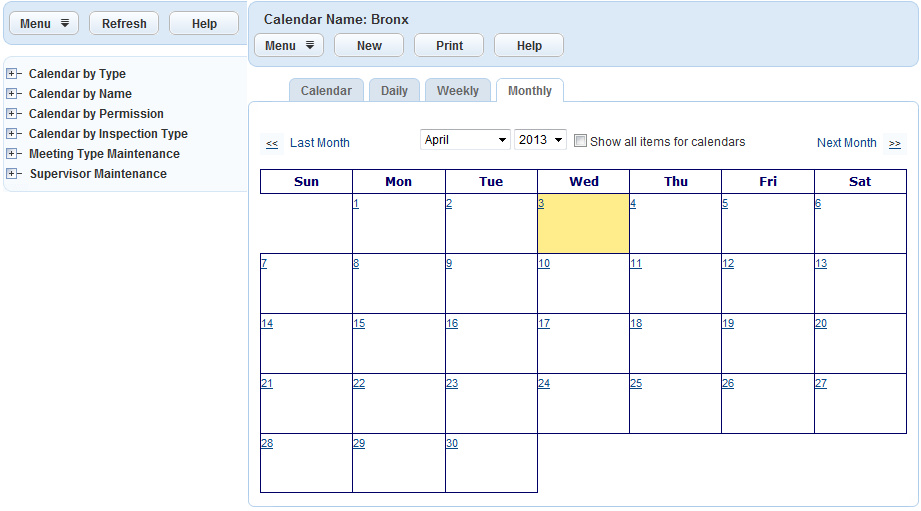
A scheduled event can be one of four standard event types or an agency defined meeting type. The four standard event types include Block Out, Holiday, Weekend, and Inspection. When you schedule an event that uses any of these four event types, Civic Platform blocks out sections of the calendar and prevents scheduling of other events during the same time. The event types you can use depend on the calendar type.
All Inspection calendar events use the Block Out or Inspection event type.
Event calendar events use the Block Out, Holiday, or Weekend event type, or any other custom event type you create for your agency.
All User calendar events use the Block Out event type.
All Agency Holiday calendar events use the Holiday or Weekend event type.
Meeting calendar events use any custom event type created specifically for instances of the meeting calendar type.
You can assign user permissions and group permissions to inspection and meeting calendars to limit calendar access (Full, Read-Only, or None). You can assign inspection types to narrow the scope of inspection calendars to particular inspection disciplines (mechanical, electrical, structural, and so forth). You can associate record types and workflows to a meeting type. You can view associated records from a scheduled calendar event upon completion of a workflow task. Supervisors can create master calendars to view multiple calendars in a single view.
Inspection Calendars
Use inspection calendars to balance inspection schedules, enable rescheduling, and manage inspector workloads. You can configure inspection types for automatic or manual scheduling on inspection calendars. You can balance inspector schedules based on geographic district, inspector discipline, calendar permissions, and inspector workload. You can also set up overlapping block-out calendar times.
Example Use Case
You set up an inspection calendar that designates inspection periods from 8:00 AM - 5:00 PM, with a block-out period for lunch from 12:00 PM to 1:00 PM. You set the inspection period to overlap the lunch block‑out period because you do not want to set up three separate block‑out periods for one day: 9:00 AM - 12:00 PM; 12:00 PM - 1:00 PM; and 1:00 PM - 5:00 PM.
Meeting Calendars
Topics
Use meetings to schedule and manage meetings for a meeting body or a committee. Meeting bodies comprise individuals or a group of people responsible for reviewing records. The meeting body can reject or accept records based on the meeting.
You can schedule meetings with internal agency staff only, agency affiliates, or the public. Meeting details provide all the information you need to account for when scheduling a meeting, such as the meeting body, associated records (agendas), meeting notifications (emails), and other meeting logistics.
You create, review and modify meeting agendas and other meeting details in the Civic Platform Calendar portlet. When you schedule a meeting, you specify a meeting calendar and meeting type.
You can create multiple meeting calendars, agendas, and meeting bodies to accommodate your agency business needs.
Sending Meeting Notifications
The system supports sending meeting notifications to meeting attendees and responsible parties, when the meeting organizer schedules a new meeting or make changes to an existing meeting. A notification can take the following form.
Civic Platform Alert (for agency staff only)
Standard email
Outlook invite (for internal agency staff only)
Citizen Access notification or announcement (for external users)
The meeting type for the meeting determines the actions for which the system sends a notification, the notification template used, and the recipients of the notification (internal users or external users). You can select and modify a notification template, and notification recipients, ad hoc when you send the notification.
Accessing Meetings
You can schedule new meetings, make meeting modifications, and send meeting notifications from the following portlets:
Calendar
Records
My Tasks
Task Management
Setup > Calendar (admin)
Tracking Meeting History
The system maintains the history of scheduled, rescheduled, and cancelled meetings. You can access meeting history, from a record, and add notes as needed (even after meeting has taken place).
Reporting on Meetings
From the Report portlet, you can run reports on all meeting portlets; agenda, attendee, and attachments, for example.
Meeting Types
Meeting calendars only use custom meeting types. Meeting calendars do not use the Block Out, Holiday, Weekend, and Inspection types used by the agency holiday, user, and inspection calendars. When you schedule a new meeting from a meeting calendar, you specify the meeting type to apply. You define a meeting type by providing information about the type for the tabs shown in Meeting Type Information.
Figure: Meeting Type Information
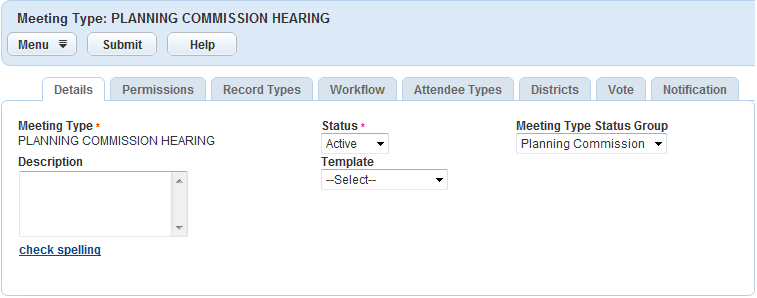
Details. The Details tab provides basic information about the meeting type, as shown in Meeting Type Information.
Permissions. The permissions tab applies the standard permission model (None, Read, All) to the meeting type
Record Types. The Record Types tab specifies the record types you want to define as agenda items for the meeting type
Workflow. The Workflow tab specifies the workflow tasks for which you may want to automatically launch a meeting. You must implement the workflow task functionality through EMSE.
Attendee Types. The Attendee Types tab specifies the types of attendees required for the meeting type and includes three categories of system-defined attendee types; Contact Type, Licensed Professional Type, and User Discipline.
Districts. The Districts tab specifies the districts that apply to a meeting type. You set up these districts with a Standard Choice.
Vote. The Vote tab specifies the values meeting attendees can select from when voting on an agenda item (record) - accept, reject, or abstain, for example.
Notification. The Notification tab specifies the notification template and notification recipient for different meeting actions (new, updated, cancelled, or rejected). For the new, updated, and cancelled meeting actions, you can specify a different notification template for internal and external users. For a rejected meeting, you only specify a notification template for the responsible person recipient.
You create notification templates with the Communication Manager feature. You can view and edit the notification templates from the Notification tab.
Meeting Use Cases
The following provides some of the main use cases for meetings.
Agency Group Meeting Calendars
You create a meeting calendar for different planning boards and commissions in your agency. You create a Housing Advisory and Appeals Board meeting calendar, a Land Use Appeals Board meeting calendar, and a Planning Commission meeting calendar.
You schedule a range of dates for meetings to recur and you modify the location and start time for meetings within each day of the specified range.
At a public meeting, the city council meets to discuss and vote on building plans for subdivisions, planned developments, or shopping centers.
Scheduling Public Events
You create meeting calendars for the public to schedule reservations. A citizen uses the meeting calendar to reserve a public park for a family reunion. The meeting calendar keeps track of that reservation and prevents others from making reservations during the same period.
Scheduling Recurring Meetings
Your agency schedules a recurring meeting every Monday and Wednesday from 3:00–6:00pm. Each meeting can address up to 5 cases in the 3 hour block of time. The system automatically assigns cases to the meeting agenda based on business rules or agency staff makes the assignments. When the agenda reaches the 5 case limit, the system assigns cases to the next available meeting.
Assessing Attendee Availability
You require a meeting to resolve a specific license and/or case. You require the hearing officer and case investigator to attend. You use the Outlook integration to view the required attendee’s calendar and determine the best date and time to schedule the meeting. When you schedule the meeting and send the meeting invite, the system sends a notification to each attendee and displays the meeting on the attendee’s Outlook calendar.
Rescheduling and Notification
A required attendee requests the meeting organizer to reschedule the meeting. The meeting organizer checks the attendee’s calendar for availability and reschedules the meetings. The meeting organizer sends an update and the system sends a notification to all attendees of the change. The system captures the rescheduling history.
Cancelling a Meeting
A required attendee calls in sick. The meeting organizer cancels the meeting and sends an update. The system sends a notification to all attendees of the change. The system captures the cancellation history.
Meeting Process
Meeting Flow Diagram illustrates the overall process flow for meetings.
Figure: Meeting Flow Diagram
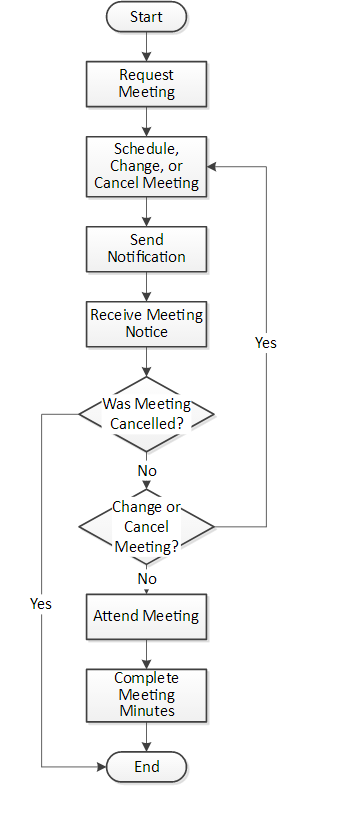
Agency Holiday Calendars
Use agency holiday calendars to block out certain periods of unavailability due to weekends or holidays. Your agency can have only one agency holiday calendar with active status. When you create a new agency holiday calendar, Civic Platform sets it to active and sets the previously current agency holiday calendar to inactive. Civic Platform hides inactive agency holiday calendars from users, but you can search for inactive calendars.
When you use the agency holiday calendar to schedule an event, you specify certain dates when your agency does not perform inspections, such as weekends, holidays, and any other days when your agency is unavailable. You can specify a single day or a range of dates as the holidays. You can specify the Saturdays and the Sundays as weekends that occur repeatedly.
User Calendars
Use user calendars to block out periods of unavailability for agency staff due to vacation, sick leave, or short-term leave for any personal reasons. User calendars use the Block Out event type to prevent others from scheduling events for the user during the block out time.