Creating Template Menus for Modules
There are six modules in Civic Platform: building, service request, enforcement, licenses, permits, and planning. All these modules perform unique tasks in Civic Platform, which requires you to create a template menu for each module. When you add a template menu to a module you can add, delete, and modify the menus associated with the module.
This section includes these topics:
Adding a Template Menu to a Module
Creating template menus for specific modules streamlines the different tasks for each department in the agency. For example, the building department and the enforcement department perform some similar tasks, but they also have some unique, department-specific tasks. Creating module specific template menus helps users navigate to tasks that are unique to their department.
To add a template menu to a module
Access the Menu Navigation portlet (Accessing Menu Navigation).
Expand the portlet folder where you want to add a template menu to a module.
Civic Platform expands the navigation tree to the module’s folder level.
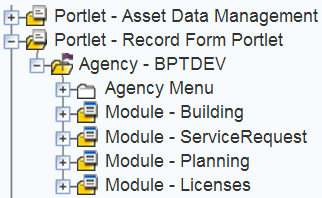
To add a template menu, choose one of the following steps:
Right-click the module folder and click Add Template.
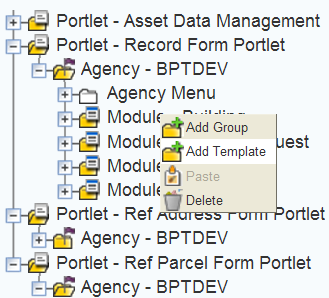
Right-click the template menu folder you want to copy and click Copy.
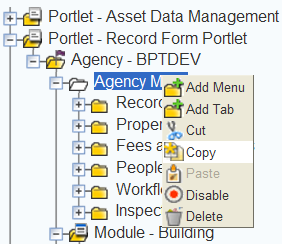
To add the template menu, choose one of the following options:
Create a Template Menu. For information on how to do this, see Creating a Template Menu.
Civic Platform displays the Menu Template detail form portlet.

Click the module folder you want to copy the template menu to and click Paste.
Civic Platform displays the Copy page.

To complete the template menu, choose one of the following options:
Complete the fields that display. For a list of field descriptions, see Table 1 and click Submit.
Civic Platform confirms the template menu was successful created and added to the module.
If the template menu name is the same as the copied template menu, click OK. If you want to change the name of the template menu you are copying enter a new name in the Name field and click OK.
Civic Platform copies the template menu to the assigned module.
Deleting a Template Menu from a Module
If a template menu is no longer applicable to a specific module you can delete a template menu from that module. For example, if a department within the agency has restricted access and all the tasks change for that department, the template menu no longer applies to that department. It might be easier to delete the existing template menu and create a new one instead of editing the existing template menu. You must delete all the template menus sub-items before you can delete the template menu from the module.
To delete a menu from a module
Access the Menu Navigation portlet (Accessing Menu Navigation).
Expand the portlet and module folders where you want to remove the group.

Right-click the template menu folder located in the module folder and click Delete.
Civic Platform displays a confirmation window delete the module.
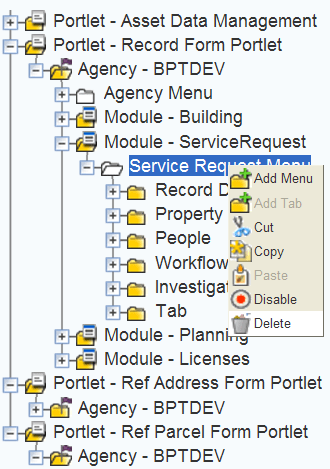
Click OK.
Civic Platform confirms you successfully deleted the template menu.