Navigating the Data Manager Panel
The Data Manager panel is the working area where you can create export, import, and delete jobs. When you create import and export jobs, you determine the data elements included in the job file, the target agency and target module, and the date and time to run the job.
To open Data Manager
- In the new UI, go to Accela Administrator > Administration > Administration > AA
Admin.
In V360, click the V360 Admin main link, then navigate to Administration > AA Admin.
Civic Platform displays the Record Type Administration and Data Manager links in the navigation panel on the left.

- Click the Data Manager link in the navigation panel. Civic Platform
displays Data Manager.
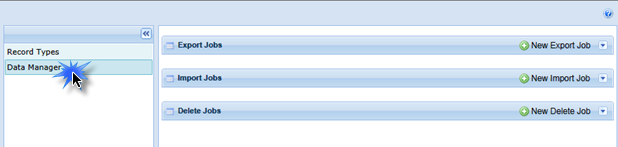
- Click the down arrows next to the New Export Job, New Import Job, and New Delete Job buttons to
expand the lists of existing jobs.
Figure 1 illustrates the Data Manager tool with the expanded lists of export, import, and delete jobs.
Figure: Data Manager Panel

| A | Navigation Panel. Use the Navigation panel to access the Civic Platform Record Type Administration and Data Manager tools. |
| B | Export Jobs Panel. This panel contains export jobs and related details. |
| C | Import Jobs Panel. This panel contains import jobs and related details. |
| D | New Import Job. Click this button to create a new import job, or click the down arrow beside the button to expand or fold the existing import jobs. |
| E | Delete Jobs Panel This panel contains delete jobs and related details. |
| F | New Delete Job Click this button to create a new delete job, or click the down arrow beside the button to expand or colapse the delete jobs list. |
| G | Filter or Refresh the List. Enter text in the filter field to filter the display list, or click the Refresh button to refresh the list, especially, the job status of some job. |
| H | Column Headers. Click a column header to activate the column filter, with which you can sort columns alphabetically, show and hide specific columns, and group the display based on column names. |
| I | New Export Job. Click this button to create a new export job, or click the down arrow beside the button to expand or fold the existing export jobs. |
| J | Help Button Click for online help. |
| K | Actions Menu. Use the Actions Menu to start, schedule, stop or complete other actions related to an export job or import job. |