Managing Inspection Groups
Topics
Creating an Inspection Group
When you create an inspection group, you determine the group code, the group name, and the inspection types the group includes.
To create an inspection group
Access the Classic Administration page (Accessing Classic Administration).
Choose.
Civic Platform displays the Inspection - Search page.
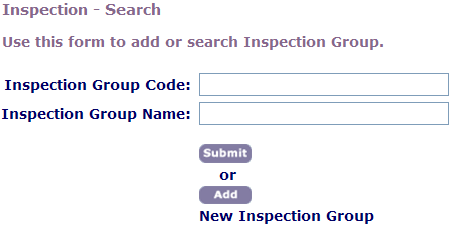
Click Add.
Complete these fields:
Inspection Group Code Enter a unique group code. You might want to enter a shortened version of the inspection group name as the group code. For example, you might name an inspection group Restaurant Build Out and shorten the title to RestBuildOut for the inspection group code. Inspection Group Name Enter a unique group name. Inspection Group Name is the full-length version of a short name for an inspection group code. For example, you might name an inspection group Restaurant Build Out and shorten the group code to RestBuildOut. Click Submit.
Civic Platform displays the Inspection-Edit page.
Add one or more inspection types. For information on how to add inspection types to inspection groups, see Adding an Inspection Type.
Searching for an Inspection Group
You can search for any inspection group in Civic Platform, including disabled inspection groups. Conduct a search when you want to modify inspection group information, such as inspection types or inspection auto-assignment. To view all inspection groups, click Submit on the Inspection Search page without completing the Search fields.
To search for an inspection group
Access the Classic Administration page (Accessing Classic Administration).
Choose.
Civic Platform displays the Inspection - Search page.
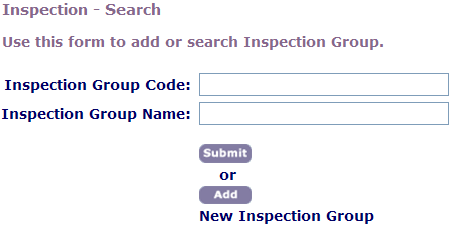
Complete these fields:
Inspection Group Code Enter the inspection group code for the inspection group you want to find. Inspection Group Name Enter the inspection group name for the inspection group you want to find. Click Submit.
Civic Platform displays the inspection group(s) that matches your search criteria on the Inspection - Browse page.
Click the red button next that appears in the Edit column next to the inspection group you want.
Civic Platform displays the Inspection - Edit page.
Editing an Inspection Group
After you add an inspection group, you might need to modify the group information, including associated inspection types, checklist groups, inspection point values, and their display order.
To edit an inspection group
Access the Classic Administration page (Accessing Classic Administration).
Choose .
Civic Platform displays the Inspection Search page.
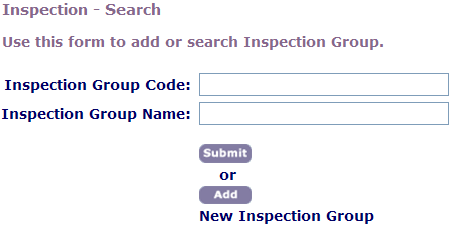
Search for the inspection group that you want.
For instructions on searching for an inspection group, see Searching for an Inspection Group.
Civic Platform displays the Inspection - Edit page.

Make any necessary changes to the inspection group. For a complete list of editable fields, see Table 1.
Click Update.
Civic Platform updates the selected inspection group.