Maintaining Condition Statuses
You can manage the status options for general conditions and conditions of approval separately.
Topics
Adding a Condition Status
You can set up custom condition statuses for conditions of approval to outline the condition phases. For example, for any conditions that become obsolete, you can set up an “expired” phase. Users can choose to apply any of these custom statuses when a user applies a general condition to a component.
To add a condition status
Access the Conditions Maintenance portlet (Navigating to the Setup).
Click Status Maintenance from the Condition navigation tree and then click Conditions of Approval or General Conditions.
Civic Platform displays the Status Maintenance portlet for conditions of approval.

Click New.
Civic Platform adds a new row to the Status Maintenance table.
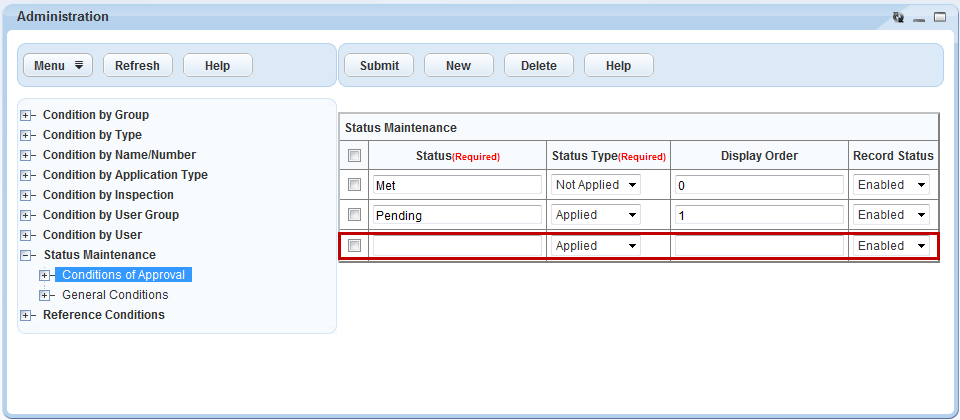
Complete the following fields.
Status Enter a descriptive name for the status. Status Type Select the Status Type from the drop-down list.Applied indicates that general conditions are applied to the record, inspection, address, parcel, owner, licensed professional, structure, establishment, asset, or contact. Or it indicates that conditions of approval are applied to the record, inspection, or record set. For example, if the Address has the condition severity level of Hold then the Address retains this condition until it meets or resolves the condition.Not Applied removes the conditions restrictions on the record, inspection, or the component. For example, if the Parcel condition meets or resolves the severity level of Notice then the Parcel can continue with normal processing. Note:Status Type is not configurable in Classic Administration. If you create a status in Classic Administration or via EMSE without defining its status type, Civic Platform automatically assigns an “Applied” status type to the Applied status named, and a “Not Applied” status type to other statuses.
If you configure the Standard Choice ENABLE_CONDITION_RESOLVED_DATE, when users save Applied conditions (including conditions of approval), users save them without a status date. Status date is only saved when a condition (or condition of approval) is met.
Display Order Enter the numeric value for the display order of the field as it displays to users as a condition status drop-down list. If you do not indicate a display order, it defaults to alphabetical order. Record Status Select Enabled or Disabled from the drop-down list. Enabled turns on the status item, making it available for users to select in the condition status drop-down list. Click Submit.
Editing and Deleting a Condition Status
After you add a condition status, you might need to change the status name or description. You can also enable any status that has a “disabled” status or vice versa. To delete a condition status, select the status name and click Delete.
To edit a condition status
Access the Conditions Maintenance portlet (Navigating to the Setup).
Click Status Maintenance from the Condition navigation tree and then click Conditions of Approval or General Conditions.
Civic Platform displays the Status Maintenance portlet for conditions of approval.

Do any of the following:
To edit a condition status, edit the fields as necessary and click Submit.
To delete a condition status, select the status name and click Delete.