Working with Activity-Specific Information Subgroups
Subgroups are the activity-specific information data elements that an agency defines and associates with an activity. Administrators define subgroups as needed. An agency can use subgroups with multiple group codes. You can copy subgroups from one group code to another as needed.
Topics
Adding Existing Subgroups to Activity-Specific Info Group Codes
Deleting a Subgroup from an Activity-Specific Information Group
Creating a New Subgroup for Activity-Specific Information
Subgroups are the activity-specific information data elements that an agency defines and associates with an activity. You can define and associate as many subgroups as you need to an activity-defined group code.
To create a new subgroup for activity-specific information
Access the Activity Specific Info portlet (Accessing the Activity Specific Info Portlet).
Click the activity-specific information group code for which you want to create a subgroup.
Click New.
Civic Platform displays the Activity Specific Info Group Code Subgroup portlet.
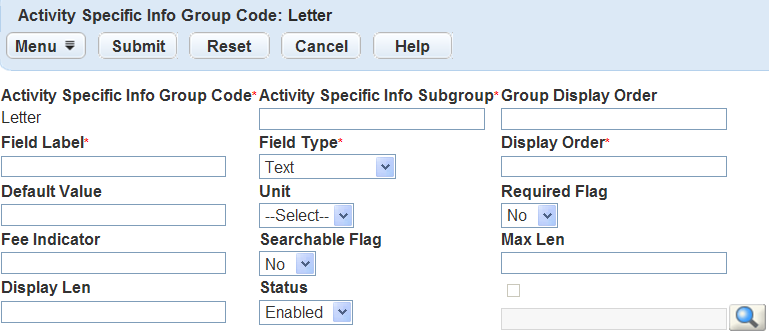
Complete the Activity Specific Info Group Code fields that display. For a list of field descriptions, see Table 1. If you are adding a drop-down list field, you must set the values that you want to include in the list of the field. See Setting Drop-down List Field Values.
Click Submit.
Civic Platform displays a confirmation message.
Adding Existing Subgroups to Activity-Specific Info Group Codes
Agencies can copy a subgroup and use it with multiple group codes. You must associate a subgroup with at least one group code before you can copy it.
Some subgroups that you can copy are Date, Reply By, From, and To. You can use all of these subgroups with group code types such as Phone Call, Email, and Letter.
To add an existing subgroup to an activity-specific information group code
Access the Activity Specific Info portlet (Accessing the Activity Specific Info Portlet).
Click the group code to which you want to copy existing subgroups.
Civic Platform displays the Activity Specific Info Subgroup list portlet.
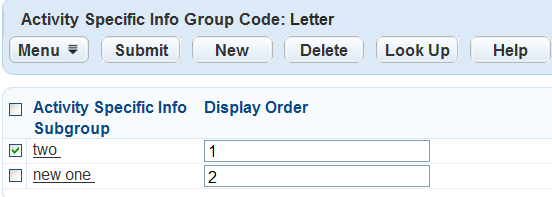
Click Look Up to locate the subgroup you want to copy.
Civic Platform displays the Activity Specific Info Subgroup detail portlet.

Complete any of the following fields.
Activity Specific Info Group Code Enter the activity-specific information group code from which you want to copy the subgroups. Activity Specific Info Subgroup Enter the name of the activity specific info subgroup you want to copy to the group code. Click Submit.
Civic Platform displays the search results.
Select the subgroups you want to add to the group code.
Click Select.
Civic Platform copies the subgroups to the group code, and then displays the results in the list portlet.
Setting Drop-down List Field Values
If you add a drop-down list field to an activity-specific information subgroup, you must then set the values that you want to include in the list of the field.
To add drop-down list values to a drop-down list field
Access the Activity Specific Info portlet (Accessing the Activity Specific Info Portlet).
Click the group code and then the subgroup which contains the drop-down list field.
Civic Platform displays the field list of the subgroup.

Click the link for the drop-down list field you want to work with.
Civic Platform displays the field detail portlet.
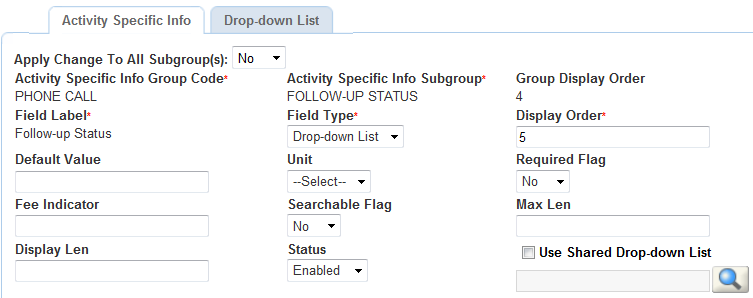
You can either specify a shared drop-down list, or add the values manually:
To specify a shared drop-down list, select Use Shared Drop-down Lists, and follow the instructions in Table 1.
To add the values manually:
Click the Drop-down List tab.
Civic Platform displays the drop-down list detail portlet.
Click the New button to add values.
If you want to remove a value, select the value and click the Delete button.
Civic Platform displays a confirmation message.
Deleting a Subgroup from an Activity-Specific Information Group
If a subgroup is no longer necessary, you can delete it.
Note:
If you delete all associated subgroups, Civic Platform deletes the group code automatically. |
To delete a subgroup from an activity-specific information group
Access the Activity Specific Info portlet (Accessing the Activity Specific Info Portlet).
Select the activity-specific information subgroup code that you want to delete.
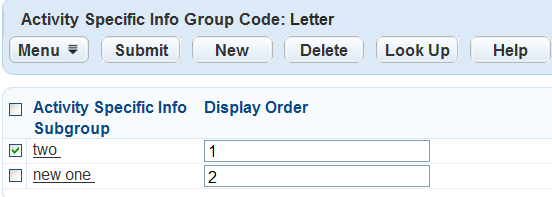
Click Delete.
Civic Platform displays a confirmation message indicating.