Copying Record Data
You can copy the data from one existing record to another or from an existing record to a record set.
If you copy a record that has examination data, be aware that only pending exam items can replicate to the new record. Civic Platform cannot copy exam items with a Scheduled status or a Completed status.
Note:
Copying does not impact existing record relationships. |
To copy record data to an existing record
Find the record that you want to copy from. See Using the Search Features for instructions on locating a record.
Civic Platform displays the record detail portlet.
Hover over the Menu button and select Copy from the drop‑down menu that displays.
Civic Platform displays the Copy to Record/Copy to a Set page.
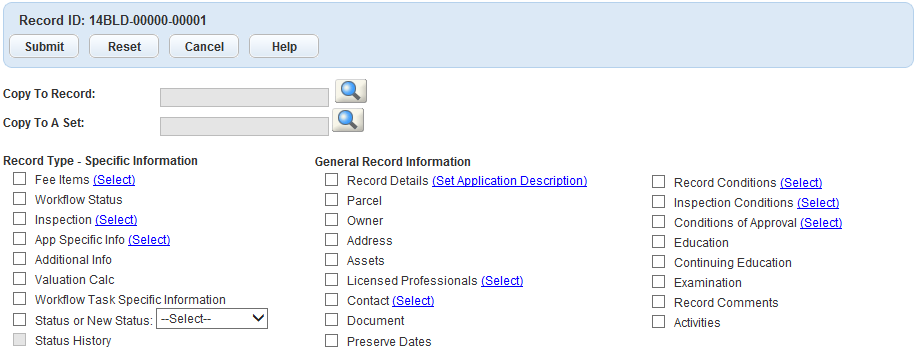
Enter the Record ID number of the target record or set that you want to update and click the Search button to the right of the Copy to Record/Set field.
Select the record data elements you want to copy to the existing record. See Record Copying and Cloning Form Fields for information about the options.
Some elements may have an additional option to drill down to more specific data. For example, if you select Contact, you can click the Select link to specify which contact types to update.
Click Submit.
Civic Platform displays a Status Report pop-up message indicating that the record or set copied successfully.