Managing Application Types
Application types let you organize the complex processes, inspection tasks, and any other important information required to issue a permit or license. Each time a user wants to perform a daily task in Civic Platform, such as schedule an inspection, the user must search for an existing application or create a new application.
The application type determines what information users must provide for a new application, such as information about a billing contact. It also dictates any activities that a user can perform for an existing application, such as assessing certain fees or completing certain workflow tasks.
Note:
After a user creates a new application, they cannot change the application type. You can edit an application type as well as any components associated with it, such as workflow processes, but those changes do not affect existing applications. |
Topics
Adding an Application Type
When you set up an application type, you specify the components of the application, such as the fee schedule, the inspection group, and the workflow process.
You also determine the type of contact, licensed professional, owner, parcel, and address information associated with the application. You set up these details in the Intake Form Configuration Group associated with the application type.
If you require additional information about a specific application, you can add custom fields to the application type. You set up these details in the Application Specific Information group associated with the application type.
Before you create a new application type, you set up the fee schedules, the inspection lists, and the workflow processes. You also set up the application specific information, Intake Form Configuration, and document group codes. Keep in mind that you can add this information later, also, when you edit the application type.
To add an application type
Access the Classic Administration page (Accessing Classic Administration).
Choose Application > App Type.
Civic Platform displays the Application Type page.
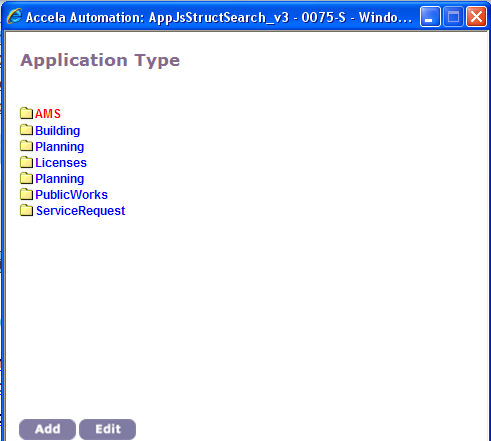
Select the group to which you want to add a type.
Click Add.
Civic Platform displays the Application Type—Add page.
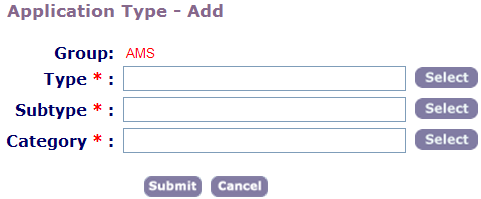
Complete these fields:
Type Enter the application type. You can also click Select to choose a pre-defined type. Subtype Enter the application subtype. You can also click Select to choose a pre-defined subtype. Category Enter the application category. You can also click Select to choose a pre-defined category. Click Submit.
Civic Platform displays the Application Type—Add Detail page.

Enable for ACA: If you use Citizen Access, specify the following.
Enable Application: Click this option to allow Citizen Access users to submit this type of application online.
Also Enable Issuance: If you specify Enable Application, you have the additional option to approve and issue the application type through Citizen Access.
Enable Fee Estimation: You must enableFID 0244 for this option to become available. Click this option if you want to allow users to create a partial application in Citizen Access that includes a calculation of estimated fees. Civic Platform does not count partially completed applications as regular permit applications.
Note:This option only applies to record types that you specify as “available for fee estimation.” For instructions on making record types available for fee estimation, see Enabling Fee Estimation.
Complete the necessary fields as described in Permit Application Type Fields.
Click Submit.
Civic Platform adds the application type to Civic Platform.
Table 1. Permit Application Type Fields Status If you want to start using this application type in Civic Platform, select “Enable”; otherwise, select “Disable.” Category Code Enter a unique three-character code to identify this application category. Civic Platform appends this code as a prefix to any new applications in this category. Fee Schedule Select a pre-defined fee schedule. Inspection Group Code Select a pre-defined inspection group code. Workflow Select a pre-defined workflow process code. App Specific Info Group Code Select a pre-defined application specific information group code. Intake Form Configuration Group Code Select a pre-defined Intake Form Configuration Group code. Email for Hearing Notification Enter the email address for the individual responsible for attending hearings. Hearing notifications and changes to hearing schedules go to this email address. Expiration Code Choose an expiration code from the drop-down list. Your agency defines these values. Document Code Select a default document code and document type. Your agency defines document codes and document types; see Managing Documents for Attachments. Appl Status Group Code Enter the code that applies to the specific status group you want to access. For more information, see Working with Application Status Groups.
Editing an Application Type
After you set up an application type, you might need to make changes to it. You can change any of the components associated with the application type. For example, you can associate a new fee schedule with an existing application type. You can also change the application type, subtype, or category name. Civic Platform requires this for historical reference purposes.
To edit an application type
Access the Classic Administration page (Accessing Classic Administration).
Choose Application > App Type.
Civic Platform displays the Application Type page.
Select the application type, subtype, and category that you want to change.
Civic Platform displays all four application type levels.
Note:You must select all application type levels to edit the type.
Click Edit.
Civic Platform displays the Application Category—Edit window.

Enable for ACA: If you use Citizen Access, specify the following.
Enable Application: Click this option to allow Citizen Access users to submit this type of application online.
Also Enable Issuance: If you specify Enable Application, you also have the option to approve and issue the application type through Citizen Access.
Enable Fee Estimation: You must enable FID 0244 for this option to become available. Click this option if you want to allow users to create a partial application in Citizen Access that includes a calculation of estimated fees. Civic Platform does not count partially completed applications as regular permit applications.
Note:This option only applies to record types that you specify as “available for fee estimation.” For instructions on making record types available for fee estimation, see Enabling Fee Estimation.
Complete the necessary fields as described in Permit Application Type Fields.
Click Save.
Civic Platform saves the changes to the application type.