Setting up an Automatic Assignment
Topics
Setting up Workloads
To use Civic Platform’s automatic assignment, you must weight the work performed to resolve certain types of records. This configuration allows Civic Platform to match the work to the best skillset to perform the tasks.
Topics
Creating a Workload
This section describes how you create workloads that Civic Platform uses to determine which skillset to assign the work to.
To create a workload object
Access the Workload portlet (Accessing the Workload Portlet).
Click New.
Civic Platform displays the workload details.
Complete the Workload fields that display. For a list of field descriptions, see Table 1.
Click Submit.
Civic Platform creates the workload and adds it to the workload list.
Table 1. Workload Detail Description Enter a description of the workload. Enabled Select Yes to enable the workload or No to disable the workload. Civic Platform does not assign disabled workloads to skillsets. Literal Value Enter a literal value to compare the object against. The value you enter must exactly match the values your agency uses. For example, if your agency uses the date format of MM/DD/YYYY, you must provide the literal date value of 11/16/2007 in this field. Object You can associate workloads with specific objects and object properties. Civic Platform can then allocate the workloads to skillsets associated with these objects. To associate the workload with an object, select the desired object. For example, a record. Civic Platform populates the Property drop-down with the properties for the object you selected. Operator Select an operator to compare the object against. Property Select a property for the object you selected in the Object drop-down. Type From the drop-down, select the type of workload you are creating.
Editing a Workload
This section describes how you edit workload objects.
To edit a workload object
Access the Workload portlet (Accessing the Workload Portlet).
Click the link in the Workload ID column for the workload you want to edit.
Civic Platform displays the workload details.
Update the Workload fields that display. For a list of field descriptions, see Table 1.
Click Submit.
Civic Platform saves your changes and reflects the workload list to reflect them.
Deleting a Workload
This section describes how you delete workload objects.
To delete a workload object
Access the Workload portlet (Accessing the Workload Portlet).
Select the workload you want to delete.
Click Delete.
Civic Platform removes the workload from the workload list.
Setting up Skillsets
To use Civic Platform’s automatic assignment, you must set up the skillsets available at your agency. Civic Platform can then assign appropriate workloads to the department or employee with the best skillset necessary to perform the work.
Topics
Creating a Skillset
This section describes how you create skillset objects that Civic Platform uses when determining where to assign workloads.
To create a skillset
Access the Skillset portlet (Accessing the Skillset Portlet).
Click New.
Civic Platform displays a blank form in the record detail area.
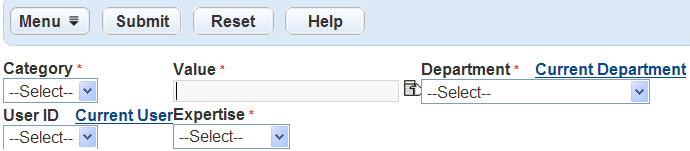
Complete the Skillset fields that display. For a list of field descriptions, see Table 2.
Click Submit.
Civic Platform saves the skillset and updates the skillset list.
Table 2. Skillset Detail Category Select the category from the drop-down list. SR Type is the only category currently available. Value Click the Selection icon to select a value from the display. Department Select the department where you want to assign the skillset. User ID If you are creating a skillset for an individual user, use the drop-down to select the user ID of the staff member that belongs to the department you selected. Expertise Select the level of expertise the person has in the skills. Civic Platform assigns the skillset points for the skillset to workload ratio based on this selection. The possible values are as follows: Novice = 1 pointIntermediate = 5 points Expert = 10 points.
Editing a Skillset
This section describes how to edit skillsets.
To edit a skillset
Access the Skillset portlet (Accessing the Skillset Portlet).
Click the link in the Category column for the skillset you want to edit.
Civic Platform displays the skillset details.
Update the Skillset fields that display. For a list of field descriptions, see Table 2.
Click Submit.
Civic Platform saves the skillset and updates the skillset list.
Deleting a Skillset
This section describes how to delete skillsets.
To delete a skillset
Access the Skillset portlet (Accessing the Skillset Portlet).
Select workload you want to delete.
Click Delete.
Civic Platform deletes the skillset and updates the skillset list.