Managing the License Renewal Lifecycle
Topics
Configuring License Renewal
To configure renewal functionality, define the expiration code, the renewal record type, and the workflow associated with the renewal process, for each parent record type requiring renewals. For example, an electrical license must have the initial electrical license type defined. This is the parent record type. The electrical license renewal must also have a record type defined. It operates as a child record to the parent record throughout the renewal process. For complete information on how to configure record types, see Creating and Configuring Records. Some licenses require a specified number of hours of additional classroom training or a passing score on an exam before the issuance of a license renewal. For information on how to configure the renewal process with continuing education and examination, see Managing Continuing Education and Managing Examinations.
If your agency uses Citizen Access, administrators must perform the following tasks:
Configure specific fee item settings for Citizen Access Input Required, Auto Assess, and Auto Invoiced. For information on fees for Citizen Access, see “Configuring Fees and Online Payments” in the Citizen Access Administrator Guide.
Configure online payment processing to enable the ability to receive payments online.
Customize the associated web pages.
Depending on your implementation, you might need to approve a license associated with a public user through the Public User portlet in Civic Platform. For information on license approval in the Public User portlet, refer to Managing Contacts, Licensed Professionals, and Public Users.
For complete information on how to configure license renewals in Citizen Access, see “License Verification and Online Renewal” in the Citizen Access Administrator Guide.
To configure license renewal
If necessary, log in to Civic Platform.
Civic Platform displays your personalized home page.
Create an expiration code for the renewal process. Civic Platform assigns this expiration code to the renewal record type. For additional instructions about expiration codes and renewal processes, refer to License Renewal.
Define the record types for the parent license records and the child renewal records. For instructions on how to configure Record Type information, refer to Creating and Configuring Records.
Verify the record type has the following list of supporting record type configurations defined and assigned:
Renewal option
Renewal Record Type
Fee Schedule
Expiration Code
Applicable Workflow
Intake Form Configuration Group
Custom Fields Group Code
- For Civic Platform users: If your agency implements continuing education and examinations, refer
to Configuring Continuing Education and Configuring Examinations for setup instructions.
For Citizen Access users: If your agency implements continuing education and examinations in Citizen Access, refer to “Certifications and Education” in the Citizen Access Administrator Guide for setup instructions.
If your agency implements license renewal in Citizen Access, you must define fee items with special fee item settings for Citizen Access renewals and perform additional configurations in Citizen Access Admin to enable functionality. Refer to “License Verification and Online Renewal” in the Citizen Access Administrator Guide for setup instructions.
Understanding Civic Platform's License Renewal Life Cycle
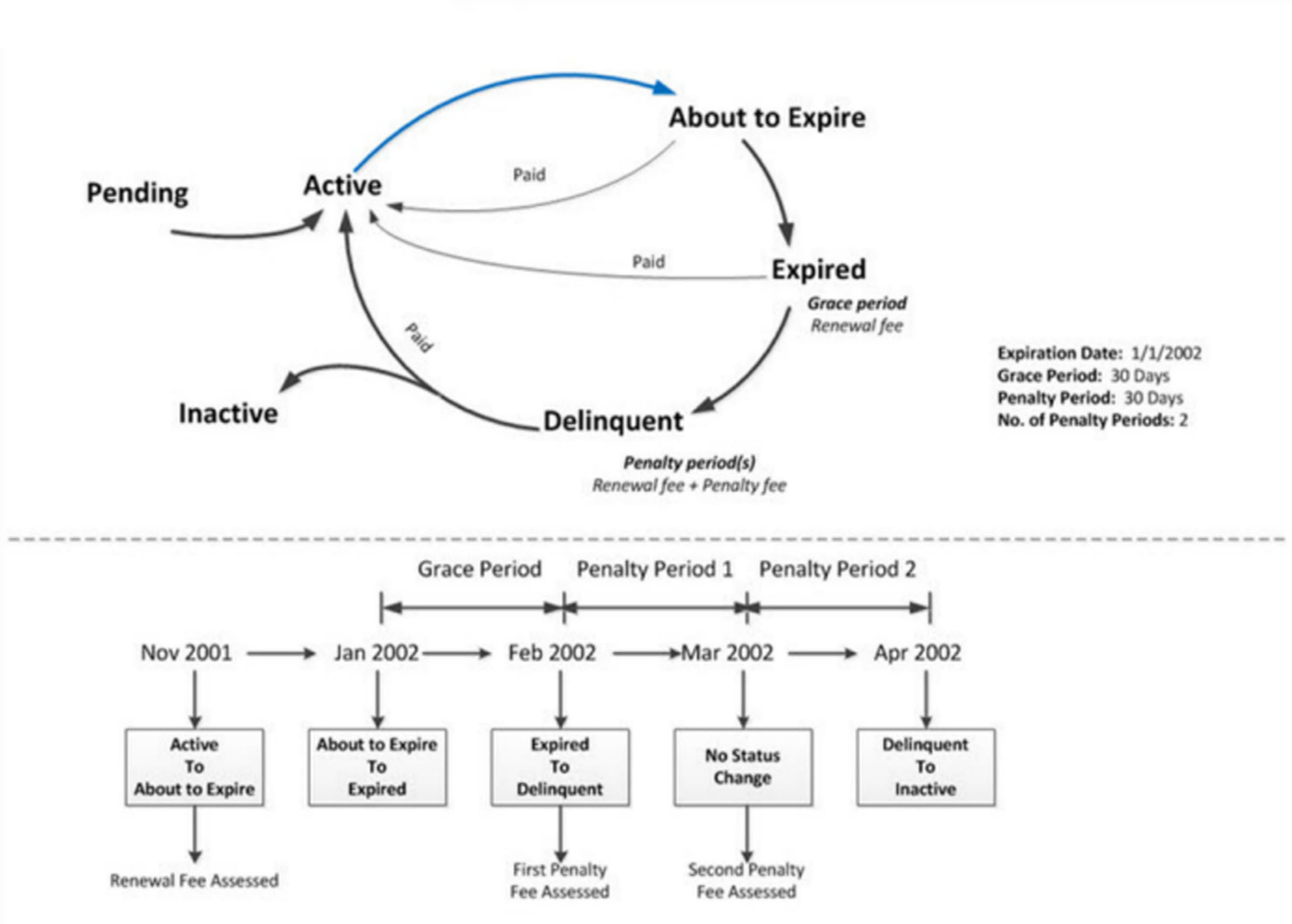
Automated License Renewal Statuses
An agency administrator or an Accela Delivery team member can create an EMSE script and a batch job (via Civic Platform Admin > System Tools > Batch Engine) to automate the process of changing license renewal statuses from Active to About to Expire, Expired, Delinquent or Inactive. These scripted status changes are described below.
-
Active
There are two possible scenarios for changing a license to an Active status:
-
The license can be automatically renewed in Citizen Access after the citizen pays applicable renewal fees. The license status updates to Active.
-
Automatic renewal is not implemented and an agency user must review and approve each renewal record in Civic Platform by completing a workflow. When the workflow is set to a specific status, an EMSE script triggers and sets the license status to Active.
-
-
About to Expire
The script runs according to the batch job parameters. It compares the expiration dates of all license records in your Accela implementation with the current date. If a license is due to expire in N number of days (configurable according to agency needs), the script automatically sets the license's status to About to Expire. When a license has an About to Expire status, the citizen can apply to renew the license in Citizen Access.
-
Expired
The batch job continues to run, comparing license expiration dates with the current date. If the current date is beyond the expiration date, the script sets the license status to Expired.
NOTE: Once a license's renewal status changes to Expired the renewal option no longer displays on the record and it is not available for renewal in Citizen Access.
-
Delinquent (penalty phase)
When a license expires and the citizen does not renew it, after a certain time period (configurable by the agency), the script changes the license status to Delinquent. You can configure multiple delinquency periods, during which additional fees for renewing a license accrue.
-
Inactive
After a certain period of non-renewal (configurable by the agency), the script changes the license status to Inactive.
Modifying the Script for License Renewal Status Updates
An Accela Delivery team member can help you maintain the scripts used to update your license renewal statuses.
To modify the license renewal status script
- Access the Civic Platform Classic Admin Script portlet (Classic Admin > Events > Scripts).
- Locate the script you want to modify.
Using the sample diagram above as a guide, specify any grace and/or penalty periods you want to use for license renewal status updates.
- Refer to the Accela Civic Platform Scripting Guide for full details about modifying scripts.