Configuring Trusted Certificates
Configure the following required (and optional) SSL certificates on each of the Civic Platform server:
av.biz
| Required | SSL Certificate for av.web SSL Certificate for av.cfmx |
| Optional | SSL Certificate for EDMS Server SSL Certificate for External APO Servers SSL Certificate for LDAP serversAny others for secure web services |
av.web
| Required | SSL Certificate for av.web SSL Certificate for av.cfmx |
| Optional | n/a |
av.cfmx
| Required | SSL Certificate for av.web SSL Certificate for av.cfmx |
| Optional | n/a |
av.arw
| Required | SSL Certificate for av.web SSL Certificate for av.cfmx |
| Optional | n/a |
ads
| Required | SSL Certificate for av.web SSL Certificate for av.cfmx |
| Optional | n/a |
Shortcuts
You can create an initial trusted_cacerts file with the SSL Certificates for av.web and av.cfmx and then copy them to av.biz/conf/certs, av.web/conf/certs, av.cfmx/conf/certs, av.arw/conf/certs/, and ads/conf/certs. You can then add any optional certificates to the trusted_cacerts file for Av.biz/conf/certs.
If an agency provides its own certificate of authenticity for signing internal SSL certificates then it must include all certificates in the certificate chain for each SSL certificate stored in trusted_cacerts.
Importing security certificates for HTTPS connections to the Biz server
The Civic Platform Biz server is installed with a self-signed certificate by default. For HTTPS connections from component IIS servers (such as Citizen Access, Mobile Office, Accela GIS, and Accela Gateway) to the Biz server, your agency can choose to either:
-
Use the default Biz server self-signed certificate, which must be imported to the trusted certificate store on the component IIS server(s).
-
Certificates that are to be added to the Civic Platform's Biz server must now also be registered in the applications Java KeyStore. See Administrator Guide > Appendix: Security Enhancements > TLS Compliance > Configuration for more information.
- Get the Citizen Access server URL from the
web.configfile on the Citizen Access server's IIS root folder, as shown below:
- On a web browser, go to the Citizen Access server URL. When the browser
returns a security warning that the certificate cannot be verified,
click Continue to this website…:
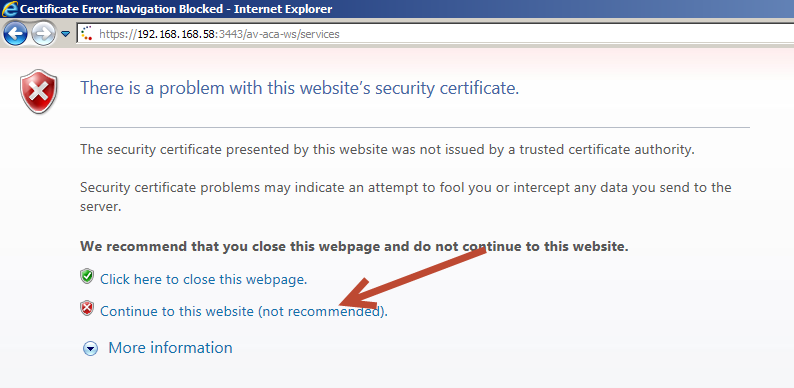
- Click Certificate Error next to the address bar, then click
View certificates:
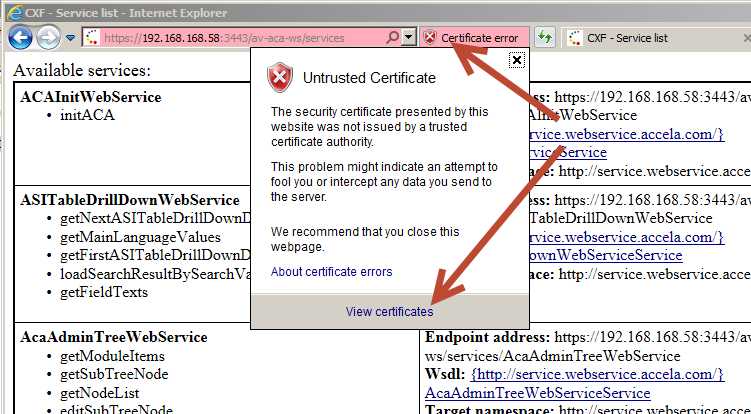
- On the Certificate window, click Install Certificate and
click OK. If this options is not enabled, close IE and run it
again as Administrator.
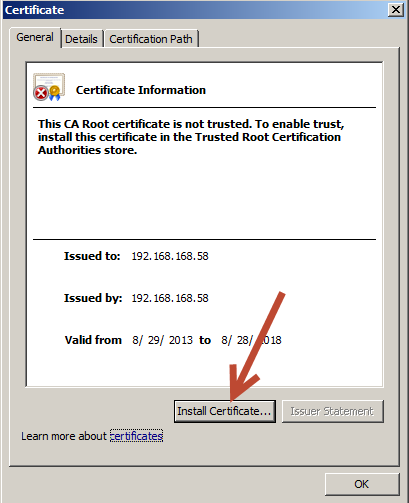
- Click Next, then on the Certificate Import Wizard window,
select Place all certificates in the following store, and click
Browse:
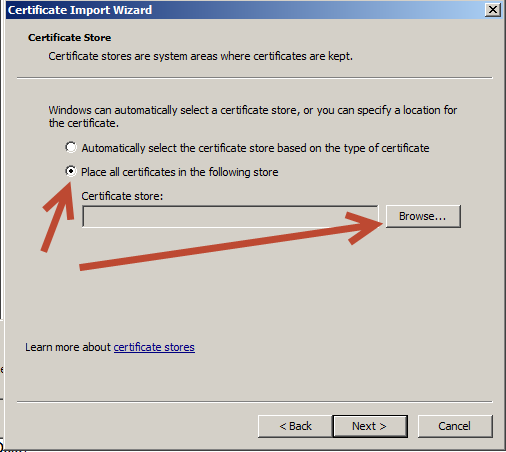
- Check the Show physical stores checkbox, expand Trusted Root
Certificate Authorities, select Local Computer”, and
click OK.
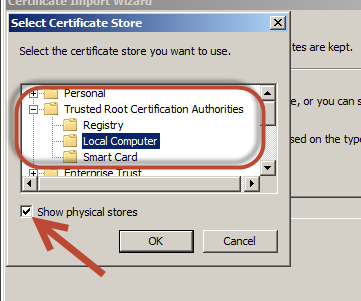
- Click Next, and then Finish to close the wizard.
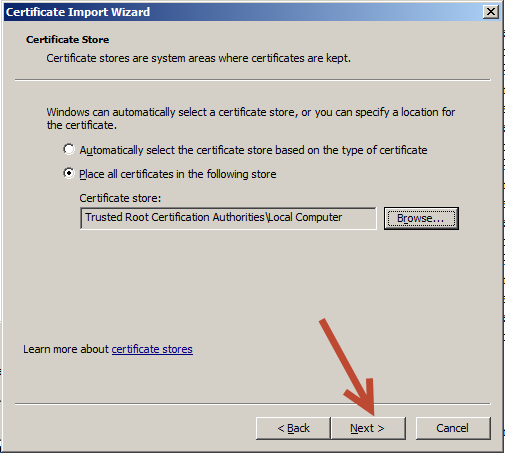
- Go to the Citizen Access URL on the browser again to verify that the browser no longer returns a security warning.