Managing Automatically Printed Reports
Topics
Defining Automatically Printed Reports
You can define the reports that automatically print with workflow task updates. You enter the report configuration. If you need an example of the report configuration, you can see a template of that displays how to configure your report.
To define automatically printed reports
Access the Classic Administration page (Accessing Classic Administration).
Choose Report Management > Auto Report.
Civic Platform displays the Define Oracle and ARW Report page.
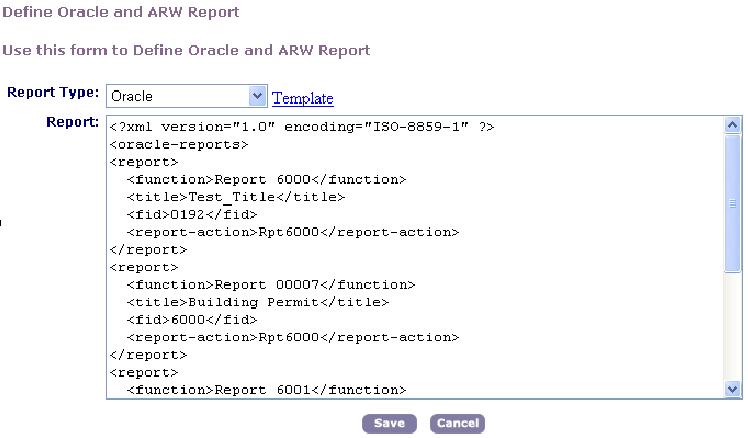
Select either Oracle or Accela Report Writer from the Report Type drop-down list.
If you want to create your report using the report template, click the Template link and Civic Platform displays the template.
Configure your report in the Report field.
Please note that each report type within your agency must be unique.
When you finish configuring the report, click Save.
Civic Platform saves your report.
Associating a Report with a Workflow Task Status
You can create a report that automatically prints when the user changes a workflow task. After you create and define the report, you can manage the report associations with workflow tasks.
To associate a report to a workflow status, you must add a workflow report setting. This setting identifies which report to run when a user changes a workflow task.
To add a workflow report setting
Access the Classic Administration page (Accessing Classic Administration).
Choose Workflow > Report Setting.
Civic Platform displays the Report Setting Search page.
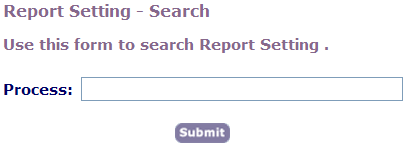
If you know the name of the workflow process you want to add a report setting to, enter the name of the process. If you do not know, you can leave the field blank.
Click Submit.
Civic Platform displays the Report Setting Browse page.
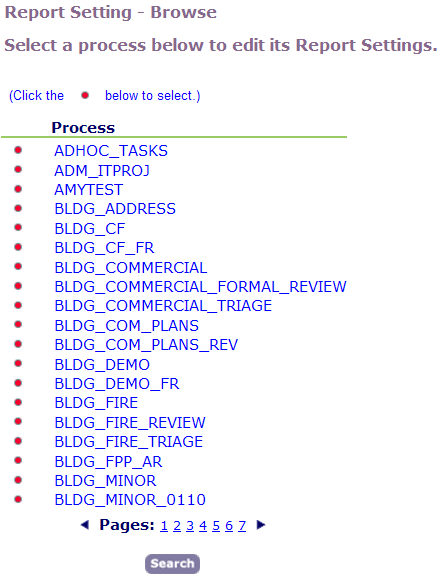
Click the red dot by the process to which you want to add a report setting.
Civic Platform displays the Report Setting page.

Click Add.
Civic Platform displays the Report Setting Add page.

Update the fields as defined in Table 1.
Click Submit.
Civic Platform adds your workflow report setting to the Report Setting page.
Table 1. Workflow Report Setting Fields Task Select the workflow task that you want to associate the report with. For example, if you want to print a building permit at the end of the record acceptance process, you might select Application Acceptance. Status Select the workflow task status that should trigger the report. For example, if you want to print a building permit at the end of the application acceptance process, you might select Complete. Report Type Select the report type for the report you want to print. The report might be an Oracle report or an Accela Report Writer report. Report Select the report that should that you want to automatically run. For example, if you want to print a building permit at the end of the record acceptance process, you might select Building Permit.