Creating Dynamic Text Labels
The Dynamic Text Tab enables you to create text labels that allow users to switch languages in customized form layouts. Use the buttons at the top of the portlet to search for, add, or delete a dynamic text label. After you create a label, you must add it to the form layout where you want it to display. For instructions on creating a form layout, see Creating a Form.
Note:
The dynamic text label feature specifically applies to Civic Platform systems configured for Internationalization. |
To create a dynamic text label
Access the Form Portlet Designer (Accessing the Form Portlet Designer).
Click Dynamic Text tab.
Civic Platform displays the Dynamic Text List view.
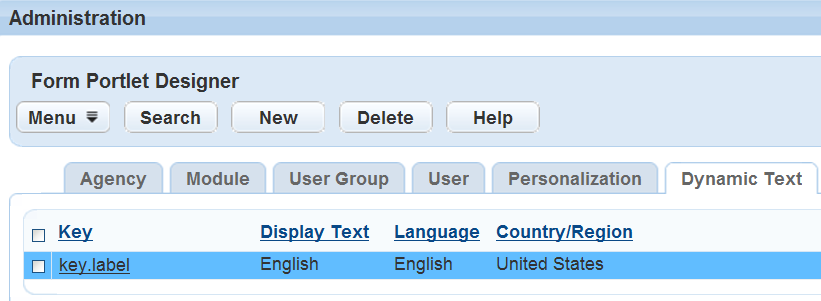
Click New.
Civic Platform displays the Dynamic Text New page.

Complete these fields:
Key The name of the text label. Display Text The text that displays on the screen to the user. Language If your system is localized/internationalized, select the desired language from the available drop-down list to apply to the display text. Click Submit.
Civic Platform adds the label to the Dynamic Text List view.