Managing Evidence for a Case
Law enforcement authorities and case investigators collect facts to support a claim that requires discussion, decision, or investigation. Civic Platform provides the ability to collect and manage such facts. Any material object or any paraphernalia admissible as testimony in a court of law for a case may be evidence. You can upload documents into Civic Platform as evidence. If the same evidence applies to multiple cases, you can clone the evidence and apply it to an existing case or to a case created using the Record from Model feature.
You can check evidence in and out from Civic Platform. Chain of custody and disposition of evidence can be tracked with supervisory access to Civic Platform. For example, an investigator needs to take evidence to a laboratory for analysis. A user with supervisor permission checks out the item and comments that he checked out the item to deliver it to XYZ Laboratories. Civic Platform stamps the entry with the date and time, then saves the transaction to history. When the evidence returns from the laboratory, the user with supervisor permission checks the evidence back into Civic Platform and specifies the location, which is storage area C at Building ABC. Civic Platform saves data about the item, the date/time, and the item’s history.
Topics
Adding Evidence
Open the Enforcement portlet (typically found on the Enforcement console tab) and locate the case record you want to add evidence to.
Select the Evidence tab.
Civic Platform displays the Evidence list portlet.
Click New.
Civic Platform displays the Evidence New form.

Complete the form with available data (see Evidence Fields for field definitions).
Click Submit.
Attaching a Document as Evidence
You can collect document or images and add them to a case as evidence. For further information about uploading and accessing documents, see Attachments.
To attach a document as evidence for a case
Open the Enforcement portlet and locate the case record to which you want to add evidence.
Select the Evidence tab.
Civic Platform displays the Evidence list portlet for the case.
Choose the Evidence Type associated with your document.
Civic Platform displays the Evidence details.

Click the Documents tab.
Civic Platform opens the Evidence Document portlet.
Click New.
Civic Platform displays the Evidence Document screen.
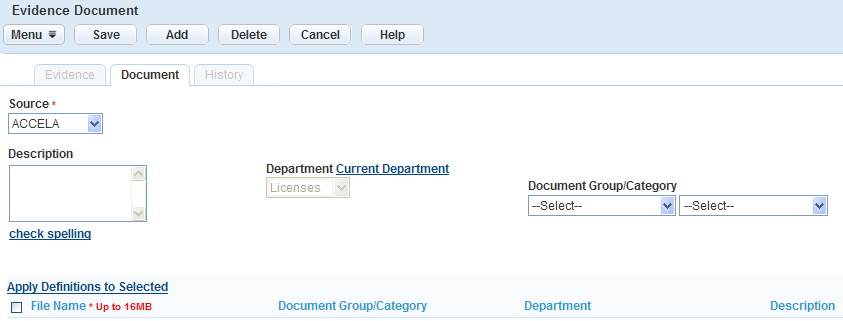
Complete the fields with available data (see Examining Attachment Detailsfor field definitions).
Click Submit.
Civic Platform uploads the document.
Viewing and Updating Evidence
Open the Enforcement portlet and locate the case record to which you want to add evidence.
Click the Evidence tab.
Civic Platform displays the Evidence list portlet with all evidence for the case listed.
Choose the evidence record you want to view/update.
Civic Platform displays the evidence details for the item.
Enter any new data as needed (see Evidence Fields for field definitions).
Click the Submit button.
Civic Platform updates the evidence record.
Viewing Evidence History
The evidence history provides details about any modification to the chain of custody, including who checked evidence out, where they took the evidence, and when they transported the evidence.
To view evidence history
Open the Enforcement portlet (typically found on the Enforcement console tab) and locate the case record you want to add evidence to.
Select the Evidence tab.
Civic Platform displays the Evidence list portlet.
Choose the evidence for which you want to view a history.
Civic Platform opens the Evidence Detail form.
Click the History tab.
Civic Platform displays the historical tracking for the evidence.

Changing Evidence Status
A user with normal permissions can view the Status field as read-only at any time. However, only a supervisor can make changes to the custody status in Evidence History. For information about viewing evidence history, see Viewing Evidence History.
To change evidence status
Open the Enforcement portlet.
Click the Evidence tab.
Civic Platform displays the Evidence list portlet.
Locate and select the item you want to modify from the Evidence List.
Civic Platform opens the Evidence Details.

Select a chain of custody status from the drop-down list. See Chain of Custody Fields for the options available to you.
Click Submit.