Working with Asset Ratings
Asset ratings are generally calculated using a rating formula created by your agency� administrator. This formula can take into account asset details, asset attributes, condition� assessment details, and condition assessment attributes.
Topics
Creating an Asset Rating
An inspector can inspect and rate an asset. After inspection, the inspector record the Rating Type, Rating Value, inspector’s department, inspector name, Rating Date and Rating Time for the asset.
To create an asset rating
Navigate to the Assets portlet and use Search to locate the asset record you want to update.
Click the asset ID link in the Asset ID column.
Civic Platform displays the asset details.
Click the Ratings tab.
Click New.
Civic Platform displays the rating details.
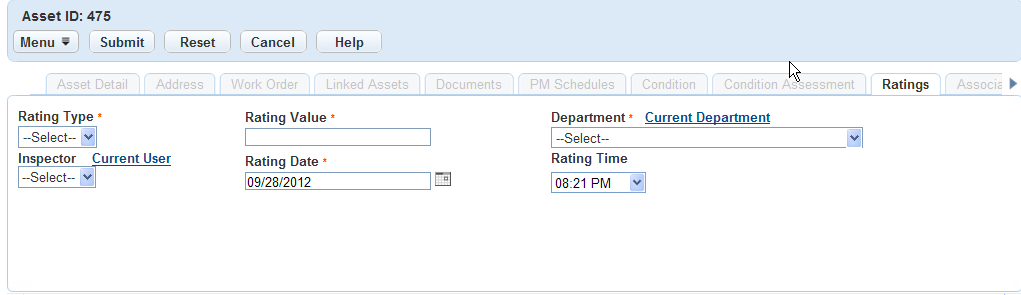
Complete the fields with available data.
For a list of field descriptions, see Asset Rating Field Descriptions.
Click Submit.
Civic Platform saves your information.
Table 1. Asset Rating Fields Descriptions Rating Type The rating type your administrator associates with the asset. Rating Value The value for the selected rating type. Department The department responsible for rating the selected asset. Inspector The inspector responsible for rating the selected asset. Rating Date The date that the asset rating is scheduled to occur. Rating Time The time that the asset rating is scheduled to occur.
Viewing or Deleting Rating Values
You can generate a chart to represent the rating and rating values instead of a list view. This is useful if you need to track the pattern of change in the rating values over a period of time. Use the Chart button to create a chart for the rating values using the data in from the same rating type you selected. After viewing, you can close the chart by clicking the Close button.
To view or delete rating values
Navigate to the Assets portlet and use Search to locate the asset record you want to update.
Civic Platform displays a list of assets.
Click the asset ID link in the Asset ID column.
Civic Platform displays the asset details.
Click the Ratings tab.
Civic Platform displays the ratings portlet.
Click a rating type link.
Civic Platform displays the rating values of the same rating type.
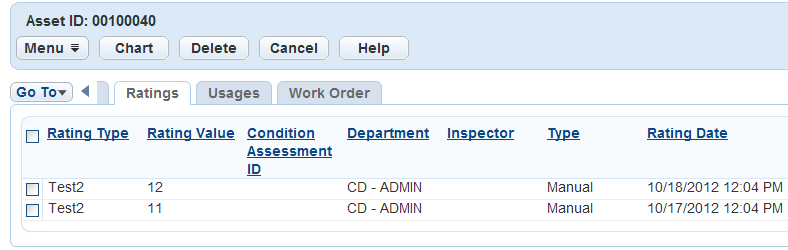
Select a rating value and do any of the following:
To chart the rating value, click Chart.
The rating values chart pops up.
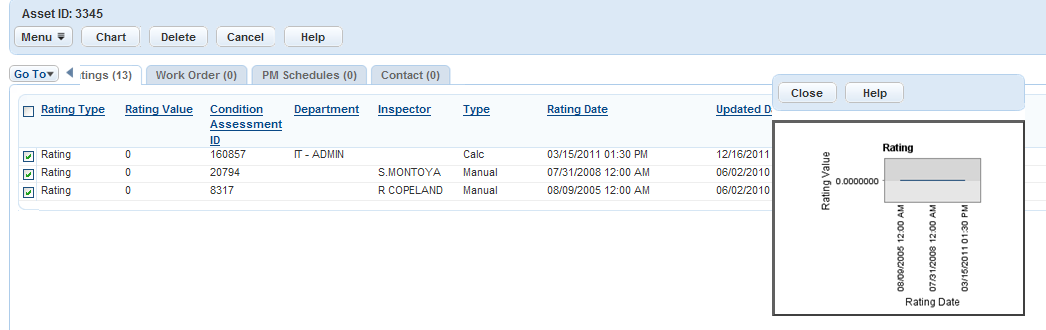
To delete the rating value, click Delete.