Associating Reference Data to Structures and Establishments
Once you have created structure and establishment records, you can associate reference data to them. Address, Parcel, and Owner data are necessary for managing and maintaining properties, and you can attach APO data to structure and establishment records.
You can also associate structure and establishment records to one another. If your agency is managing a mall structure, for example, you can associate all the establishment records for the stores contained in the mall to the mall structure record. You can perform this association task in either the structure or the establishment record.
Your agency can configure Civic Platform so that when a structure is associated to an establishment, or an establishment to a structure, the APO data associated to that structure or establishment are automatically added to the associated structure or establishment. Once the two records are associated, however, APO data are added and removed independently for the structure and establishment. Adding or removing data from one will not affect the data contained in the other.
Topics
Adding a Condition
A condition is a requirement surrounding a structure or establishment. It displays in the record to show that some requirement has not been met. You can configure a condition to lock or hold a record or to provide a notice. For example, you may want to notify users when a scheduled inspection has not been completed. For detailed information on conditions, see Conditions.
You can create a new condition for the structure or establishment or use a standard condition associated to the structure and establishment group or type.
To add a new condition to a structure or establishment
Find and open the structure or establishment record for which you want to associate a condition. See Viewing or Editing a Structure or Establishment.
Click the Conditions tab.
Click New.
Civic Platform displays the New Condition portlet.
Complete the fields with available data. See Conditions Form Fields for field definitions.
Click Submit.
Civic Platform applies the standard condition and displays the conditions for the selected application or application component on the tab.
To add a standard condition to a structure or establishment
Find and open the structure or establishment record for which you want to associate a condition. See Viewing or Editing a Structure or Establishment.
Click the Conditions tab.
Click New.
Civic Platform displays the New Condition portlet. Depending on your administrator’s settings, some of the available fields may display the Standard Condition hyperlink and data picker.

Click the Standard Condition hyperlink.
Civic Platform displays the Standard Condition search portlet.
Enter search criteria, then click Submit.
Civic Platform returns a list of standard conditions that match your search criteria.
Click the button next to the standard condition you want to attach to the structure or establishment.
Civic Platform auto‑populates the New Condition form with the values from the standard condition you selected.
Click Submit.
Civic Platform adds the condition to the record.
Removing a Condition
Find the structure or establishment from which you want to remove a condition. See Viewing or Editing a Structure or Establishment.
Click the Conditions tab.
Civic Platform displays the Structures and Establishments portlet.
Select the condition you want to remove.
Click Delete.
Civic Platform removes the condition from the record.
Associating a Parcel
Associating a parcel to a structure is different than associating a parcel to an establishment. When an establishment is associated to a structure, for example a clothing store located in a mall, that establishment cannot occupy a parcel of land not occupied by the structure. So while you can associate any parcel to a structure record, you are limited in the parcels you can associate to an establishment.
Topics
Associating a Parcel to a Structure
You can associate any parcel record to a structure record. You are not limited by any associated establishments.
Note:
Depending on your agency’s settings, any parcel record associated to a structure populates in or is removed from a record when an associated structure is added to or deleted from the record. The information can be added or removed either automatically or following a prompt. This is controlled by agency settings, so contact your agency administrator if you have questions about synchronizing reference data. |
To associate a parcel to a structure
Find the structure or establishment to which you want to associate a parcel. See Viewing or Editing a Structure or Establishment.
Click the Parcels tab.
Click Look Up.
Civic Platform displays the Parcel Look Up portlet.
Enter search criteria as needed then click Submit.
Civic Platform returns a list of parcels that match your search criteria.
Select the parcel(s) you want to associate to the structure or establishment.
Click Select.
Click Submit.
Civic Platform adds the parcel(s) to the structure or establishment record.
Associating a Parcel to an Establishment
When an establishment is associated to a structure, you can only add the structure’s parcel information to the establishment record. When an establishment is associated to more than one structure, you can choose which structure to select parcel information from.
Note:
Depending on your agency’s settings, any parcel record associated to a structure populates in or is removed from a record when an associated structure is added to or deleted from the record. The information can be added or removed either automatically or following a prompt. This is controlled by agency settings, so contact your agency administrator if you have questions about synchronizing reference data. |
To add a parcel to an establishment not associated to a structure, see Associating a Parcel to a Structure.
To associate a parcel to an establishment
Find the establishment to which you want to associate a parcel. See Viewing or Editing a Structure or Establishment.
Click the Parcels tab.
Click Look Up.
If the establishment is associated to multiple structures, Civic Platform displays the structure(s) to which the establishment is associated.
Select the structure with the parcel information you want to import.
Click Select.
Civic Platform displays the parcels associated to that structure.
If the establishment is associated to one structure, Civic Platform displays the list of parcels associated to that structure.
If the establishment is not associated to a structure, follow the procedure described in Associating a Parcel to a Structure.
Select the parcel(s) you want to associate to the establishment record.
Click Select.
Civic Platform adds the parcel information to the establishment record.
Removing a Parcel
Find the structure or establishment to which you want to associate a parcel. See Viewing or Editing a Structure or Establishment.
Click the Parcels tab.
Select the parcel you want to remove.
Click Delete.
Civic Platform removes the parcel from the structure or establishment record.
Associating an Address
When an establishment is associated to a structure, you can only add the addresses associated to the structure to the establishment. Any address can be associated to a structure or to an establishment not associated to a structure.
Note:
Depending on your agency’s settings, any address record associated to a structure or establishment populates in or is removed from a record when the associated structure or establishment is added to or deleted from the record. The information can be added or removed either automatically or following a prompt. This is controlled by agency settings, so contact your agency administrator if you have questions about synchronizing reference data. |
Topics
Associating an Address to a Structure
Find the structure to which you want to associate an address. See Viewing or Editing a Structure or Establishment.
Click the Address tab.
Civic Platform displays the Addresses portlet.
Click Look Up.
Enter search criteria as appropriate, then click Submit.
Civic Platform returns a list of addresses that match your search criteria.
Select the addresses you want to associate with the structure.
Click Select.
Civic Platform adds the address to the structure.
Associating an Address to an Establishment
When an establishment is associated to a structure, you can only add the address information associated to that structure to the address. If the establishment is associated to multiple structures, you can choose which structure’s address information to add to the establishment.
To add a parcel to an establishment not associated to a structure, complete the tasks described in Associating an Address to a Structure.
To associate an address to an establishment
Find the establishment to which you want to associate an address. See Viewing or Editing a Structure or Establishment.
Click the Address tab.
Civic Platform displays the Addresses portlet.
Click Look Up.
If the establishment is associated to multiple structures, Civic Platform displays the structure(s) to which the establishment is associated.
Select the structure with address information you want to import.
Click Select.
Civic Platform displays the addresses associated to that structure.
If the establishment is associated to one structure, Civic Platform displays the list of addresses associated to that structure.
If the establishment is not associated to a structure, follow the procedure described in Associating an Address to a Structure.
Select the addresses you want to associate with the establishment record.
Click Select.
Civic Platform adds the address information to the establishment record.
Removing an Address
Find the structure or establishment from which you want to remove an address. See Viewing or Editing a Structure or Establishment.
Click the Address tab.
Civic Platform displays the Addresses portlet.
Select the address you want to remove.
Click Delete.
Civic Platform removes the address from the structure or establishment.
Associating an Owner
Find the structure or establishment to which you want to associate an owner. See Viewing or Editing a Structure or Establishment.
Click the Owner tab.
Civic Platform displays the Owners portlet.
Click Look Up.
Enter search criteria as appropriate, then click Submit.
Civic Platform displays a list of owners that match your search criteria.
Select the owner(s) to be added to the structure or establishment record.
Click Select.
Civic Platform adds the owner(s) to the structure or establishment record.
Removing an Owner
Find the structure or establishment from which you want to remove an owner. See Viewing or Editing a Structure or Establishment.
Click the Owner tab.
Civic Platform displays the Owners portlet.
Select the owner you want to remove from the structure or establishment.
Click Delete.
Civic Platform removes the owner from the structure or establishment.
Associating a Record
You may want to associate records to your structure and establishment records to keep track of pending applications or inspections.
To associate a record to a structure or establishment
Find the structure or establishment to which you want to associate a record. See Viewing or Editing a Structure or Establishment.
Click the Records tab.
Click Look Up.
Enter search criteria as appropriate, then click Submit.
Civic Platform displays a list of owners that match your search criteria.
Select the record you want to add to the structure or establishment record.
Click Select.
Civic Platform adds the record(s) to the structure or establishment record.
Removing a Record
Find the structure or establishment from which you want to remove a record. See Viewing or Editing a Structure or Establishment.
Click the Record tab.
Select the record you want to remove from the structure or establishment.
Click Delete.
Civic Platform removes the record(s) from the structure or establishment.
Associating a Structure or Establishment
In order to track complex properties that contain multiple establishments, you can create structures and associate multiple establishment records to them or vice versa. You can only associate structures and establishments, however; you cannot associate structures to structures or establishments to establishments.
Depending on your agency’s settings, APO data associated to an establishment may populate a structure when the establishment is associated to it. This may occur automatically or you may be prompted to allow it.
To associate a structure or establishment
Find the structure or establishment to which you want to associate another structure or establishment. See Viewing or Editing a Structure or Establishment.
Click the Structures & Establishments tab.
Civic Platform displays the Structures and Establishments portlet.
Click Look Up.
Enter search criteria as appropriate, then click Submit.
Civic Platform returns a list of structures or establishments that match your search criteria.
Select the structure or establishment you want to associate.
Click Select.
Civic Platform adds the structure(s) or establishment(s) to the structure or establishment record.
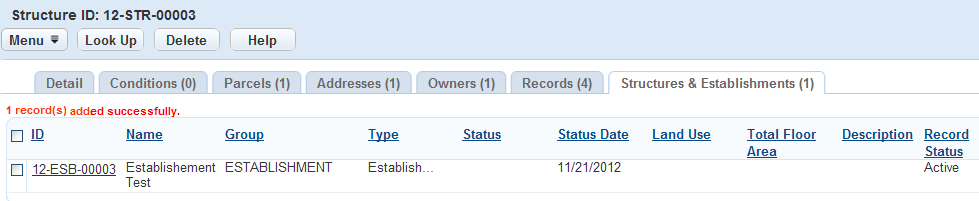
Removing a Structure or Establishment
Deleting an establishment associated to a structure or a structure associated to an establishment does not delete the record or its information from the database. Rather, it deletes the relationship between the two records. You can still search, edit, and associate the deleted structure or establishment record.
To remove a structure or establishment
Find the structure or establishment to which you want to associate another structure or establishment. See Viewing or Editing a Structure or Establishment.
Click the Structures & Establishments tab.
Civic Platform displays the Structures and Establishments portlet.
Select the structure or establishment you want to remove.
Click Delete.
Civic Platform removes the structure(s) or establishment(s).
Associating Structures and Establishments to Records
Users may want to associate structures or establishments directly to an existing record or to a new record. You can do this either through the record or through the Application Intake Form.
For information on completing the Structures and Establishments sections of the application form, see Working in the Structures or Establishments Section.
To add structures and establishments from a record
From the Record list portlet, select the record you want to work with.
The Record detail portlet displays.
Click the Structures and Establishments tab
Click Look Up.
Enter search criteria as appropriate, then click Submit.
Civic Platform returns a list of structures and/or establishments matching your search criteria.
Select the structures and/or establishments you want to associate to the record.
Click Select.
Civic Platform adds the structure(s) and/or establishment(s) to the record.
If there are conditions applied to any of the selected structures or establishments, Civic Platform displays them in a pop‑up window.