Accessing Civic Platform from the Oxygen UI
If you need additional help figuring out how to log into Civic Platform and change your password in the Oxygen User Interface, these topics can save you some time.
Topics:
- Logging In and Out of Oxygen
- Session Timing Out
- Switching Between the Oxygen UI and the V360 UI
- Changing Your Password
- Setting User Preference
- Accessing Civic Platform Administration from the Oxygen UI
Logging In and Out of Oxygen
Your agency's name, a valid user name, and a password are all you need to log in to Civic Platform. If you don’t have these, see your system administrator. These values are case sensitive, so be sure your Caps Lock key is not engaged.
To log in:
-
Using the internet browser of your choice, navigate to the login page for the Civic Platform. This URL is provided to you by your agency.
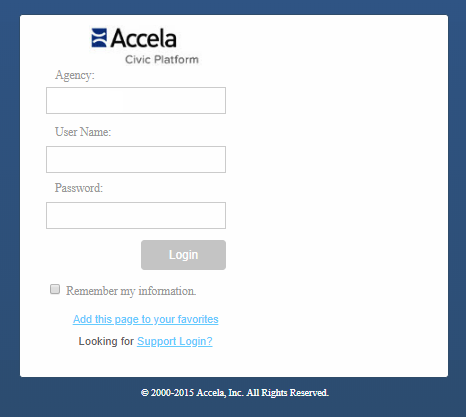
Note: Use the Add this page to your favorites link below the Login button to for easier access in future work sessions. Use the Remember my information option to auto-populate everything but your password. - Enter your agency name, assigned user name, and password in the designated fields.
- Click Login.
To log out:
- Click
 (Applications menu) in the upper right-hand
corner.
(Applications menu) in the upper right-hand
corner. - Click Sign Out.
Session Timing Out
Civic Platform has a built-in session timeout mechanism. If your session is inactive for a set period of time, the session times out and Civic Platform automatically signs you out. If your administrator configures a session time-out warning, you have the option to continue the session before it times out.
Switching Between the Oxygen UI and the V360 UI
For many upgrading users, the Oxygen User Interface will take some time to get used to. It is also true that you have a job to do and you may not have all day to experiment with the new interface. Accela has you covered! You can switch from the Oxygen User Interface to the Vantage 360 (V360) User Interface and back again, at least for a while!
To switch to the V360 User Interface from the 8.0 User Interface
- Click
 (Applications menu) in the upper right-hand
corner.
(Applications menu) in the upper right-hand
corner. Click Switch to V360.

To switch to the Oxygen UI from V360:
- Locate and click the Switch to New UI link in the upper right-hand corner of the display.
Changing Your Password
- Click the Launchpad
 .
. -
Click the All Pages link to access a list of pages.
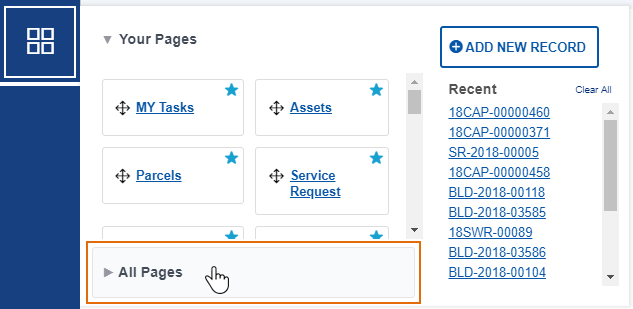
- In the Filter list... box, type Preference to filter the list of pages.
-
Click Preference Management to open that page.
-
Click the Change Password tab.

- Enter your old password, then the new password. If you want to know your agency's password requirements, contact your administrator.
- Click Submit.
Setting User Preference
If you have access to multiple modules (such as Licensing and Enforcement) and/or multiple consoles, you can define your default workspace (and switch modules/consoles) on the Preference Management page. The selected default module and console selections display each time you log in.
However, if you prefer to see all records from all modules by default, instead of seeing only those records available in your default module, you can turn off the default module filter. To do so, set the Standard Choice DISABLE_RECORDLIST_DEFAULT_MODULE value to Yes. (This option is available only for users with access to Classic Admin.)
- Click the Launchpad
 .
. -
Click the All Pages link to access a list of pages.
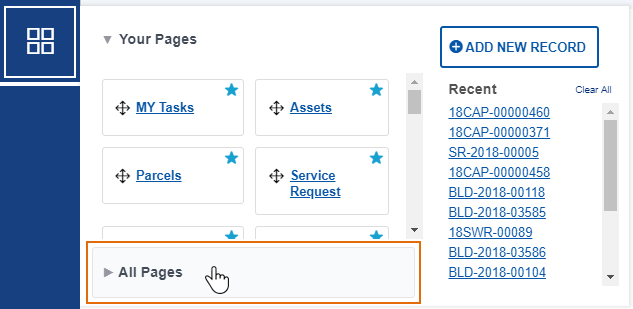
- In the Filter list... box, type Preference to filter the list of pages.
-
Click Preference Management to open that page.
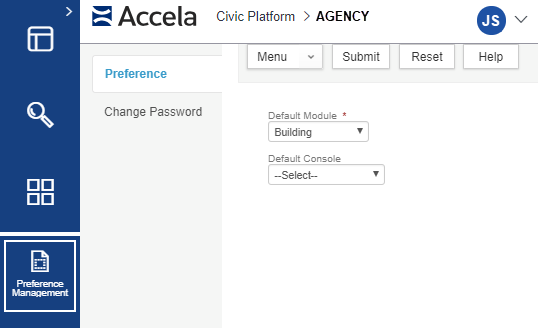
- Select the options necessary from the drop-down menus:
- Default Module - Displays only the records associated with the specific view.
- Default Console - Displays only the pages and module associated with the specific view.
- Click Submit.
Accessing Civic Platform Administration from the Oxygen UI
To access Civic Platform Administration from the Oxygen UI:
- Click
 (Application menu) in the upper right-hand corner.
(Application menu) in the upper right-hand corner. Select either Administration or Classic Admin from the menu.

To return to Civic Platform from the Administration option:
- Click
 (Application menu) in the upper right-hand corner.
(Application menu) in the upper right-hand corner. -
Select Exit Administration from the menu.

To return to Civic Platform from Classic Admin:
Click the Civic Platform link on the top menu bar.
