Working with Activities in the My Tasks Portlet
Activities refer to a past action or past event related to a record. You can assign activities to a staff member when the activities require further action, such as a follow-up inspection or a phone-call.
Topics
Viewing Activities
You view activities through the Activities tab of the My Tasks portlet.
To view activities
Access the My Tasks portlet.
Click the Activities tab.
Civic Platform displays your activities.
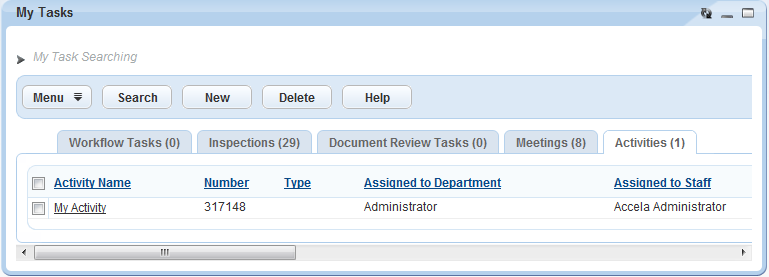
Finding Activities
You can use the My Tasks portlet to find activities assigned to you or others.
To find activities
Access the My Tasks portlet.
Click the Activities tab.
Civic Platform displays your activities.
Click Search.
Civic Platform displays the activity search form.
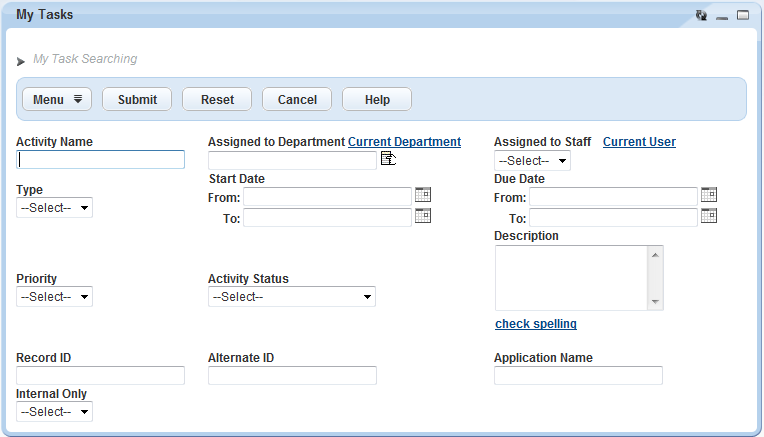
Complete search criteria in as appropriate to locate the activity you want.
Click Submit.
Civic Platform displays the search results.
Creating an Activity
You can create new activities from the My Tasks portlet or the Records portlet.
To create a new activity
Either access the My Tasks portlet or the Records portlet.
If you accessed the Records portlet, locate and select the record you want to work with.
Click the Activities tab.
Civic Platform displays assigned activities.
Click New.
Civic Platform displays an activity detail form.
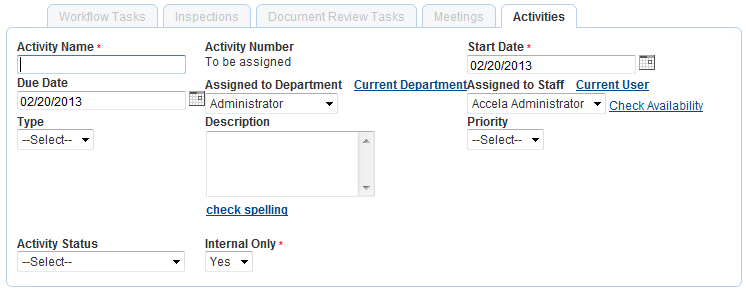
Complete the fields with available data. See Examining Activity Details for field definitions.
Click Submit.
Civic Platform creates the activity.
Deleting Activities
You can delete multiple activities from your activity list.
To delete an activity
Access the My Tasks portlet.
Click the Activities tab.
Civic Platform displays your activities.
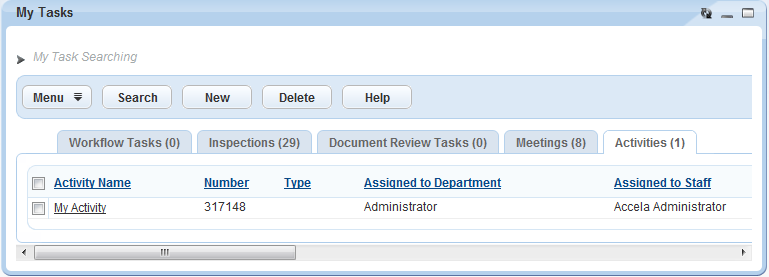
Select one or more activities to delete.
Click Delete.
Civic Platform removes the activity from your activity list.