Managing Education
Topics
Configuring Education
Topics
Determining Access to Education on Forms
When a user creates a new application in Civic Platform, the Intake Form Configuration Group code associated with the application type determines which standard sections display on the application. As administrator, you can choose to define and associate the Education Intake Form Configuration Group to an application type.
To set the Education option in the Intake Form Configuration Group
Access the Classic Administration page (Accessing Classic Administration).
Navigate to .
Civic Platform displays a list of Intake Form Configuration Groups.
Click the red dot by the Intake Form Configuration Group that you want to edit.
Civic Platform displays the Intake Form Configuration Group Details-Edit page.
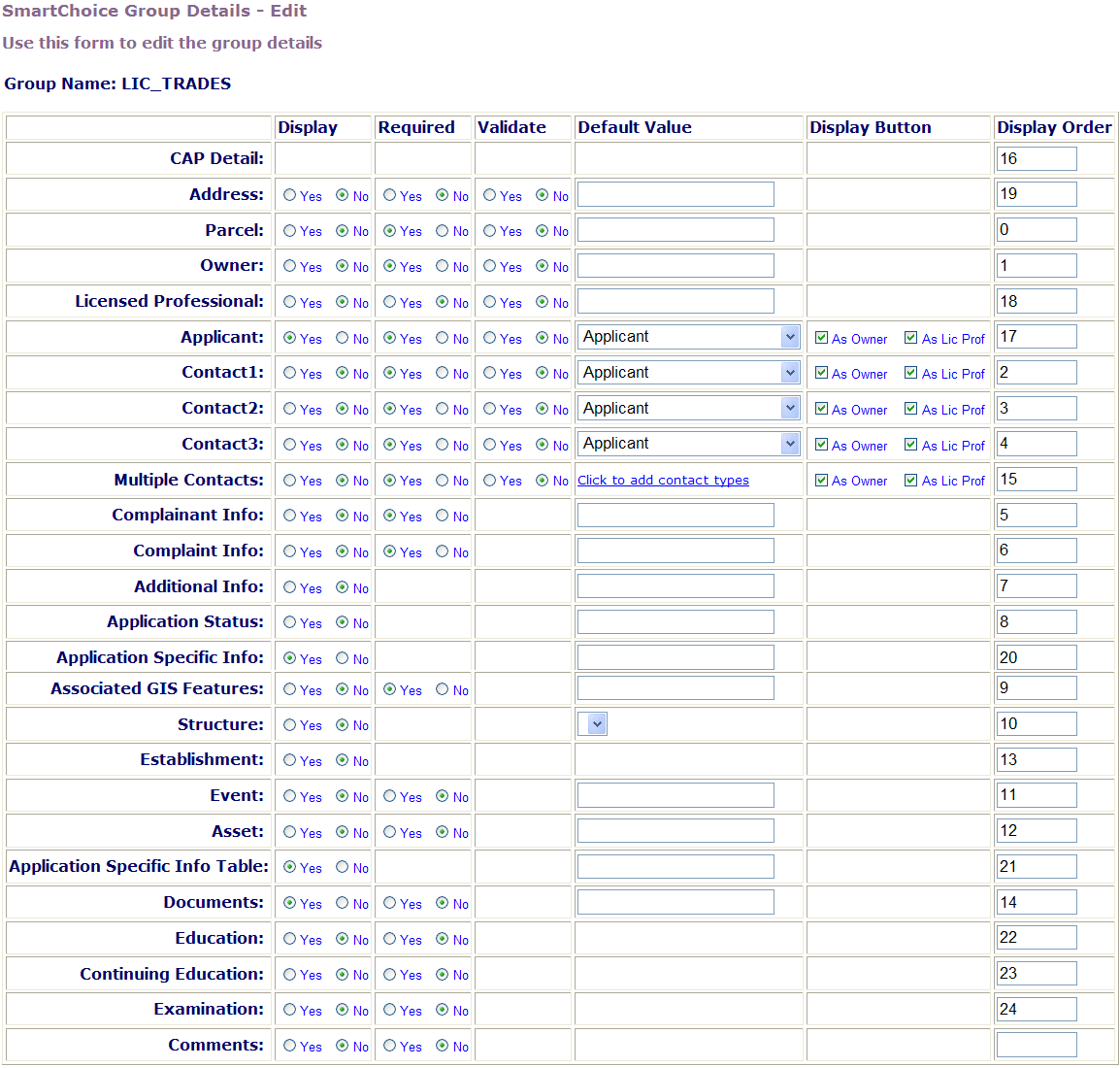
Update the values for the Continuing Education section of the application as desired.
Click Save.
Creating and Using Education Records
Before using the education feature to track education requirements for licenses, you must perform the following setup tasks:
Verify the necessary education provider records exist, or create new education provider records, if needed. Refer to “Contacts and Licensed Professionals” in the Accela Civic Platform User Guide.
Create and enable an education record containing information about the degree.
Associate the education record with the education providers that offer the degree.
Associate the education record with the corresponding record types. You typically associate education records with new license record types.
You must complete those steps for each education provider, education record, and licensed professional record type you need to track.
Topics
Creating an Education Record
An education record contains information about an educational program and degree for a licensed professional.
To create an education record
Access the Education Maintenance portlet (Navigating to the Setup).
Click New.
Civic Platform displays the Education detail portlet.
Complete the fields as described.
Education Name Enter a unique name for the education record. For example, you can use the name of the degree the licensed professional holds, such as Nurse - RN, Nurse - LPN, Electrical Engineer, or Teacher - Elementary Ed. Degree Choose the degree required for this educational program from the drop-down list. Status Enable or disable an education record by selecting an option from the drop-down list. Template Choose a default template to associate with the education record. When you make a selection, the template (ASI/ASIT) fields display on the new education form. You can enter data in the template fields or leave them blank. If you enter data, it becomes default data for those same fields when a user or citizen creates a new education or examination record with that associated template in Civic Platform or Citizen Access. If you leave any of the template fields blank, the fields are simply available for the user or citizen to use Comments Enter any relevant comments about this Education record Click Submit.
Civic Platform adds the education record to the Education Maintenance portlet.
Associating an Education Record with Education Providers
Because multiple Providers might offer the same degree program, you can associate the Education record with as many Providers as apply.
To associate an Education record with the Education Providers
Access the Education Maintenance portlet (Navigating to the Setup).
From the Education Maintenance portlet, select the desired Education record.
Civic Platform displays the Education record in the Education detail portlet.
From the Education detail portlet, select the Providers tab.
Civic Platform lists any Providers already associated with this Education record.
To associate this record with another Provider, click Assign.
Alternatively, from the Education Maintenance portlet, select the Education names you need to associate with Providers, and then click .
Civic Platform displays a Search window.
Enter a portion of the desired Provider Name or Provider Number in the search field, and then click Submit.
Civic Platform displays a list of Providers that match the search criteria.
If the desired Education Provider displays, select the Provider name and click Submit. If there are multiple Providers that provide this Education, you can select all that apply.
Civic Platform adds the provider to the list of Providers associated with the selected Education records.
If the desired Education Provider does not display, click Search to retry your search using different search parameters.
If you cannot find the desired Education Provider, refer to the “Contacts and Licensed Professionals” chapter in the Civic Platform User Guide for instructions on creating a new Education Provider record or adding an existing Continuing Education or Examination Provider to the Education Provider list.
Associating an Education Record with a Record Type
You can associate an Education record with each of the record types to which it applies.
To associate an Education record with a record type
Access the Education Maintenance portlet (Navigating to the Setup).
From the Education detail portlet, select the Record Types tab.
Civic Platform lists any record types already associated with this Education Record.
To associate this record with another Record Type, click Assign.
Civic Platform displays the list of available Record Type categories.
Expand the Record Type to view subtypes within the category.
Note:If you are having difficulty locating the desired Record Type, click Search. Enter all or part of the Record Type alias in the Search Field and click OK. Note that the Search is case‑sensitive. Civic Platform highlights any Record Types matching your search criteria, making it easier for you to view them in the list.
When you have located the desired Record Types, select the Record Type aliases and click Submit.
Civic Platform adds the Record Type to the list of Record Types associated with this Education record.
To remove a Record Type, select the Record Type and click Delete.
Civic Platform removes the Record Type from the list of Record Types associated with this Education record.
Viewing Education Records
You can view Education records through the Education Maintenance portlet.
To view Education records
Access the Education Maintenance portlet (Navigating to the Setup).
The Education records that currently exist in Civic Platform display. Civic Platform provides links to additional pages if it cannot display all records on one page.
Searching for Education Records
You can Search the Education Maintenance portlet for a specific Education record.
To search for an Education record
Access the Education Maintenance portlet (Navigating to the Setup).
From the Education Maintenance portlet, click Search.
Civic Platform displays a Search window.
Enter a portion of the desired Education record name, and/or any other relevant information, and then click Submit.
Civic Platform displays a list of Education records that match the search criteria.
If the desired Education record does not display, click Search again to retry your search using different search parameters.
Editing Education Records
You can edit education records through the Education Maintenance portlet.
To edit an Education record
Access the Education Maintenance portlet (Navigating to the Setup).
From the Education Maintenance portlet, select the Education record.
Civic Platform displays the Education record in the Education detail portlet.
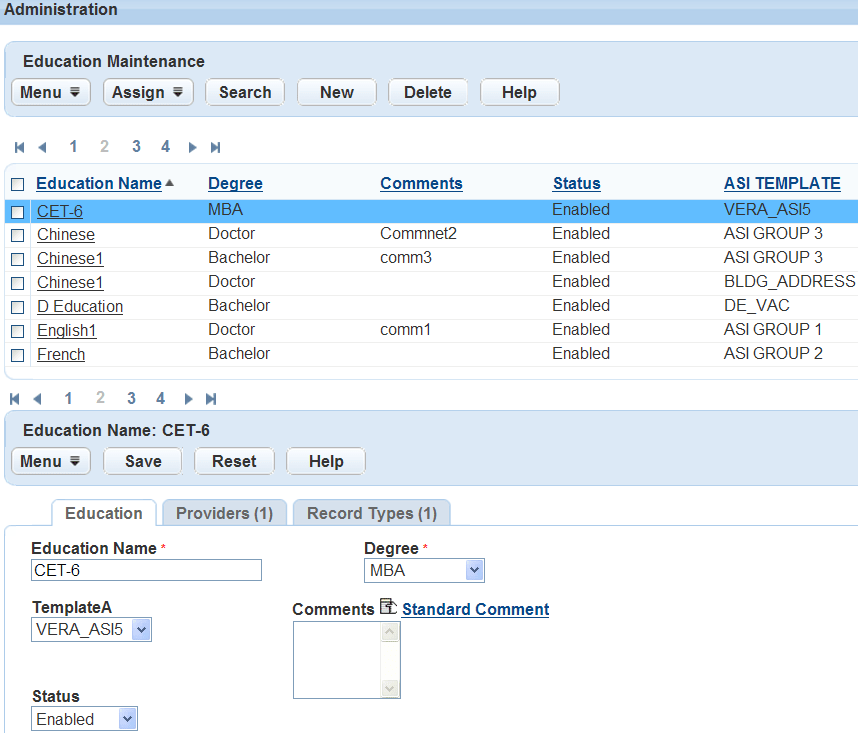
Select the desired tab, and edit the Education record as necessary:
Education tab – On this tab, you can view or edit the details about the Education. See Creating and Using Education Records.
Providers tab – On this tab, you can view, assign or delete the Education Providers associated with this Education. See Associating an Education Record with Education Providers.
Record Types tab – On this tab, you can view, assign or delete the Record Types associated with this Education. See Associating an Education Record with a Record Type.
Deleting Education Records
Because of the many ways you can connect Education records to other records within Civic Platform, such as Provider records and Licensed Professional records, the process of deleting an Education record disables it; it does not remove or delete it from Civic Platform. Instead, Civic Platform performs a “soft delete,” and changes the record's status to Disabled. Disabling the record allows the record to remain in any previous associations, but prevents you from using it again. If at some point in the future you need to use the disabled record, you can edit the record to change its status to Enabled.
To delete (disable) an Education record
Access the Education Maintenance portlet (Navigating to the Setup).
The Education records that currently exist in Civic Platform display.
Select the Education you need to disable, and then click Delete.
If you associated the selected Education record with a Provider and/or a Licensed Professional Record Type, you cannot delete it.
If you associated the selected Education record with a Provider and/or a Licensed Professional Record Type, Civic Platform changes its status to Disabled.