Creating a Page Flow Master Script
You must customize each page flow script to the associated page flow.
To create a custom page flow script
Make a copy of the universal script.
Create a new name for the copy that accurately identities. For example, ACA TN ASI Before, where:
ACA – indicates where the script runs
TN – is the page flow
ASI – is the page flow step
Before – is the event type (eg. Onload, After, Before)
Open the script in a text editor.
Update the controlString variable to match the name (Updating the controlString).
Figure: Updating the controlString
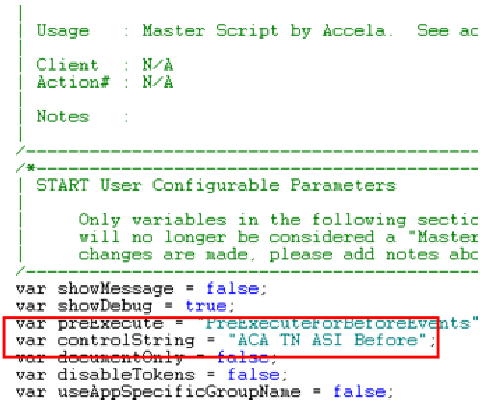
Install the script (Managing Scripts). Save the script with the same name as the controlString variable set in the previous step.
Log in to Citizen Access Admin.
Navigate to the proper page flow and page flow step.
Associate the newly added script to the proper event (Associating a script to an Citizen Access Page Flow event).
Figure: Associating a script to an Citizen Access Page Flow event

Create the standard choice entry point with the same name as the controlString variable.
Write appropriate script controls that interact with information stored in memory for the capModel object.
Join the conversation in the Accela Community for additional articles and discussions about Citizen Access Page Flows: http://community.accela.com/search/SearchResults.aspx?q=aca+page+flows