Enabling the Facebook Integration
For information about setting up the Accela Facebook integration, see the Social Media Integrations chapter in the Accela Civic Platform Administrator Guide.
To complete the process of setting up the Accela Facebook integration an administrator must modify the web.config file, as described below.
To enable the Accela Facebook integration:
Create your agency’s ACA-Facebook app, as detailed in the Social Media Integrations chapter in the Accela Civic Platform Administrator Guide.
Go to https://developers.facebook.com and open your ACA-Facebook app.
The App Details page displays, with the App ID and App Secret that you need to copy/paste into the web.config file in the next steps.

On the Citizen Access web server, navigate to the web.config file, which resides in the virtual root directory for Citizen Access. For example: \\inetpub\wwwroot\<citizenaccess> where <citizenaccess> can be whatever name you choose for the installation directory.
Locate the Facebook App ID and Facebook App Secret sections in the web.config file, shown here.
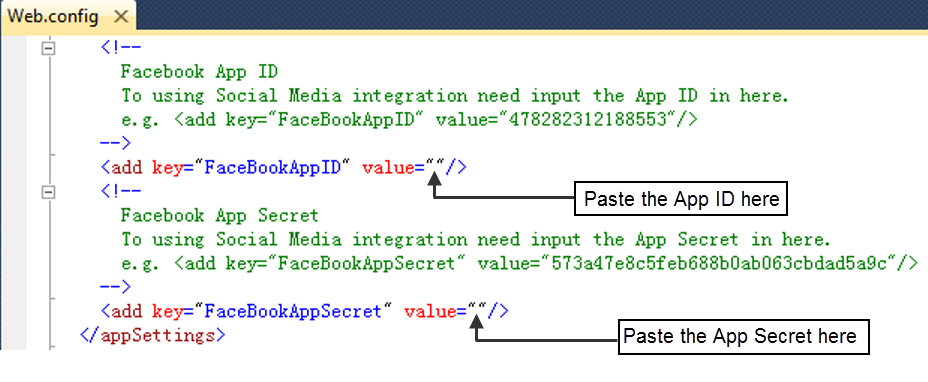
In the App ID area, paste the App ID between the empty quotation marks provided; in the App Secret area, paste the App Secret between the empty quotation marks provided.
The following is an example of the finished results:
<add key=”FacebookAppID” value=”409012695823671”/>
<add key=”FacebookAppSecret” value=”73b8bdbf1f378a606c35a95553358e47”/>
Note that the values in the example text exist as comments only; do not change those values.
Save the web.config file and exit.