Overview of the Assets Common Component
The Assets Common Component portlet enables users of non-Accela Civic Platform - Asset solutions (the Land Management, Licensing and Case Management, and Service Request solutions) to access a subset of asset management functionality, including the following tabs:
Asset Detail
Address
Records
Linked Assets
Documents
Condition
Contact
Users with the proper permissions can access relevant records from the Assets portlet. For example, a user with permission to access the Asset Management and Service Request solutions can view Service Request records from within the Assets portlet.
Enabling Asset Management Across Solutions
To enable this feature, you must set the following FIDs, at a minimum:
8189-Asset Data Management
Enables users of the Land Management, Licensing and Case Management, and Service Request solutions to access the Asset Common Component.
8203-Daily Record Asset
Enables the Assets tab on Record Details.
Depending on your configuration of Civic Platform, you might need to set additional FIDs. Refer to the following for full details:
Accela Civic Platform Configuration Reference, Asset Management chapter.
This cross-reference provides a complete list of Asset Management FIDs, organized according to product area or by feature use case.
Accela Civic Platform Configuration Reference, Function IDs Reference chapter
In this numerical listing, refer to FID 8189-Asset Data Management, the parent FID, which includes a detailed listing of all subordinate FIDs with interdependencies, and interoperability information.
Providing Access to the Assets Common Component
To enable users to view and manage assets outside of the Asset Management solution, for example, in the Land Management, Licensing and Case Management, and Service Request solutions, you must provide access to the portlet named Assets Common Component. Do this by Adding a Main Link to it.
Main links display along the top of the page in the Civic Platform console, and provide a means of accessing the portlets where users perform their daily tasks.
Associating Asset Types with Record Types
When you associate asset types with record types, you consolidate and filter the data that displays for users to view during daily processing. As a result, the user only sees applicable record types for that particular asset type, which eliminates the possibility of accidentally choosing an invalid option from a large list of choices.
To associate an asset type with a record type
- Access the Asset Type Administration portlet (V360 Admin > Assets > Type).
- With the navigation tree, choose the Asset Type you want to associate with a record type.
- Click the Record Types tab in the Asset Type
detail portlet.
Civic Platform displays the record types currently associated with the asset type.
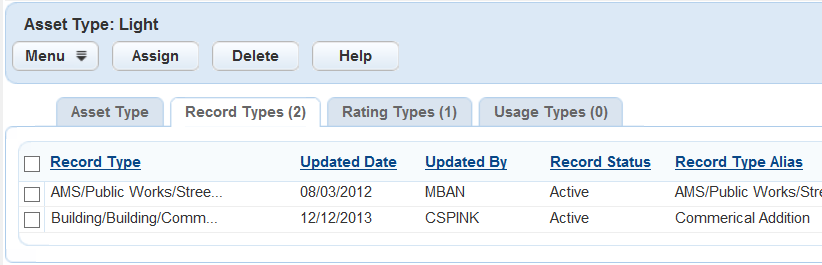
- Click Assign.
Civic Platform displays a Record Type navigation tree.
- Select the record types that you want to associate with the asset type.
-
You can click Search to locate a record by typing all or part of the record name.
-
Selecting a higher level of organization also selects its subordinate levels.
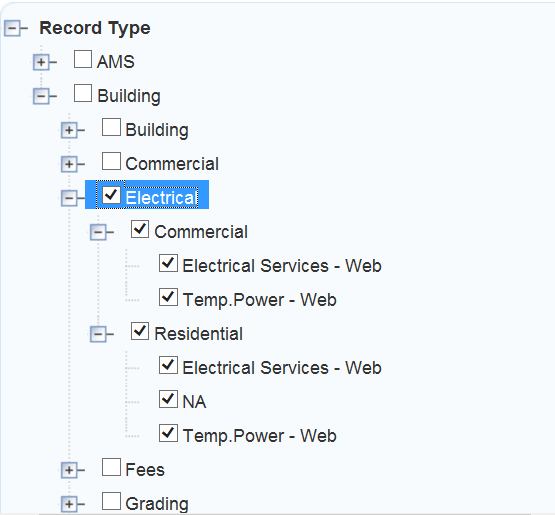
-
- Click Submit.
Civic Platform displays a success message.
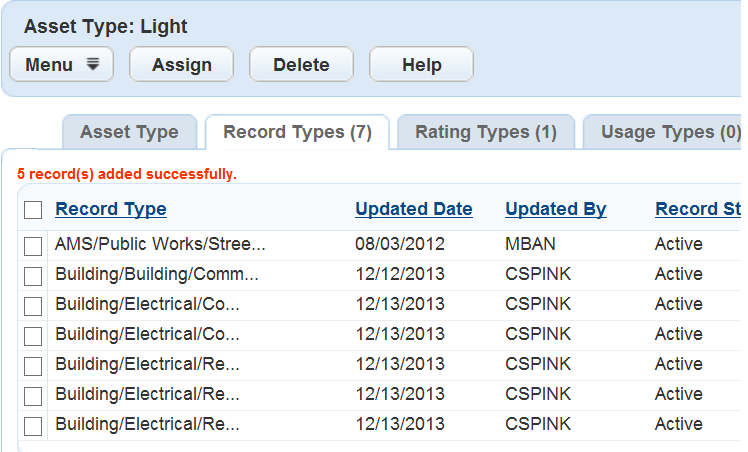
Setting Asset Security to Enable Asset Look Up
To enable public users to use the Look Up feature to locate assets in Citizen Access, you must set the asset’s security level to Read or Full. If you accept the default security level of None, public users cannot locate assets with the Look Up feature.
To set security to enable asset look up in Citizen Access
- Access the Asset Security Administration portlet (V360 Admin > Assets > Security).
- Navigate to Asset Type by Group, and select the asset type in the navigation tree.
- Click Assign > Assign Agency.
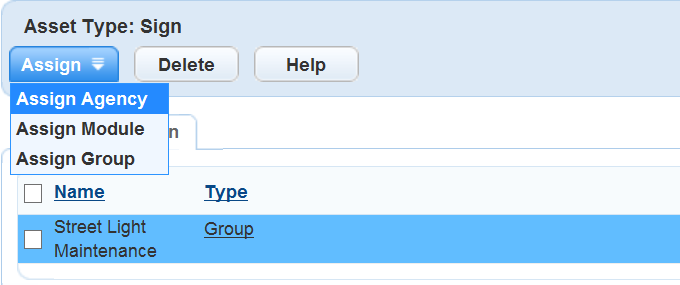
- Select an asset access level of Read or Full, depending on your agency objectives.
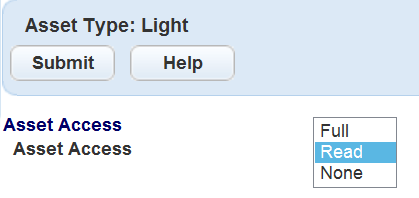
- Click Submit.
Civic Platform displays a success message, Status Saved Successfully.
Configuring the Asset Component in Citizen Access
To enable public users to add assets to applications during the application creation process, you must configure the asset component’s page flow and page layout. Refer to the Citizen Access Administrator Guide for instructions on configuring page flows and page layouts.