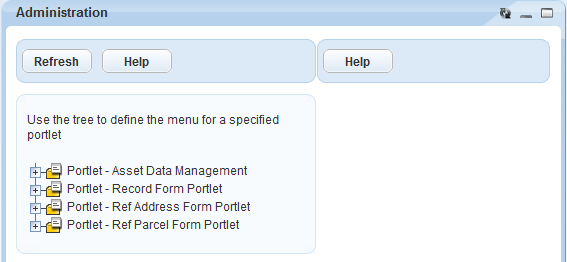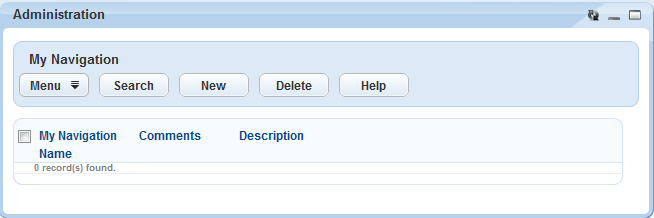Navigating to the Setup
The Setup is where you configure your Civic Platform implementation to best suit the unique needs of your agency.
To access Civic Platform Administration from the Oxygen UI
Click the application menu
 in the upper right corner of the page.
in the upper right corner of the page.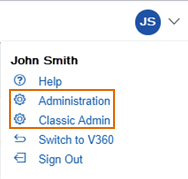
Select Administration. The Administration page displays with all of the configuration options available:

Note: If you performed a configuration task in the Setup and you want to check the result of your configuration in the back-office application, click Settings and choose Exit Administration to go back to
the back-office application within the same browser session.
and choose Exit Administration to go back to
the back-office application within the same browser session.
IMPORTANT: Avoid opening separate browser sessions for Administration and back-office tasks.
- For AA Classic Administration functions, see Accessing Classic Administration.
To access the Setup portlet from the legacy V360 UI
- Log in to Civic Platform (legacy V360), and your personalized V360 home page displays. The layout of your home page depends on how you have configured your console (Setting Up Your Console and Home Page).
- Navigate to Civic Platform Administration V360.
Civic Platform displays the Setup portlet.
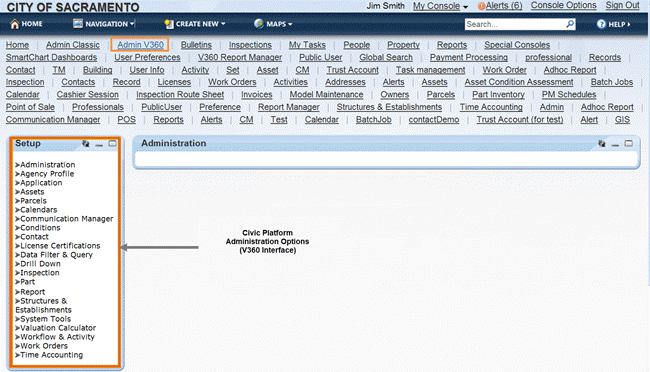
Click an arrow next to a menu to expand the menu and view its available options.
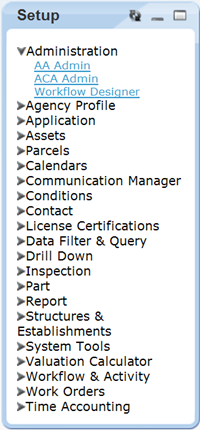
- Click the Administration page you want to work with.
Accessing Classic Administration
Civic Platform provides the "Classic" Administration interface for performing certain administrative functions.
-
From Civic Platform, click the application menu
 and select Classic Admin.
and select Classic Admin.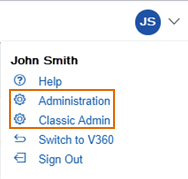
Alternatively, if your agency is still using V360:
- Create a main link for Classic Administration (Setting Up Your Console and Home Page).
- Click the main link for Classic Administration.
-
Click the Admin Tools tab to access classic administrative functions. (The Daily tab is for back-office user functions.)

Accessing Record Type Administration
- Access the Setup portlet (Navigating to the Setup Portlet).
-
Click Administration > AA Admin.
Civic Platform displays the Administration page.
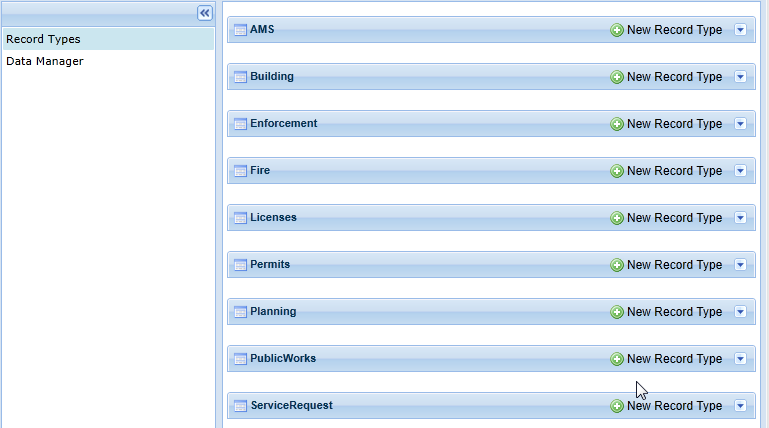
Accessing the Form Layout Editors
- Access the Setup portlet (Navigating to the Setup Portlet).
- Click one of the following links to open the form layout editor you want to work
with.
-
-
Civic Platform displays the form layout editor

Accessing the Address Type Group Portlet
- Access the Setup portlet (Navigating to the Setup).
-
Click .

Accessing the Console Configuration Portlet
- Access the Setup portlet (Navigating to the Setup Portlet).
-
Click .

Accessing the Content Customize Portlet
- Access the Setup portlet (Navigating to the Setup Portlet).
-
Click .
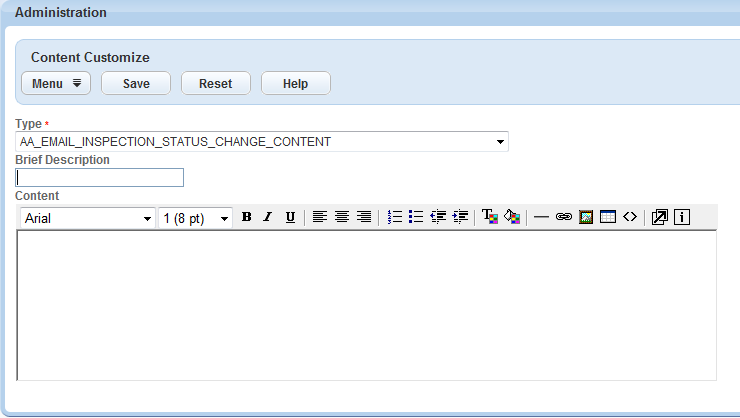
Accessing the Create New Objects Portlet
- Access the Setup portlet (Navigating to the Setup Portlet).
-
Click .
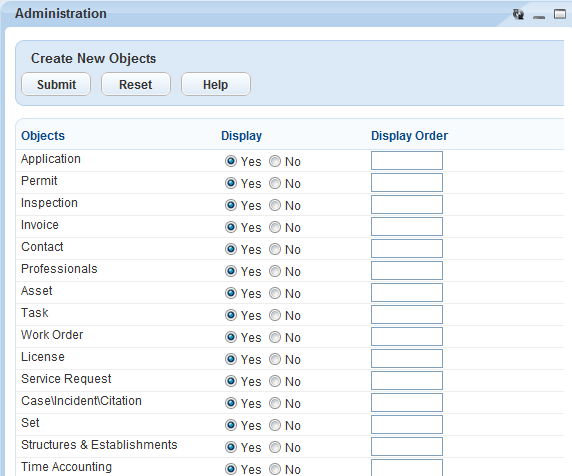
Accessing the Form Portlet Designer
- Access the Setup portlet (Navigating to the Setup Portlet).
-
Click .
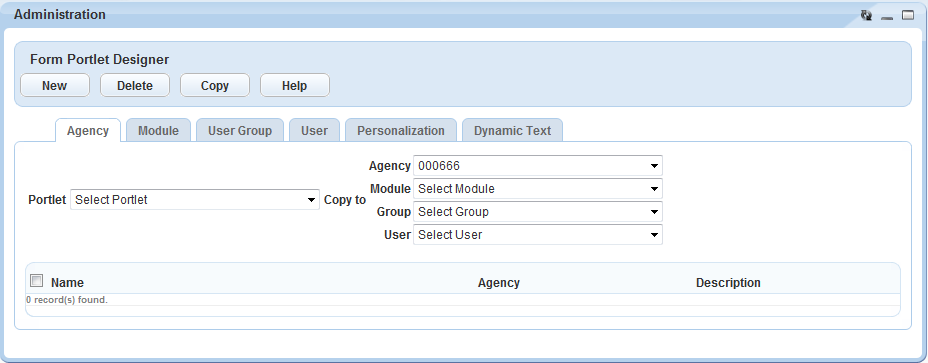
Accessing the Link Portlets Portlet
- Access the Setup portlet (Navigating to the Setup Portlet).
-
Click .

Accessing the Logo Portlet
- Access the Setup portlet (Navigating to the Setup).
-
Click .

Accessing the Portlets Portlet
- Access the Setup portlet (Navigating to the Setup Portlet).
Click .
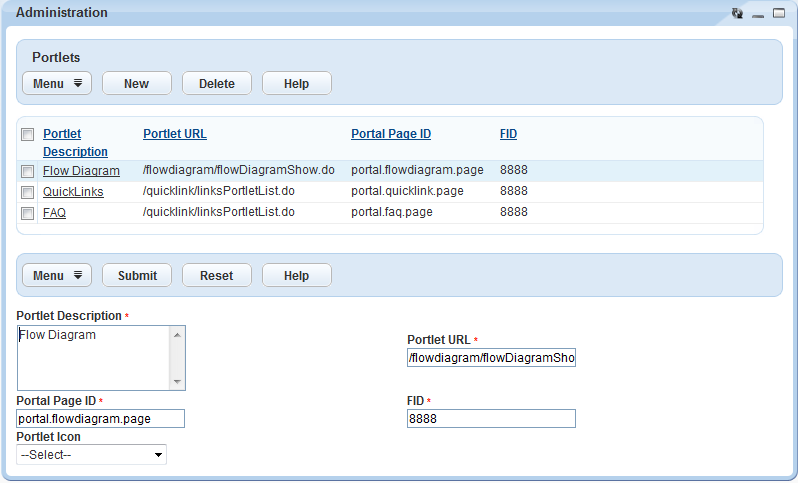
Accessing the Regional Settings Portlet
- Access the Setup portlet (Navigating to the Setup).
-
Click .
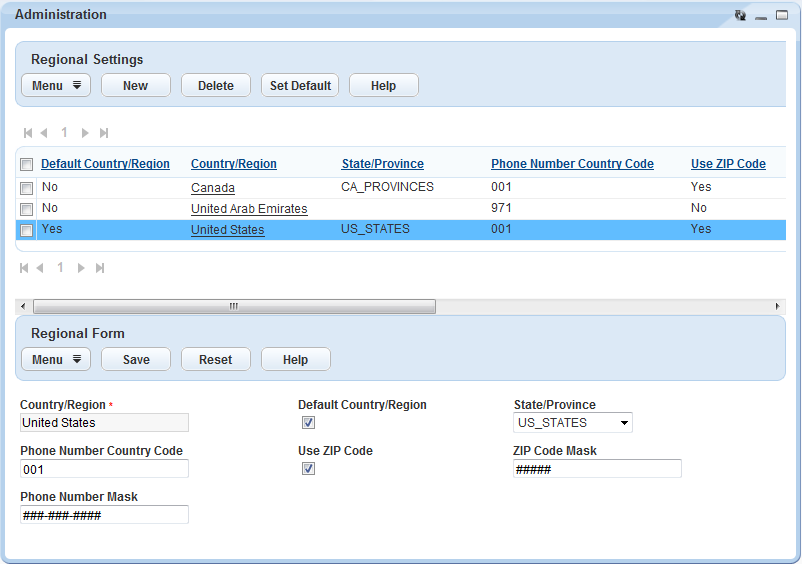
Accessing the Service Portlet
- Access the Setup portlet (Navigating to the Setup Portlet).
-
Click .
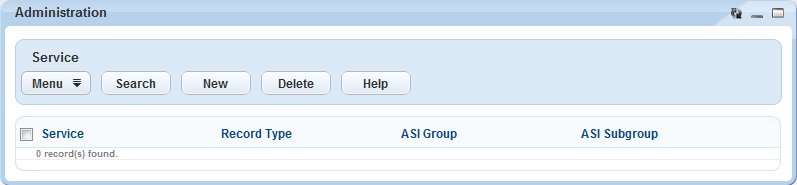
Accessing the Comment Group Maintenance Portlet
- Access the Setup portlet (Navigating to the Setup Portlet).
Click .
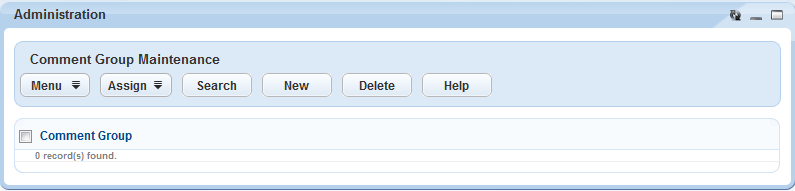
Accessing the Text Settings Portlet
- Access the Setup portlet (Navigating to the Setup Portlet).
-
Click .
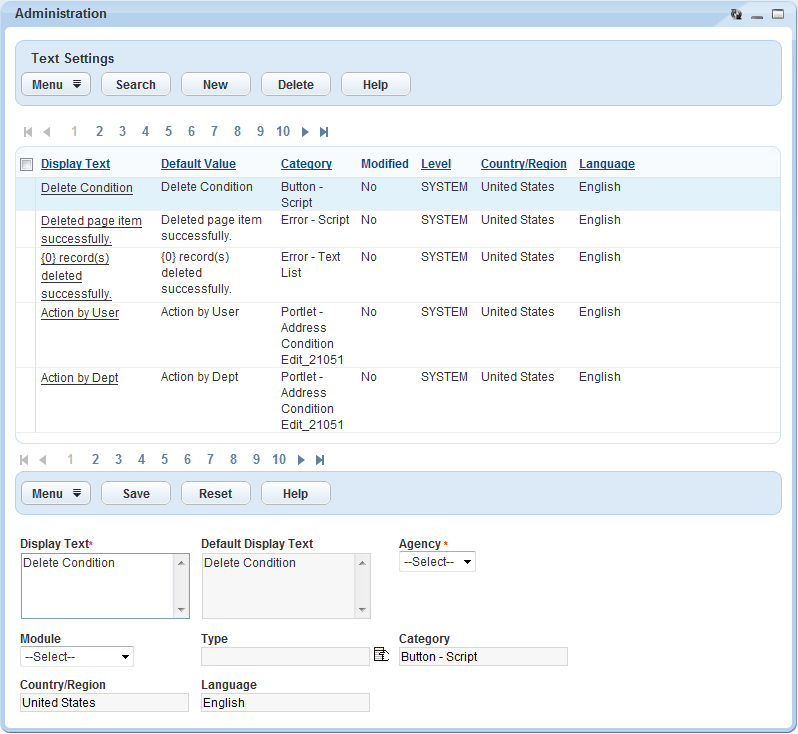
Accessing the Custom Fields Lookup Tables Portlet
- Access the Setup portlet (Navigating to the Setup Portlet).
-
Click .

Accessing the Custom Fields Security Portlet
- Access the Setup portlet (Navigating to the Setup Portlet).
Click .
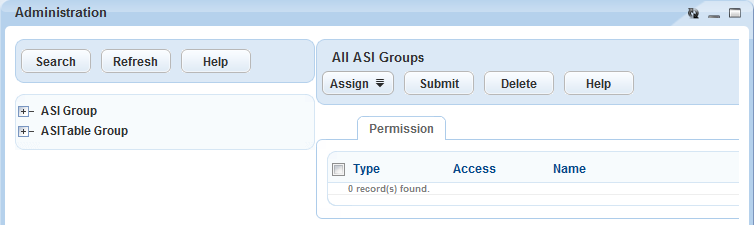
Accessing the Expression Builder Portlet
- Access the Setup portlet (Navigating to the Setup Portlet).
-
Click .

Accessing the License Verification Maintenance Portlet
- Access the Setup portlet (Navigating to the Setup Portlet).
-
Click .
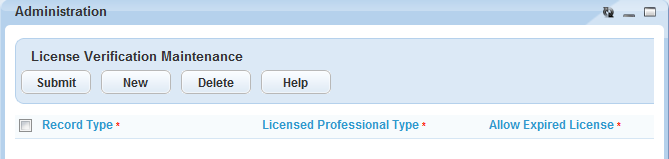
Accessing the Record Type Security Portlet
- Access the Setup portlet (Navigating to the Setup Portlet).
-
Click .
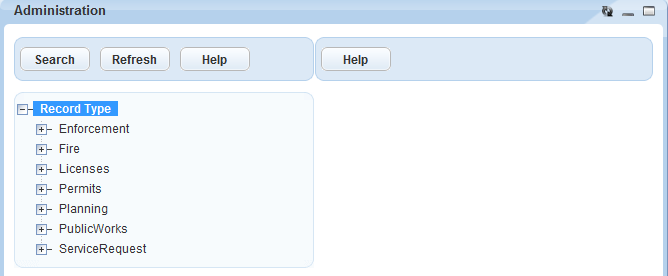
Accessing the Asset Attributes Portlet
- Access the Setup portlet (Navigating to the Setup Portlet).
-
Click .

Accessing the Attribute Table Portlet
- Access the Setup portlet (Navigating to the Setup Portlet).
-
Click .
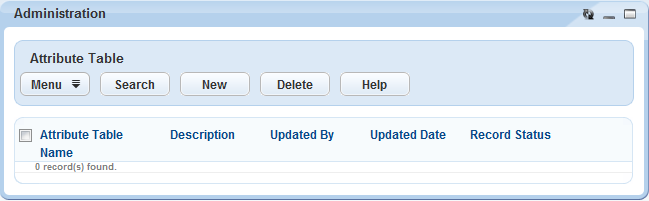
Accessing the Attribute Template Portlet
- Access the Setup portlet (Navigating to the Setup Portlet).
-
Click .
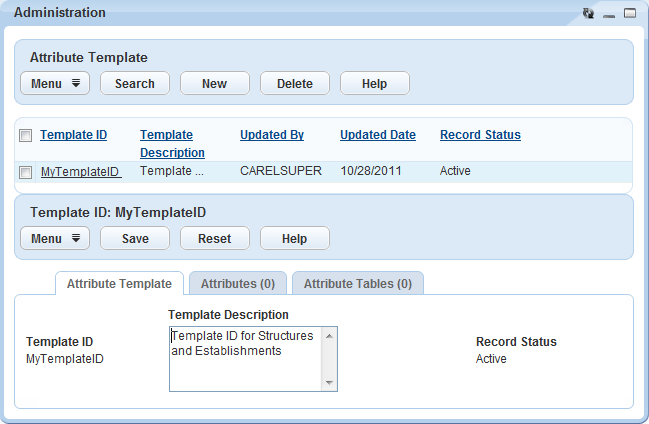
Accessing the Condition Assessment Portlet
- Access the Setup portlet (Accessing the Condition Assessment Portlet).
-
Click .

Accessing the Rating Type Portlet
- Access the Setup portlet (Navigating to the Setup Portlet).
- Click .

Accessing the Asset Security Portlet
- Access the Setup portlet (Navigating to the Setup Portlet).
- Click .
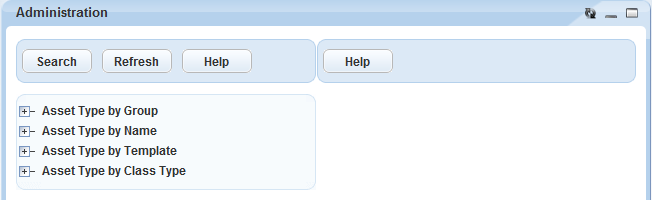
Accessing the Asset Type Administration Portlet
- Access the Setup portlet (Accessing the Asset Type Administration Portlet).
- Click .

Accessing the GIS Attribute Mapping Portlet
- Access the Setup portlet (Navigating to the Setup Portlet).
- Click .
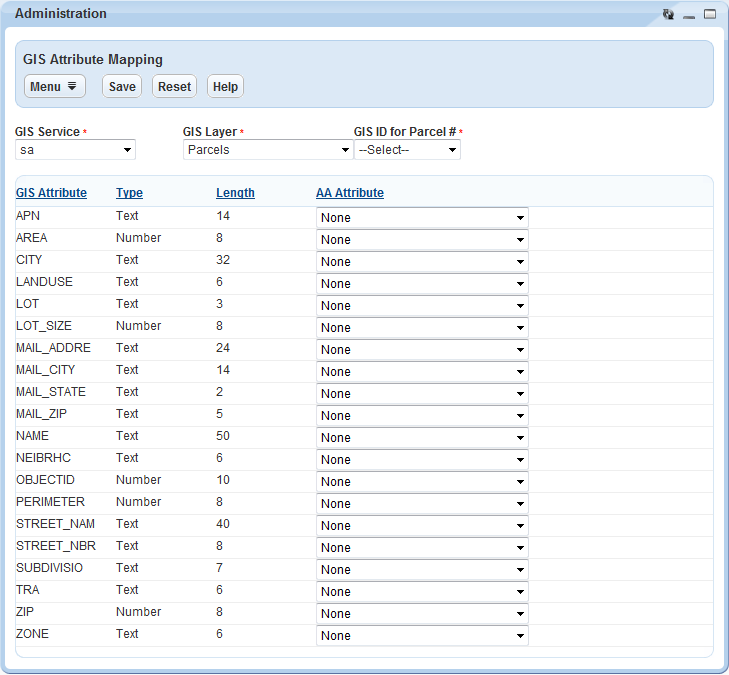
Accessing the Calendar Administration Portlet
- Access the Setup portlet (Navigating to the Setup Portlet).
- Click .
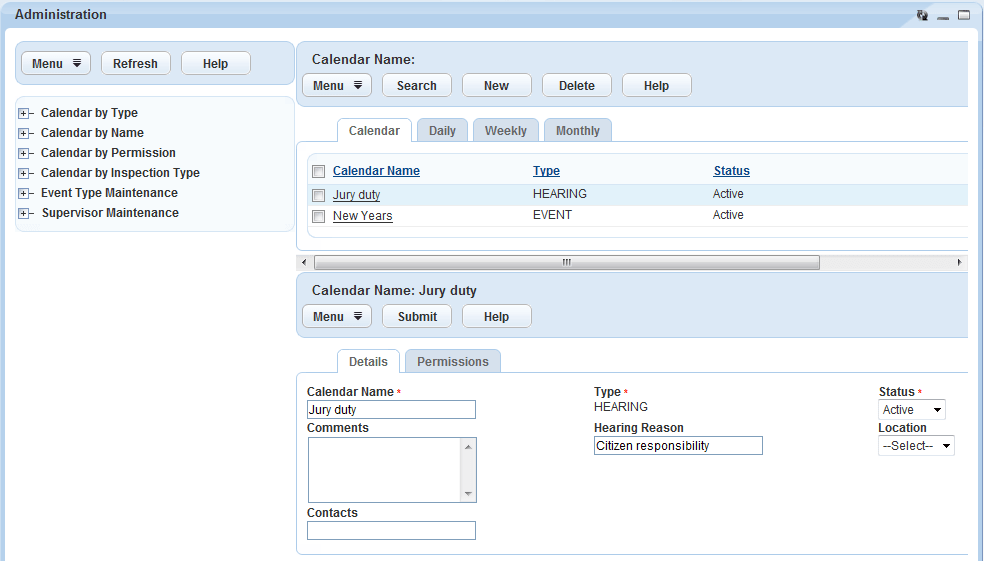
Accessing the Conditions Maintenance Portlet
- Access the Setup portlet (Navigating to the Setup Portlet).
- Click .

Accessing the Contact Type Setting Portlet
- Access the Setup portlet (Navigating to the Setup).
- Click .
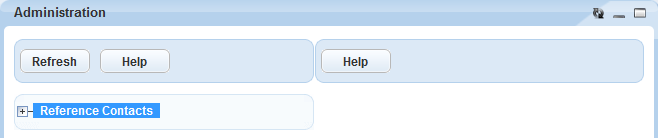
Accessing the Contact Identity Settings Portlet
- Access the Setup portlet (Navigating to the Setup Portlet).
- Click .

Accessing the Continuing Education Maintenance Portlet
- Access the Setup portlet (Navigating to the Setup Portlet).
- Click .

Accessing the Education Maintenance Portlet
- Access the Setup portlet (Navigating to the Setup Portlet).
- Click .

Accessing the Examination Maintenance Portlet
- Access the Setup portlet (Navigating to the Setup Portlet).
- Click .

Accessing the Data Filter Portlet
- Access the Setup portlet (Navigating to the Setup Portlet).
- Click .

Accessing Global Filters
- Access the Setup portlet (Navigating to the Setup Portlet).
- Click .

Accessing My Filters
- Access the Setup portlet (Navigating to the Setup Portlet).
- Click .
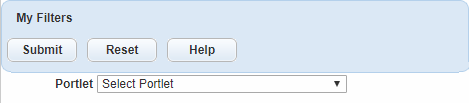
Accessing the Custom Fields Drill-Down Portlet
- Access the Setup portlet (Navigating to the Setup Portlet).
- Click .

Accessing the Inspection Type Security Portlet
- Access the Setup portlet (Navigating to the Setup Portlet).
- Click .

Accessing the Part Contact Portlet
- Access the Setup portlet (Navigating to the Setup Portlet).
- Click .

Accessing the Part Location Portlet
- Access the Setup portlet (Navigating to the Setup Portlet).
- Click .
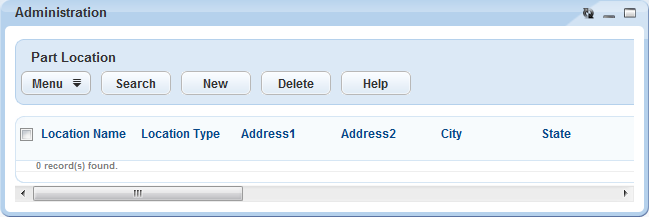
Accessing the Report Manager Portlet
- Access the Setup portlet (Navigating to the Setup Portlet).
- Click .

Accessing the SmartChart Queries Portlet
- Access the Setup portlet (Navigating to the Setup Portlet).
- Click .
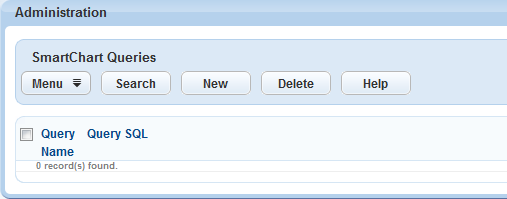
Accessing the SmartChart Portlet
- Access the Setup portlet (Navigating to the Setup Portlet).
- Click .
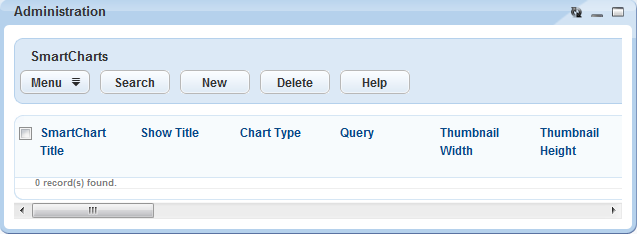
Accessing the Structures and Establishments Attribute Portlet
- Access the Setup portlet (Navigating to the Setup Portlet).
- Click .
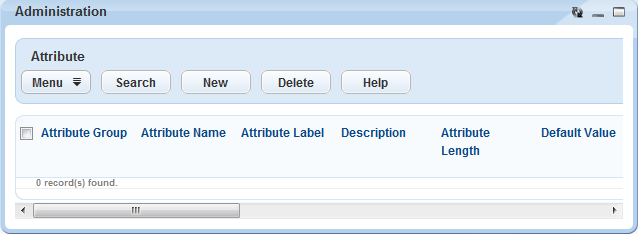
Accessing the Structures and Establishments Attribute Template Portlet
- Access the Setup portlet (Navigating to the Setup Portlet).
- Click .

Accessing the Structures and Establishments Types Portlet
- Access the Setup portlet (Navigating to the Setup Portlet).
- Click .
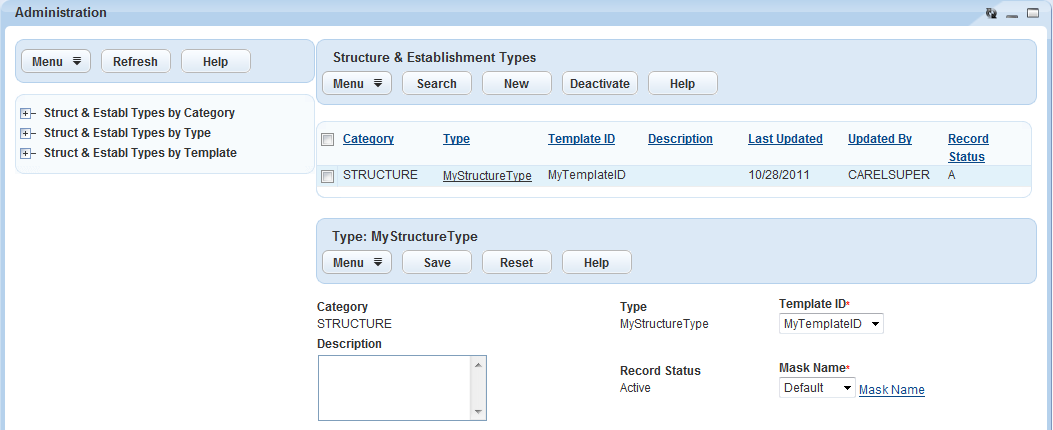
Accessing the Alert Portlet
- Access the Setup portlet (Navigating to the Setup Portlet).
- Click .

Accessing the Audit Log Portlet
- Access the Setup portlet (Navigating to the Setup Portlet).
- Click .
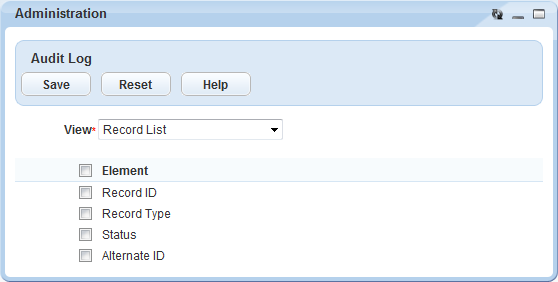
Accessing the Batch Jobs Portlet
- Access the Setup portlet (Navigating to the Setup Portlet).
- Click .
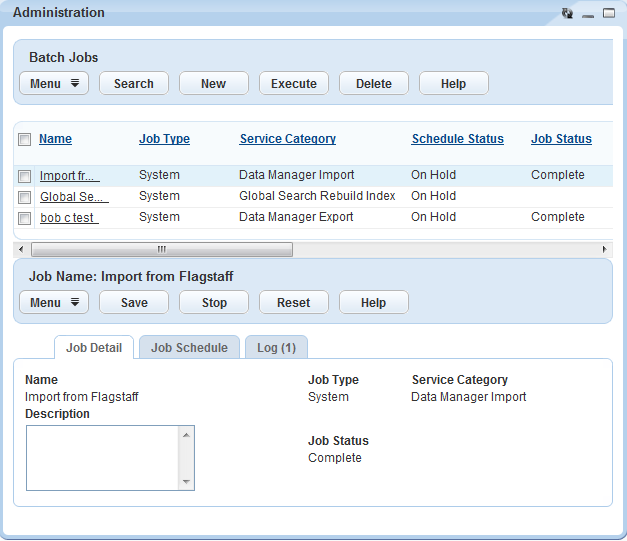
Accessing the Delegate User Portlet
- Access the Setup portlet (Navigating to the Setup Portlet).
- Click .
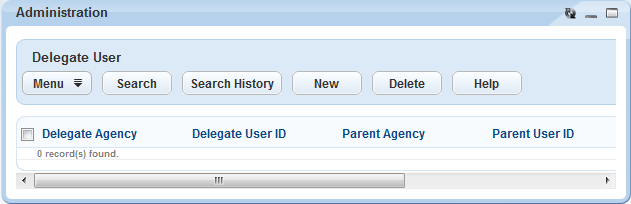
Accessing the Export Portlet
- Access the Setup portlet (Navigating to the Setup Portlet).
- Click .
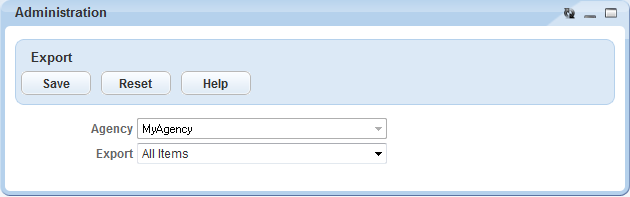
Accessing the the legacy Accela GIS Integration Diagnostics Portlet
- Access the Setup portlet (Navigating to the Setup Portlet).
- Click .
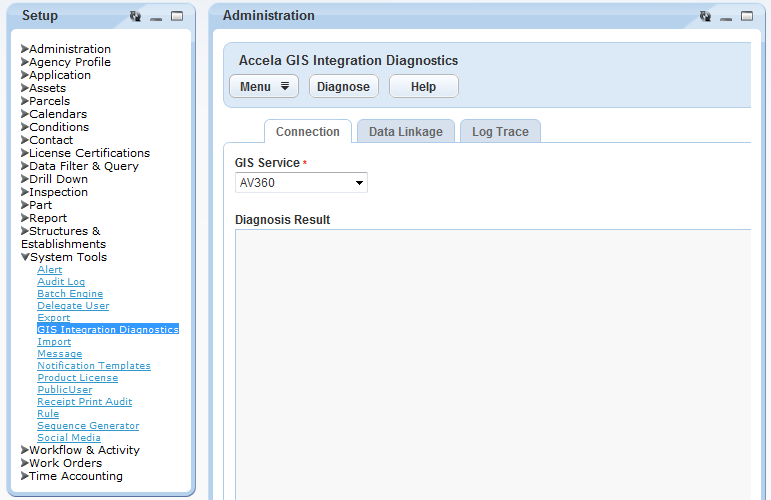
Accessing the Import Portlet
- Access the Setup portlet (Navigating to the Setup Portlet).
- Click .

Accessing the Announcement Portlet
- Access the Setup portlet (Navigating to the Setup Portlet).
- Click .
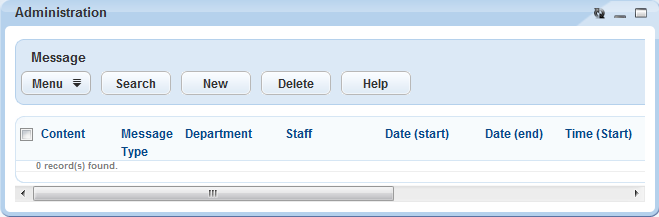
Accessing the Notification Template Portlet
- Access the Setup portlet (Navigating to the Setup Portlet).
- Click .

Accessing the License Details Portlet
- Access the Setup portlet (Navigating to the Setup Portlet).
- Click .
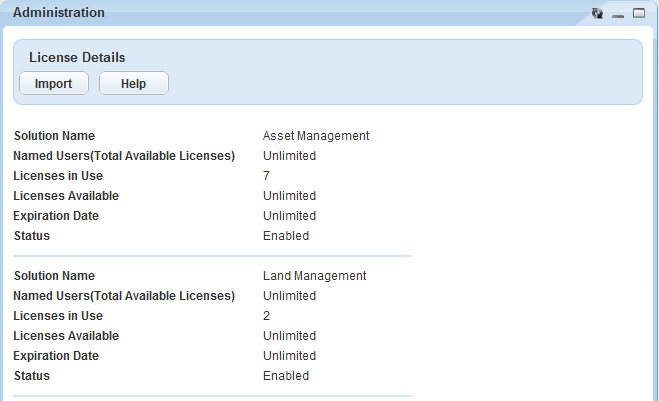
Accessing the Public User Portlet
- Access the Setup portlet (Navigating to the Setup).
- Click .

Accessing the Receipt Print Audit Portlet
- Access the Setup portlet (Navigating to the Setup Portlet).
- Click .

Accessing the Alert Rule Portlet
- Access the Setup portlet (Navigating to the Setup Portlet).
- Click .

Accessing the Sequence Definition Portlet
- Access the Setup portlet (Navigating to the Setup Portlet).
- Click .
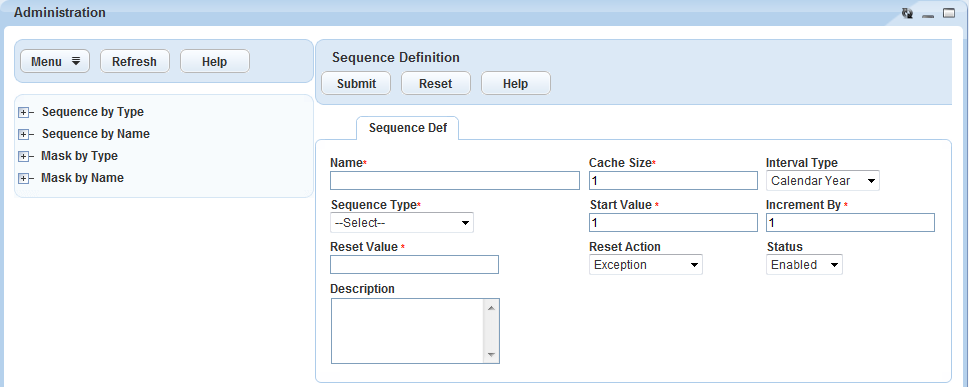
Accessing the Occupancy Administration Portlet
- Access the Setup portlet (Navigating to the Setup Portlet).
- Click .
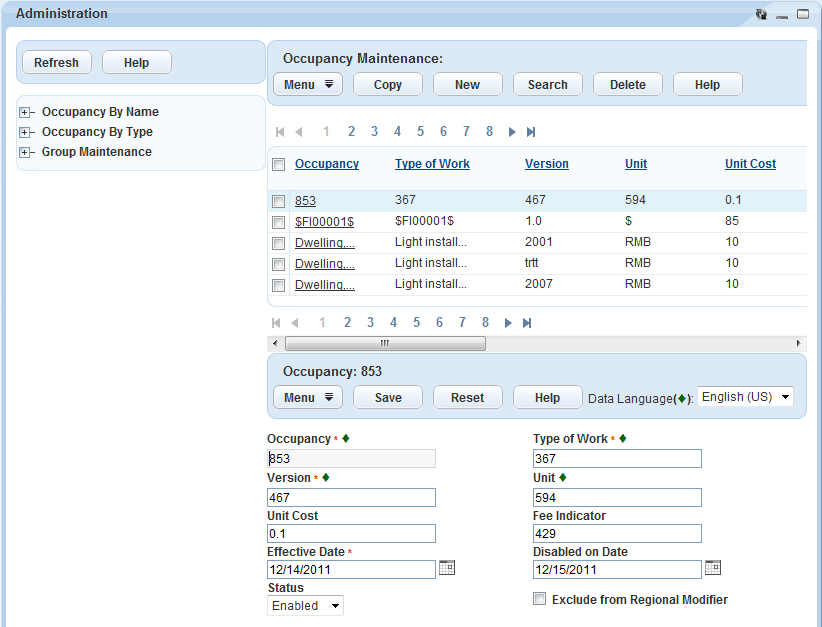
Accessing the Activity Specific Info Portlet
- Access the Setup portlet (Navigating to the Setup Portlet).
- Click .

Accessing the Activity Type Portlet
- Access the Setup portlet (Navigating to the Setup Portlet).
- Click .
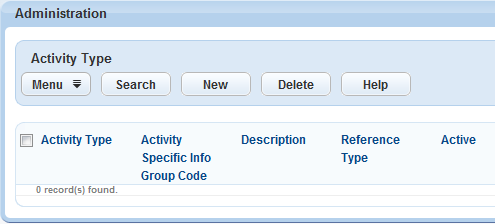
Accessing the Assign Task Portlet
- Access the Setup portlet (Navigating to the Setup Portlet).
- Click .

Accessing the Skillset Portlet
- Access the Setup portlet (Navigating to the Setup Portlet).
- Click .
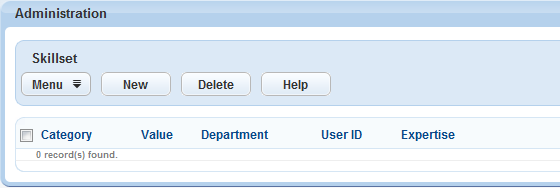
Accessing the Workflow Security Portlet
- Access the Setup portlet (Navigating to the Setup Portlet).
- Click .
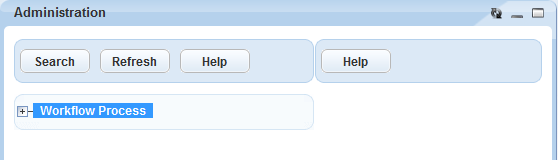
Accessing the Workload Portlet
- Access the Setup portlet (Navigating to the Setup Portlet).
- Click .
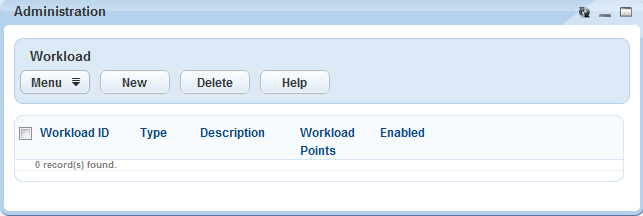
Accessing the Cost Group Portlet
- Access the Setup portlet (Navigating to the Setup Portlet).
- Click .
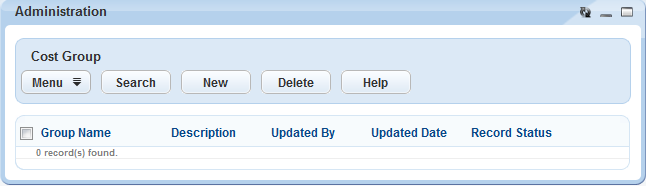
Accessing the Cost Item Portlet
- Access the Setup portlet (Navigating to the Setup Portlet).
- Click .

Accessing the Work Order Task Portlet
- Access the Setup portlet (Navigating to the Setup Portlet).
- Click .
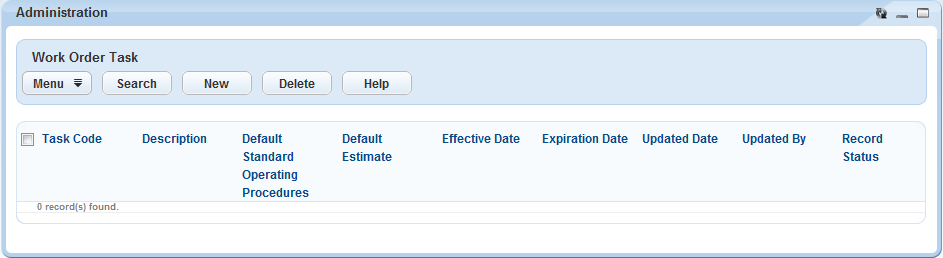
Accessing the Work Order Template Portlet
- Access the Setup portlet (Navigating to the Setup Portlet).
- Click .
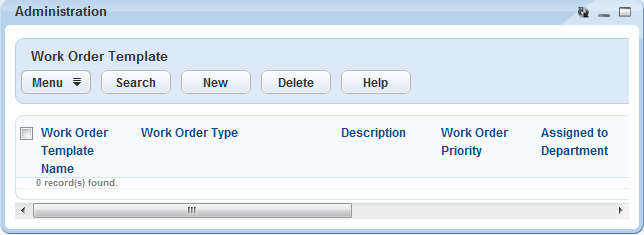
Accessing the Time Accounting Group Portlet
- Access the Setup portlet (Navigating to the Setup Portlet).
- Click .
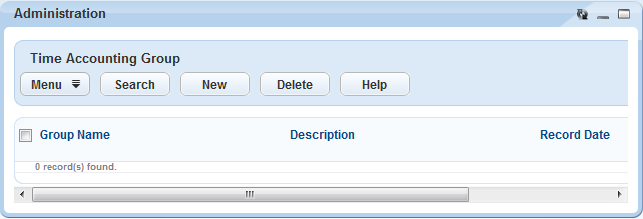
Accessing the Time Accounting Types Maintenance Portlet
- Access the Setup portlet (Navigating to the Setup Portlet).
- Click .

Accessing the Time Accounting Profiles Portlet
- Access the Setup portlet (Navigating to the Setup Portlet).
- Click .

Accessing the Building Permits Portlet
- Create a main link for the Building Permits portlet (Setting Up Your Console and Home Page).
- Click the main link for the Building Permits portlet.
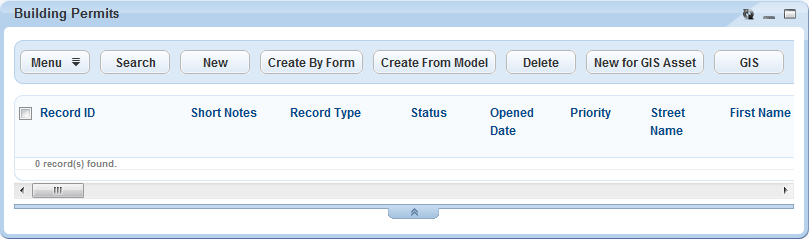
Accessing the Trust Account Portlet
- Create a main link for the Trust Account portlet (Setting Up Your Console and Home Page).
- Click the main link for the Trust Account portlet.
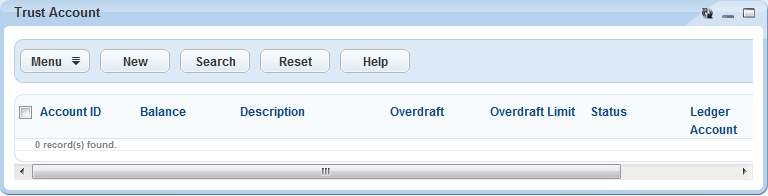
Accessing the Addresses, Parcels, or Owners Portlets
- Create a main link for the Addresses portlet, the Parcels portlet, or the Owners portlet (Setting Up Your Console and Home Page).
- Click the main link you created in .
Civic Platform displays the Addresses portlet, the Parcels portlet, or the Owners portlet. The Addresses portlet is illustrated in this example.
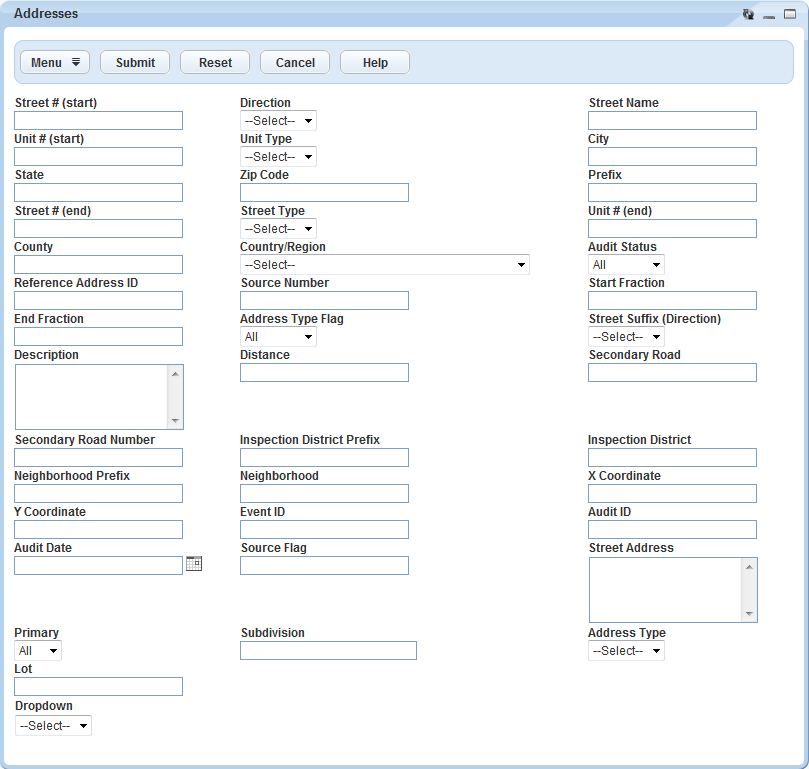
Accessing the Professionals Portlet
- Add a main link for the Professionals portlet (Setting Up Your Console and Home Page).
- Click the main link for the Professionals portlet.
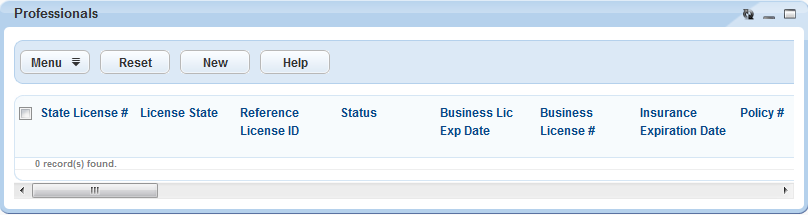
Classic and V360 Portlets
| Portlet Name | Description |
|---|---|
| Classic Administration | The original administration page released in version 1 of the product |
| Accela Ad hoc Report | V360 Ad hoc Report Portlet |
| Accela Custom Portlet | Accela Custom Portlet |
| Accela Custom Reports | Accela Custom Reports |
| Accela News | Accela News |
| Activities | V360 Activities Portlet |
| Addresses | V360 Addresses Portlet |
| Administration | V360 Administration Portlet |
| Alerts | V360 Alerts Portlet |
| ARW Reports | Accela Report Writer Portlet |
| Asset Condition Assessment | Asset Condition Assessment Portlet |
| Assets | V360 Asset Management Portlet |
| Assets Common Component | Provides access to assets across all solutions; not limited to Asset Management solution. Available in Land Management, Licensing and Case Management, and Service Request solutions. |
| Batch Jobs | V360 Batch Jobs Portlet |
| Building Permits | V360 Building Permits Portlet |
| Bulletin Board | V360 Bulletin Board Portlet |
| Calendar | V360 User Calendar Portlet |
| Call Center News | News In Queue: Call Center News from ReaderBoards.com |
| Cases | V360 Cases Portlet |
| Cashier Session | V360 Cashier Session Portlet |
| Citizen User Organization | Citizen User Organization |
| Citizen User Profile | Citizen User Profile |
| Classic System Permits | V360 Classic System Permits Portlet |
| CNET News | CNET News |
| Communication Manager | Communication Manager Portlet |
| Contacts | V360 Contacts Portlet |
| Credit Card/Check Transactions | Credit Card/Check Transactions Portlet |
| Development | V360 Development Portlet |
| Enforce | V360 Enforce Portlet |
| Enforcement | V360 Enforcement Portlet |
| ESPN News | ESPN Sports Headlines |
| Establish Genealogy | V360 Establish Genealogy Portlet |
| eWeek News | eWeek - News |
| FAQ | V360 FAQ Portlet (1) |
| FAQ | V360 FAQ Portlet (2) |
| FAQ | V360 FAQ Portlet |
| Fire | V360 Fire Portlet |
| Flow Diagram | V360 Permit Flow Diagram Portlet |
| Flow Diagram | V360 Service Request Flow Diagram Portlet |
| GIS | GIS |
| Health | V360 Health Portlet |
| Inspection Route Sheet | Inspection Route Sheet Portlet |
| Inspections | V360 Inspections Portlet |
| IntelliScript | V360 IntelliScript Portlet |
| Invoices | V360 Invoice Portlet |
| Jetspeed | Jetspeed is a multi-device portal system with simple syndication capabilities |
| Kiva Classic | V360 Kiva Classic Portlet |
| Licenses | V360 Licenses Portlet |
| Model Maintenance | V360 Model Maintenance Portlet |
| My Navigation | V360 My Building Navigation Portlet |
| My Navigation | V360 My Enforcement Navigation Portlet |
| My Navigation | V360 My Fire Navigation Portlet |
| My Navigation | V360 My Health Navigation Portlet |
| My Navigation | V360 My Planning Navigation Portlet |
| My Navigation | V360 My Service Request Navigation Portlet |
| My Navigation | V360 My Work Orders Navigation Portlet |
| My Navigation | V360 My Navigation Portlet |
| My Permits | V360 My Building Permits Portlet |
| My Tasks | V360 My Tasks Portlet |
| New Flow Diagram | V360 Building Flow Diagram Portlet |
| News | Yahoo! News Top Stories |
| NLC Calendar | National League of Cities Calendar |
| NY Times Opinion | New York Times Opinion Page |
| Organization | Organization |
| Outlook Calendar | Outlook Calendar Portlet |
| Outlook Inbox | Outlook Inbox Portlet |
| Owners | V360 Owners Portlet |
| Parcels | V360 Parcels Portlet |
| Part Inventory | Part Inventory Portlet |
| Payment Processing | V360 Payment Processing Portlet |
| PCMag Reviews | PC Magazine Product Reviews |
| Permits | V360 Permits Portlet |
| Planning | V360 Planning Portlet |
| PM Schedules | PM Schedule Portlet |
| Point of Sale | Point of Sale |
| Political News | Yahoo! Political News |
| Preference | V360 Preference Management Portlet |
| Professionals | V360 Professionals Portlet |
| Public Building Permits | V360 Public Building Permits Portlet |
| Public Service Requests | V360 Public Service Requests Portlet |
| Public Works | V360 Public Works Portlet |
| PublicUser | PublicUser |
| Quicklinks | V360 Quicklinks Portlets (20) |
| Record | V360 General Record Portlet |
| Report Manager | V360 Report Manager Portlet |
| Reports | V360 Reports Portlet (5) |
| Service Requests | V360 Service Requests Portlet |
| Set Classic | V360 Set Classic Portlet |
| Set | V360 Set Portlet |
| Setup | V360 Setup Portlet |
| SmartCharts 2.0 | V360 SmartCharts 2.0 Portlet |
| SmartCharts | V360 Narrow SmartCharts Portlet |
| SmartCharts | V360 Wide SmartCharts Portlet |
| Structures & Establishments | V360 Structures & Establishments Portlet |
| Task Management | V360 Task Management Portlet |
| Tech News | Yahoo! News Technology |
| Time Accounting | V360 Time Accounting Portlet |
| Trust Account | Trust Account |
| Turbine | Turbine is a java web application development framework |
| US News | Yahoo! News Top US Stories |
| User Info | V360 User Info Portlet |
| Weather | Current weather conditions for a city |
| Work Orders | V360 Work Orders Portlet |